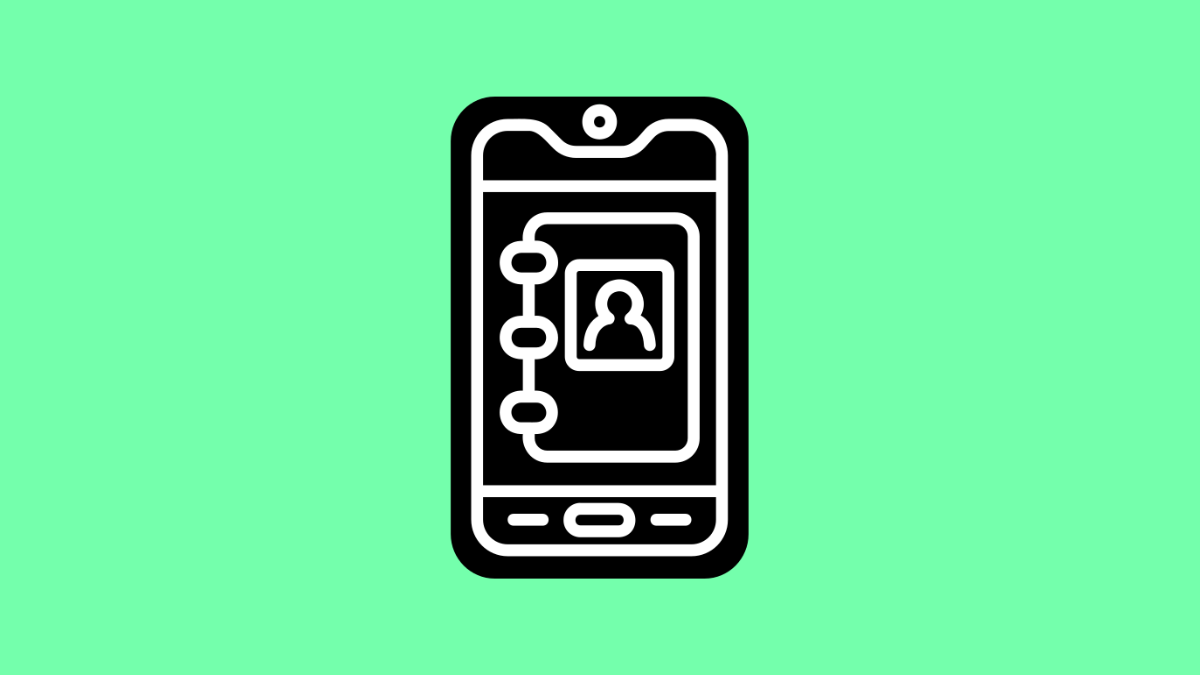Seeing multiple copies of the same contact on your Tecno Pova Slim 5G can be confusing. It clutters your phonebook, makes calling harder, and can even cause errors when syncing accounts.
This problem usually happens when contacts are saved in multiple locations or synced across several accounts. The good news is, it can be fixed quickly.
Why Your Tecno Pova Slim 5G Might Have Duplicate Contacts
- Contacts synced from multiple accounts like Google, WhatsApp, or SIM.
- Repeated imports from old devices or backup files.
- Contact storage on both the SIM and phone.
- Sync errors or outdated account data.
Merge or Remove Duplicate Contacts.
Tecno phones include built-in tools to identify and merge duplicates automatically. Merging helps keep only one version of each contact while preserving all details.
- Open the Contacts app, and then tap the three-dot menu in the top-right corner.
- Tap Manage contacts, and then tap Merge contacts.
Follow the prompts to merge similar names or numbers into a single entry.
Check Google Account Sync Settings.
Duplicate contacts often appear when syncing from multiple Google accounts. Making sure only one account manages your contacts can prevent future duplication.
- Open Settings, and then tap Accounts and sync.
- Tap Google, and then select the account you want to use for syncing contacts.
If you see more than one account with Contacts sync enabled, turn it off for the others.
Import Contacts from One Source Only.
Importing contacts from both your SIM and device storage can create duplicates. Limiting it to a single source helps maintain consistency.
- Open the Contacts app, and then tap the three-line menu icon.
- Tap Settings, and then tap Import/Export contacts.
Select either SIM or Phone storage, but not both. After importing, check your list to confirm there are no duplicates.
Use Google Contacts to Clean Up.
Google Contacts offers a powerful merge feature that works across devices. It can automatically detect and combine duplicate entries.
- Open a web browser, and then go to contacts.google.com.
- Sign in with the Google account synced to your Tecno Pova Slim 5G.
Click Merge and fix in the left panel, and then review and confirm the suggested merges.
Turn Off Third-Party Contact Sync.
Some messaging or backup apps like WhatsApp or Facebook can create duplicate entries when syncing. Disabling contact access for those apps can prevent future issues.
- Open Settings, and then tap Apps and notifications.
- Select the app, and then tap Permissions.
Toggle off Contacts if the app is not essential for syncing.
Fixing duplicate contacts on your Tecno Pova Slim 5G helps you keep your phonebook clean and organized. Once everything is merged properly, your contact list will look neater, and you’ll avoid calling the wrong entry.
FAQs
Why do my contacts keep duplicating even after merging?
This can happen if multiple accounts are still syncing contacts. Disable sync for accounts you do not use to prevent new duplicates from appearing.
Can I delete duplicates manually instead of merging?
Yes. You can manually delete duplicate entries in the Contacts app if you prefer full control, though it may take longer.
Is there a way to prevent duplicate contacts in the future?
Keep only one account enabled for contact syncing and avoid importing contacts from multiple sources like SIM, Google, and phone storage at the same time.