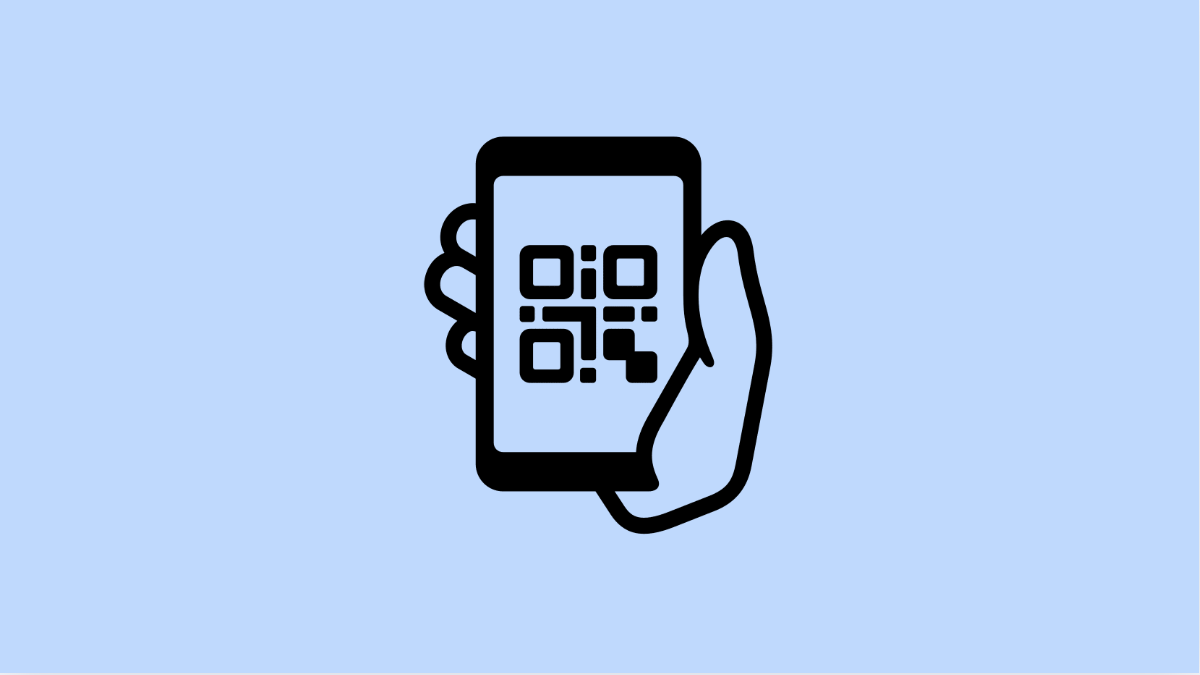Your Tecno Pova Slim 5G comes with a built-in QR code scanner that makes it easy to open links, make payments, or scan product information. But sometimes the scanner may stop working, refusing to recognize codes or failing to open them.
This problem can be caused by different factors, such as a dirty camera lens, poor lighting, or software glitches. The good news is there are reliable fixes you can try.
Why Your Tecno Pova Slim 5G QR Code Scanner Might Not Be Working
- Camera lens is dirty or blocked.
- The QR code is damaged, blurry, or too small.
- Poor lighting conditions make scanning difficult.
- Permissions for the camera app are restricted.
- Software bugs or outdated apps affecting the feature.
Clean the Camera Lens.
A dirty or smudged lens can prevent your phone from focusing properly. Without a clear focus, the QR code scanner won’t be able to read the code.
Use a soft microfiber cloth to gently clean the rear camera lens. After that, try scanning the QR code again to see if it works.
Check Lighting and QR Code Quality.
QR codes need proper contrast to be scanned. Low light, glare, or damaged codes can prevent your phone from recognizing them.
Move to a brighter area or tilt the phone slightly to avoid reflections. If the code is damaged, try scanning a different one to confirm the issue.
Enable Camera Permissions.
If the QR scanner is not working inside certain apps, it could be because camera access is restricted. Without permission, the scanner cannot activate the camera to detect codes.
- Open Settings, and then tap Apps.
- Tap Permissions, and then tap Camera.
- Find the app you are using for QR scanning, and then allow Camera access.
Restart Your Phone.
Temporary software glitches can affect scanning features. Restarting clears background processes and reloads the system.
Hold the Power key, tap Restart, and wait for the phone to boot back up. Then, try scanning again.
Update System Software and Apps.
Outdated software may cause bugs with the QR scanner. Keeping your phone and apps updated ensures better performance.
- Open Settings, and then tap System.
- Tap System Update, and then check for updates.
- If available, download and install the latest version.
Do the same with apps by going to the Play Store and updating the apps that use QR scanning.
Try a Different QR Scanner App.
If the default scanner still fails, installing a trusted third-party app can help. Some apps are optimized to read QR codes faster in different lighting conditions.
Open the Play Store, search for “QR code scanner,” and install one with good reviews. Use it to test if the problem is with the phone’s built-in scanner.
A non-working QR code scanner on your Tecno Pova Slim 5G is often caused by simple issues like lighting, lens cleanliness, or settings. Once you go through these fixes, the feature should be working normally again.
FAQs
Does the Tecno Pova Slim 5G have a built-in QR scanner?
Yes. The QR scanner is integrated into the camera app and can also be accessed from supported apps that require scanning.
Why is my Tecno Pova Slim 5G not detecting QR codes in some apps?
It may be due to camera permissions being disabled for that app. Enabling camera access usually fixes this.
Can poor lighting affect QR code scanning?
Yes. QR scanners need clear contrast. Poor lighting, glare, or shadows can make scanning difficult, so always ensure the code is well-lit.