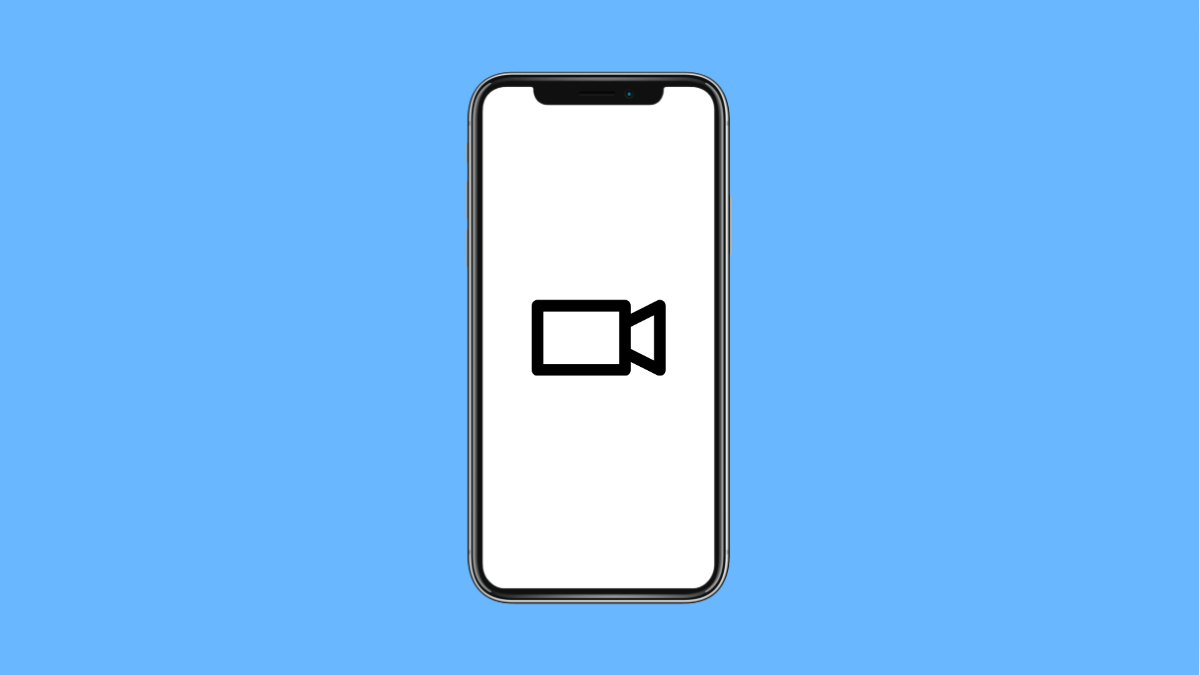If your Tecno Pova Slim 5G’s screen recorder stops saving videos, it can be frustrating, especially when you’re trying to capture gameplay or tutorials. The problem could be due to storage issues, permission settings, or background restrictions. Fortunately, there are a few simple fixes that can get the feature working again.
Why Your Tecno Pova Slim 5G Screen Recorder Might Not Be Saving Videos
- Insufficient storage space on your device.
- Missing app permissions for screen recording.
- Battery saver or background restrictions interfering with the recorder.
- Temporary glitches in the system or outdated software.
- Corrupted cache or system files related to the recorder.
Check Your Storage Space.
Your device needs enough free storage to save recorded videos. When the storage is full, new recordings may fail to save or stop midway.
- Open Settings, and then tap Storage.
- Check how much free space you have available. If it’s low, delete large files or move media to an SD card.
After freeing up some space, try recording again to see if it saves properly.
Verify Screen Recorder Permissions.
If the app doesn’t have permission to save or access files, the screen recorder may stop functioning.
- Open Settings, and then tap Apps.
- Find and tap Screen Recorder, then tap Permissions and ensure Storage or Files and media is allowed.
Once permissions are set correctly, test the screen recorder again.
Turn Off Battery Saver Mode.
Battery saver can limit background operations and stop certain apps from saving files. Disabling it ensures the screen recorder runs without interruption.
- Open Settings, and then tap Battery.
- Tap Battery saver, and then toggle it off.
Try recording again while keeping the battery saver turned off.
Allow Background Activity.
If your device is blocking the screen recorder from running in the background, recordings may stop unexpectedly.
- Open Settings, and then tap Apps.
- Tap Screen Recorder, then tap Battery usage and choose Allow background activity.
This lets the app run smoothly even when switching between screens.
Clear Cache and Restart the Phone.
Corrupted cache files can cause the recorder to malfunction. Clearing them refreshes the app’s performance.
- Open Settings, and then tap Apps.
- Tap Screen Recorder, then tap Storage and tap Clear cache.
Once done, restart your Tecno Pova Slim 5G and check if the issue is resolved.
Update Your Software.
Outdated software can cause compatibility issues with system features like the screen recorder. Updating ensures you have the latest fixes.
- Open Settings, and then tap System.
- Tap Software update, and then tap Check for updates.
Install any available updates and restart your phone afterward.
If your Tecno Pova Slim 5G still fails to save screen recordings, the issue may be tied to system corruption or a faulty update. Performing a factory reset (after backing up your data) can often fix persistent problems.
FAQs
Why does my screen recording stop automatically?
This usually happens when the system runs out of storage or the app is restricted by battery-saving settings. Make sure there’s enough space and background access is allowed.
Where are my screen recordings saved on the Tecno Pova Slim 5G?
Recordings are typically saved in the Movies or Screen Recordings folder in your phone’s internal storage. You can access them through the Files app or Gallery.
Does recording in high resolution affect saving?
Yes. Higher resolution videos take up more space, and if storage is low, the file may fail to save. Try lowering the resolution or frame rate in your recorder settings.