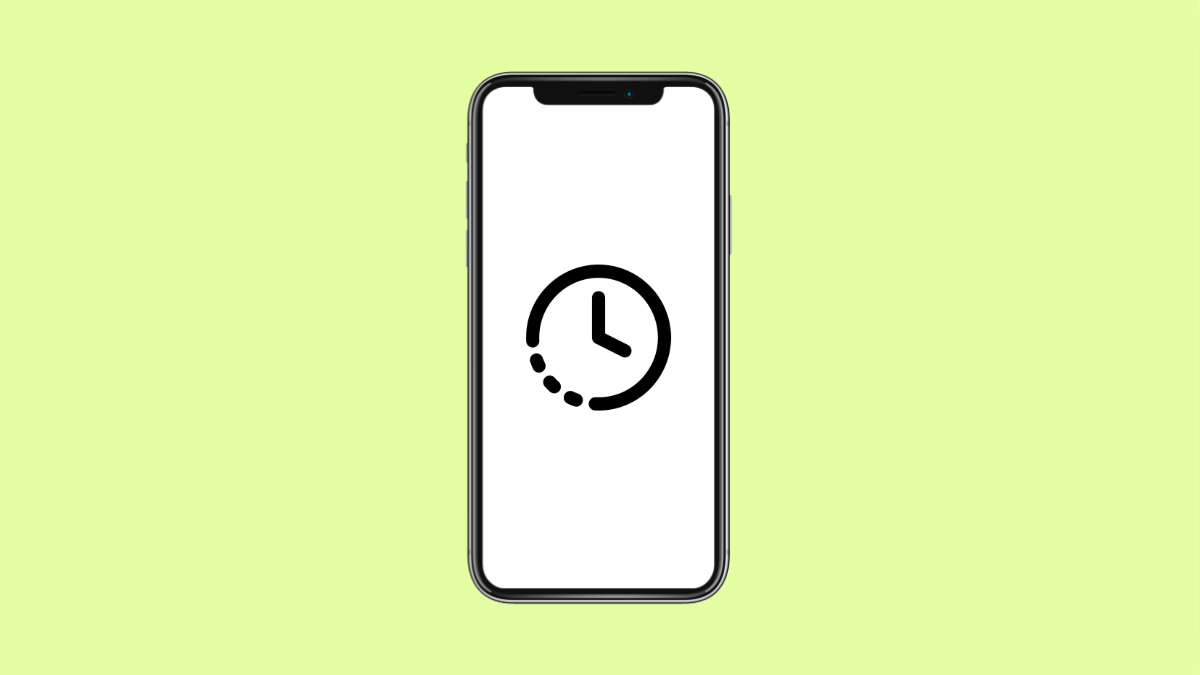If your Tecno Pova Slim 5G screen stays on longer than it should, or turns off too quickly, it can get annoying. The screen timeout feature controls how long your display stays active when you are not using the phone. When this stops working properly, it usually comes down to settings, apps, or software glitches.
Why Your Tecno Pova Slim 5G Screen Timeout Might Not Be Working
- Screen timeout set to an incorrect duration.
- Developer options or Stay Awake enabled.
- Apps overriding system settings such as video players or reading apps.
- Adaptive brightness or battery saver features interfering.
- Temporary software glitches or outdated software.
Check and Adjust Screen Timeout Settings.
Sometimes the screen timeout is simply set too high, or accidentally set to never turn off. Fixing this is quick and ensures your phone locks when you expect it to.
- Open Settings, and then tap Display.
- Tap Screen timeout, and then choose your preferred duration such as 30 seconds or 1 minute.
Disable Stay Awake in Developer Options.
If Developer options are turned on, the Stay Awake feature may force the screen to stay on whenever the device is charging. Turning this off restores normal timeout behavior.
- Open Settings, and then tap System.
- Tap Developer options, and then toggle off Stay awake.
Look for Apps That Override Timeout.
Certain apps like video players, e-book readers, or streaming apps keep the display on while in use. Sometimes these apps cause conflicts even when running in the background.
- Go to Settings, and then tap Apps.
- Check Recently opened apps, and then close or force stop any app that might override screen settings.
Turn Off Battery Saver or Adaptive Features.
Battery saver modes and adaptive brightness can sometimes interfere with timeout behavior. Disabling them can help test if they are the cause.
- Open Settings, and then tap Battery.
- Tap Battery saver, and then toggle it off.
Restart or Update Your Phone.
A simple restart can clear temporary glitches that stop timeout from working. If the problem persists, updating your phone ensures the latest fixes are applied.
- Hold down the Power key, and then tap Restart.
- After rebooting, go to Settings, and then tap Software update to check for updates.
If your Tecno Pova Slim 5G still does not follow the screen timeout setting, one of the apps may be the culprit. Try booting into Safe Mode to confirm whether third-party apps are causing the problem.
FAQs
Why does my Tecno Pova Slim 5G screen stay on while charging?
This usually happens if the Stay Awake option in Developer settings is enabled. Turning it off allows normal screen timeout.
Can third-party apps stop screen timeout from working?
Yes. Apps like video players, browsers, and reading apps can override screen timeout to keep the display on.
Will resetting settings fix the timeout issue?
In many cases, yes. Resetting system settings can clear misconfigurations, but it will not delete your personal files.