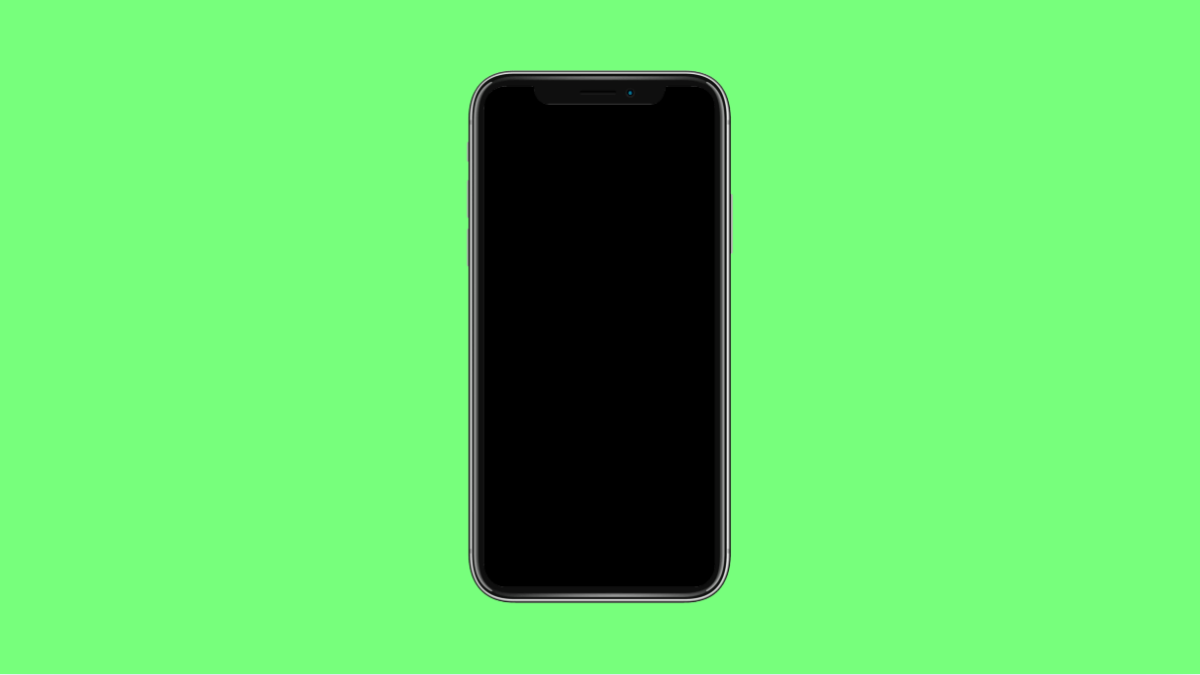Software updates keep your Tecno Pova Slim 5G secure and running smoothly. They bring new features, performance improvements, and bug fixes. But sometimes, the update may fail to install no matter how many times you try.
If your phone keeps showing an error or restarting during installation, don’t worry. There are several ways to fix it and complete the update successfully.
Why the Tecno Pova Slim 5G Software Update Fails to Install
- Insufficient storage space on the device.
- Low battery level during installation.
- Unstable or slow internet connection.
- Corrupted cache or temporary files.
- Software bugs or outdated system files.
Check Your Storage Space.
System updates need enough free space to unpack and install files. If your phone storage is full, the update cannot proceed.
Open Settings, and then tap Storage. Check how much free space you have available. If it’s low, delete unnecessary apps, photos, or files until at least 5 GB of space is free. Then, try downloading the update again.
Charge Your Phone Before Updating.
A low battery can stop the update in the middle of installation. Updates require stable power to prevent system corruption.
Plug your Tecno Pova Slim 5G into a charger and wait until the battery is above 60 percent. Once charged, retry the update through Settings.
Connect to a Stable Wi-Fi Network.
A weak or unstable internet connection can interrupt the update download, leaving it incomplete or corrupted.
- Open Settings, and then tap Network & Internet.
- Tap Wi-Fi, and then connect to a reliable network with strong signal strength.
Once connected, return to the Software Update screen and restart the download process.
Clear System Update Cache.
Sometimes, cached update files become corrupted and block new downloads. Clearing them allows the device to fetch a fresh copy.
- Open Settings, and then tap Apps.
- Tap System Update, and then tap Storage & cache.
- Tap Clear cache, and then tap Clear storage.
Restart your phone afterward, and check again for updates.
Update Using Tecno’s System Repair Tool.
If the issue persists, you can use Tecno’s built-in repair and recovery tool. It helps detect and fix system-level update errors.
- Open Settings, and then tap System.
- Tap Developer options, and then tap System Repair.
- Follow the on-screen prompts to check for firmware issues and reinstall the update.
Factory Reset as a Last Resort.
If nothing works, there may be a deeper system conflict. Performing a factory reset can clear software glitches and restore stability.
- Open Settings, and then tap System.
- Tap Reset options, and then tap Erase all data (factory reset).
- Confirm the action, and then set up your phone again before retrying the update.
A failed software update can be stressful, but these steps usually fix it. Most of the time, clearing the cache or freeing up space resolves the issue quickly. Once the update is complete, your Tecno Pova Slim 5G should run smoother and perform better.
FAQs
How much battery should I have before installing an update?
It’s best to have at least 60 percent battery or keep your phone plugged in during the entire process.
Can I update the Tecno Pova Slim 5G using mobile data?
Yes, but it’s not recommended. Wi-Fi is faster and more stable, reducing the risk of download interruption.
Will a factory reset delete my apps and files?
Yes. A factory reset erases all data, including apps, photos, and settings. Always back up your files before performing one.