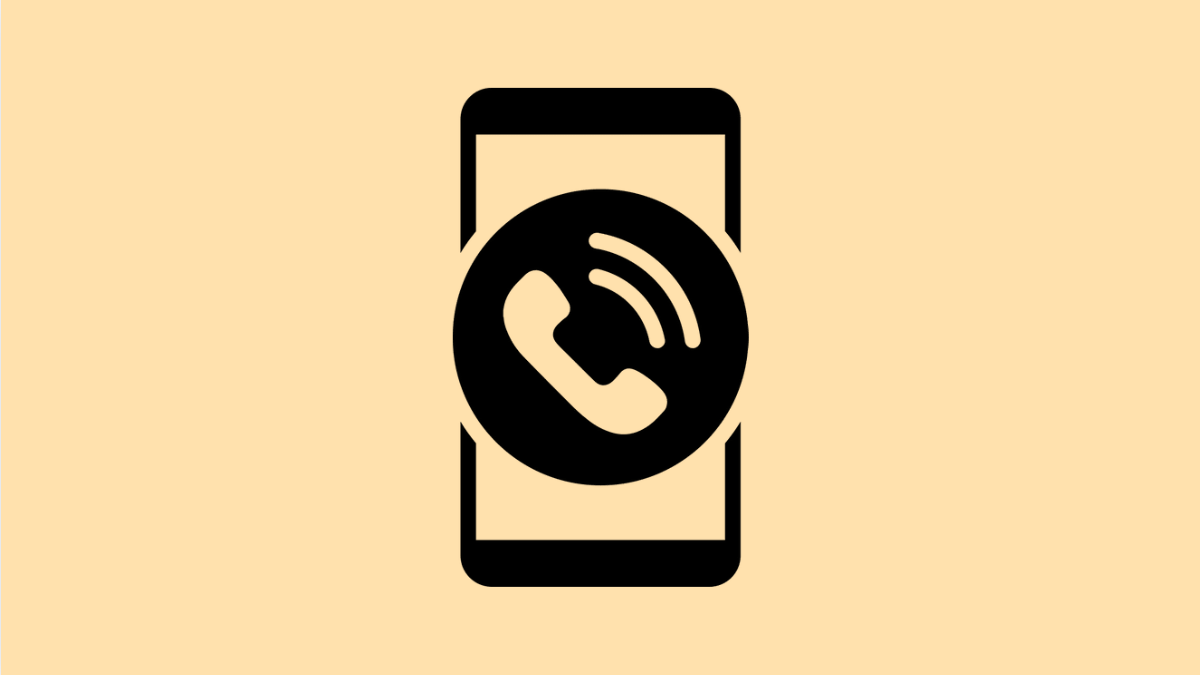It can be frustrating when you turn on the speakerphone during a call, but the other person’s voice sounds faint or doesn’t come through at all. This problem is quite common and usually points to either software issues, blocked speakers, or incorrect settings. The good news is that you can fix it with a few quick checks and adjustments.
Why Your Tecno Pova Slim 5G Speakerphone Might Not Be Working
- The speaker grill is clogged with dust or debris.
- The phone’s volume level is too low during calls.
- Temporary system glitches affecting audio output.
- Outdated software or app permissions blocking microphone or speaker access.
- Hardware damage caused by water or accidental drops.
Check the Speaker Volume and Mute Settings.
Sometimes, the simplest cause is the most overlooked. If your in-call volume is too low or muted, it can make it seem like the speakerphone is not working.
During a call, press the Volume Up key to increase the sound. Make sure the Mute option is off, as it can silence both the mic and the speaker output.
Clean the Speaker Grills.
Over time, dust and debris can build up around the speaker openings, blocking sound. A quick cleaning can often make a big difference.
Use a soft brush or a can of compressed air to gently clean the speaker grills at the bottom of your Tecno Pova Slim 5G. Avoid using sharp or wet tools, as they can damage the internal components.
Restart Your Phone.
A simple restart clears temporary system bugs that could be affecting sound output. It resets the audio system and reconnects background services.
Press and hold the Power key until the restart menu appears. Tap Restart, and wait for the phone to power back on. After restarting, make another call and check if the speakerphone works normally.
Check App Permissions for the Phone App.
If the Phone app doesn’t have permission to access the microphone or speaker, the speakerphone won’t function properly during calls.
- Open Settings, and then tap Apps.
- Tap the Phone app, and then select Permissions.
Make sure both Microphone and Nearby devices permissions are allowed. If not, toggle them on and restart your phone afterward.
Test the Speaker Using Other Apps.
If the speakerphone doesn’t work only during calls, but works for music or videos, the issue is likely software-related. Testing helps confirm whether the speaker hardware is fine.
Play a song or video on YouTube. If you can hear sound clearly, the hardware is fine, and the issue lies with the call or app settings.
Update Your Phone’s Software.
Outdated software can cause sound-related glitches. Keeping your phone updated ensures better audio handling and compatibility.
- Open Settings, and then tap System.
- Tap Software update, and then tap Check for updates.
If an update is available, follow the on-screen instructions to install it. Once done, restart your phone and test the speaker again.
Reset All Settings.
If none of the above solutions work, some system settings may be interfering with sound functions. Resetting all settings restores them to default without deleting your personal data.
- Open Settings, and then tap System.
- Tap Reset options, and then tap Reset all settings.
After the reset, make a test call and turn on the speakerphone to see if the issue is fixed.
A faulty speakerphone on the Tecno Pova Slim 5G is often caused by software or temporary glitches. With these steps, you can identify the cause and get the audio working properly again.
FAQs
Why is the other person unable to hear me when I use the speakerphone?
This usually happens if the microphone is blocked or if the Phone app doesn’t have microphone permission. Cleaning the mic and checking permissions can help.
Can a software update fix sound problems?
Yes. Software updates often include patches that resolve sound or connectivity issues, including problems with speaker output.
What should I do if my speaker still doesn’t work after all fixes?
If you’ve tried everything and the issue persists, the speaker hardware might be damaged. Visit an authorized Tecno service center for professional repair.