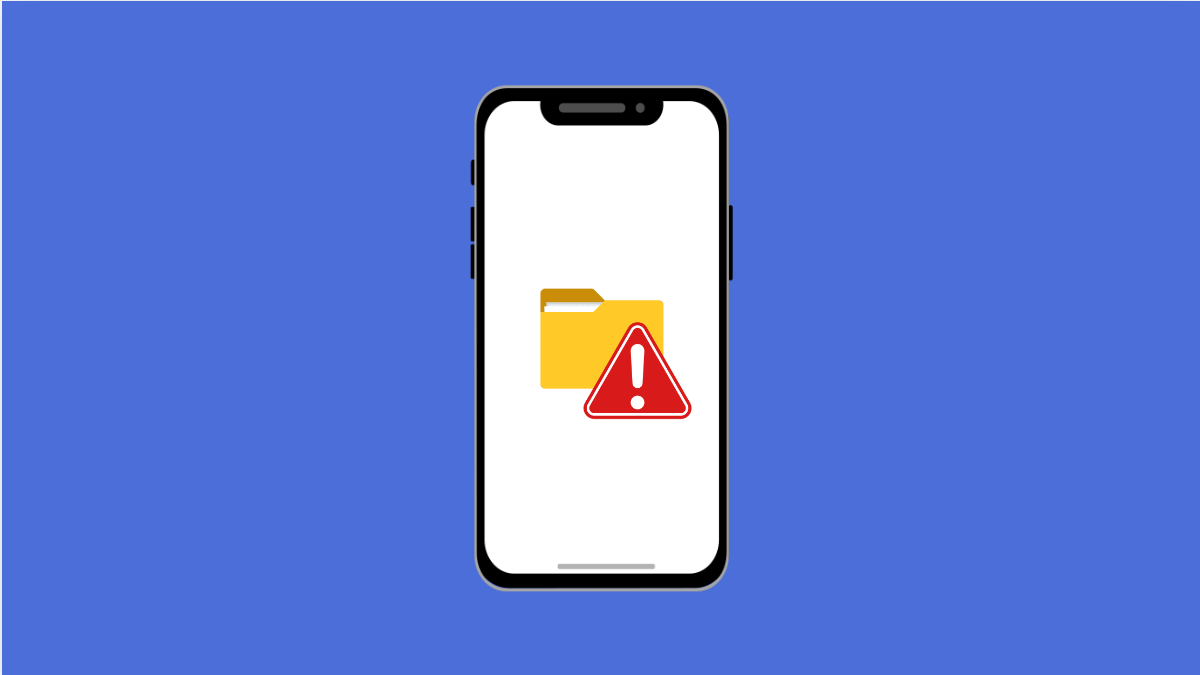It can be annoying when your Tecno Pova Slim 5G keeps popping up with storage full warnings. Apps may refuse to update, photos may fail to save, and the phone can feel sluggish. The good thing is, there are reliable fixes to clear up space and stop the alerts.
Why Your Tecno Pova Slim 5G Might Be Showing Storage Full
- Too many apps, photos, or videos stored on the device.
- Large files or downloads taking up unnecessary space.
- Cached data and temporary files that haven’t been cleared.
- Apps storing offline data or hidden media files.
- Outdated software failing to manage storage properly.
Clear Cached Data and Temporary Files.
Cached data helps apps load faster, but over time it can pile up and eat away at storage. Clearing it regularly frees up space without deleting your personal files.
- Open Settings, and then tap Apps.
- Select an app you use often, and then tap Storage to find Clear cache.
Repeat this process for other large apps like social media, streaming, or browsers.
Delete Unnecessary Files and Media.
Old downloads, duplicate photos, or unused videos can quickly fill up your phone. Removing them helps reduce clutter and storage warnings.
- Open the Files app, and then tap Downloads.
- Select files you no longer need, and then tap Delete to remove them permanently.
Check your Gallery as well and delete unwanted photos or videos.
Uninstall Unused Apps.
Apps you rarely open may be taking up valuable storage space. Removing them is one of the fastest ways to free up memory.
- Open Settings, and then tap Apps.
- Choose an app you no longer use, and then tap Uninstall.
Do this for multiple apps to free up a significant amount of space.
Move Files to SD Card or Cloud.
Your Tecno Pova Slim 5G supports expandable storage and cloud backups. Moving files away from internal storage keeps the system running smoothly.
- Insert an SD card, and then open the Files app.
- Select files you want to move, and then tap Move to transfer them to the SD card.
Alternatively, use Google Drive or another cloud service for photos and documents.
Update the Software.
Outdated software can sometimes cause memory management issues. Updating ensures your phone handles storage more efficiently.
- Open Settings, and then tap System.
- Tap Software update, and then select Download and install if an update is available.
Keeping your phone updated may also bring performance improvements.
Reset Storage Settings.
If the warning keeps showing even after cleaning, resetting storage settings can help. This refreshes how the system tracks available space.
- Open Settings, and then tap System.
- Tap Reset options, and then choose Reset app preferences to refresh storage tracking.
This will not erase personal data but resets preferences for disabled apps, notifications, and restrictions.
Clearing storage on your Tecno Pova Slim 5G may take a few minutes, but it prevents constant warnings and helps the phone perform better. Once you free up space and optimize settings, your device should run more smoothly.
FAQs
Why does my Tecno Pova Slim 5G say storage is full even after deleting files?
This usually happens when cached data or hidden app files still take up space. Clearing cache and checking hidden folders often solves the problem.
Can I use an SD card to expand storage on the Tecno Pova Slim 5G?
Yes. The device supports expandable storage, and moving files like photos and videos to the SD card frees up internal space.
Will a factory reset fix storage issues?
A factory reset will clear everything, including personal files, so it should only be a last resort. Try clearing cache, uninstalling apps, and using an SD card first.