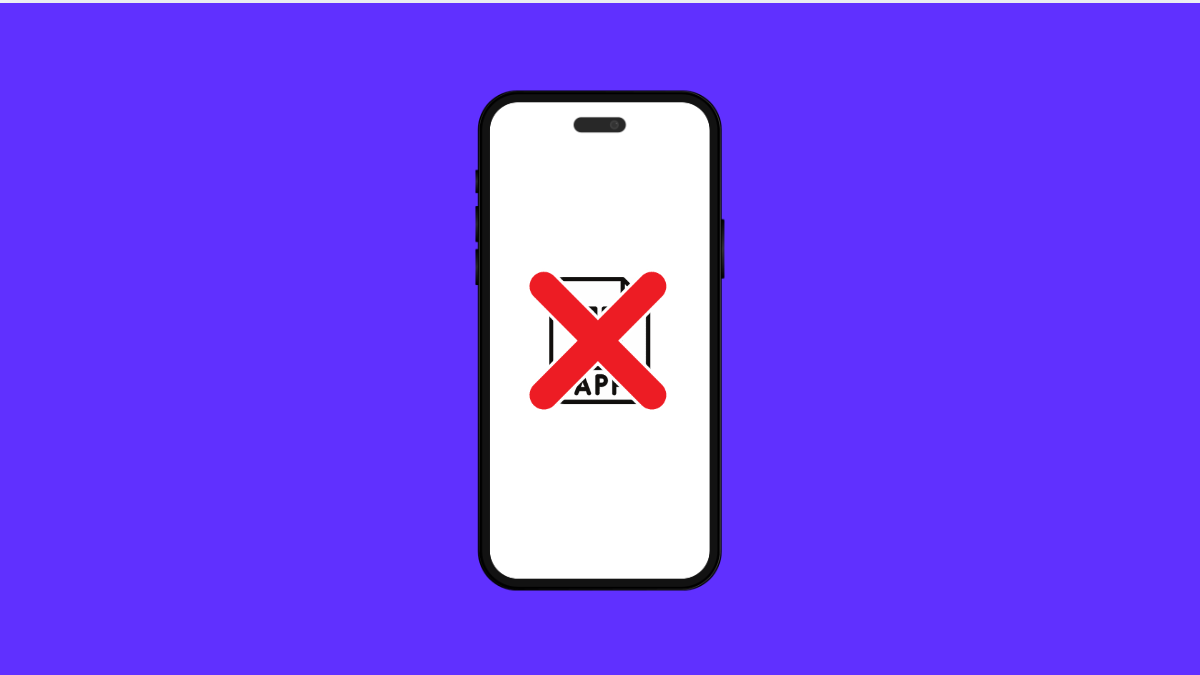It can be confusing when app icons suddenly vanish from your Tecno Pova Slim 5G. You may think the apps were deleted, but most of the time they are still installed and simply hidden. The good news is there are several ways to get your missing icons back.
Why Your Tecno Pova Slim 5G Might Have Disappearing App Icons
- The app was accidentally removed from the Home screen but is still installed.
- The app is hidden in a folder or another screen.
- A launcher or theme issue is causing icons not to show.
- The app was disabled in Settings.
- Temporary software glitches or cache problems.
Restart Your Phone.
Sometimes disappearing icons are just the result of a minor glitch. Restarting the device clears temporary memory and refreshes the system.
Hold down the Power key, and then tap Restart. Once your Tecno Pova Slim 5G boots back up, check if the missing app icons have returned.
Check the App Drawer.
Even if an app disappears from the Home screen, it should still be listed in the app drawer.
Swipe up from the bottom of the Home screen to open the app drawer. Look through the list and see if the app is there. If found, tap and hold the icon, then drag it back to the Home screen.
Look for Hidden Apps.
Your device may have settings that allow apps to be hidden from the main view. If the icons are hidden, you can unhide them easily.
- Open Settings, and then tap Apps.
- Tap App management, and then check if the missing app is listed as hidden or disabled.
If it is disabled, tap Enable to bring it back.
Clear the Launcher Cache.
A corrupted launcher cache can sometimes cause icons not to load properly. Clearing it forces the launcher to refresh.
- Open Settings, and then tap Apps.
- Tap See all apps, and then select your launcher app. Tap Storage, and then tap Clear cache.
Update or Change the Launcher.
If clearing the cache does not fix the problem, the launcher itself may be outdated or bugged. Updating it often helps.
- Open the Play Store, and then tap your profile icon.
- Tap Manage apps and device, and then update the launcher if an update is available.
Alternatively, you can try switching to a different launcher to see if the problem persists.
App icons disappearing on the Tecno Pova Slim 5G is usually a minor issue. In most cases, checking the app drawer, unhiding apps, or refreshing the launcher will solve it quickly.
FAQs
Why do my app icons disappear after restarting my phone?
This usually happens due to launcher issues or temporary cache glitches. Clearing the launcher cache or updating it often resolves the problem.
Can a software update fix disappearing icons?
Yes. Updates often contain bug fixes that may address issues with app visibility and launcher performance.
Will uninstalling and reinstalling the app bring back the icon?
Yes. Reinstalling forces the system to place a fresh icon on the Home screen and ensures the app is properly registered.