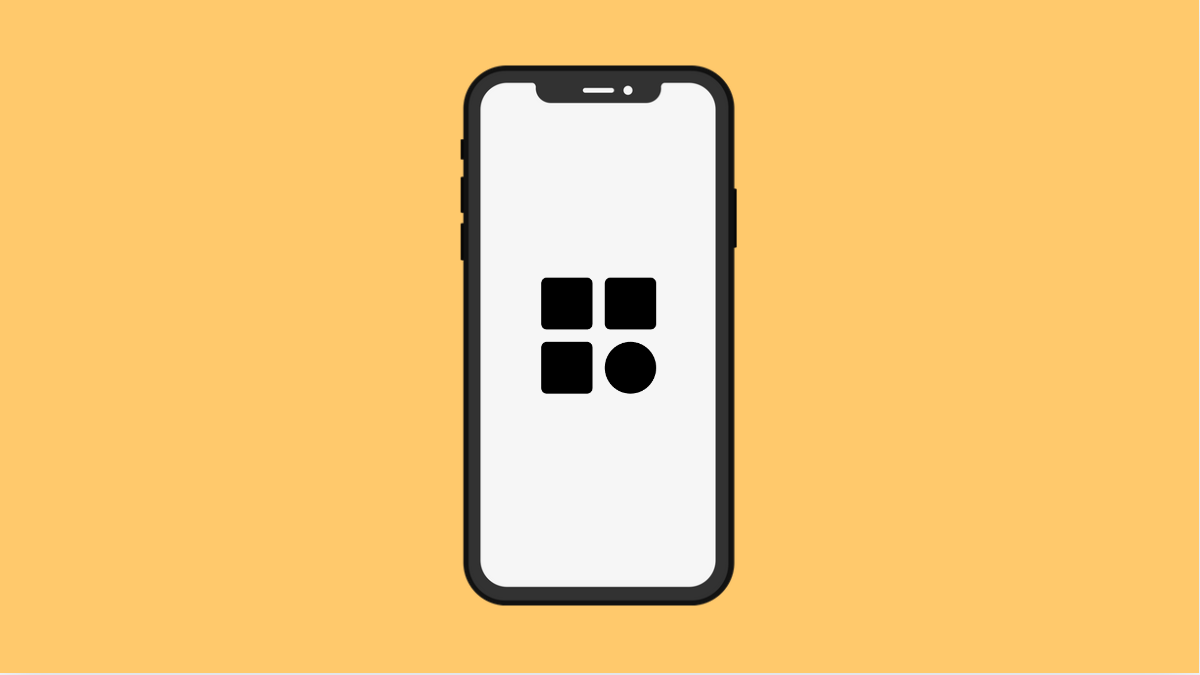If your Tecno Pova Slim 5G keeps resetting app permissions automatically, you’re not alone. Many users have reported that certain apps suddenly lose access to permissions like storage, location, or microphone, forcing them to re-enable them each time. This issue is usually linked to system settings or power optimization features that restrict unused apps.
Why Your Tecno Pova Slim 5G Keeps Resetting App Permissions
- “Remove permissions and free up space” is enabled for unused apps.
- Battery saver or power optimization is closing apps in the background.
- The affected apps are outdated or not fully compatible with the latest HiOS version.
- Temporary software glitches or corrupted cache data.
Disable Permission Auto-Reset.
Your phone may automatically remove permissions from apps that haven’t been used for a while. Disabling this option ensures your frequently used apps keep their granted permissions.
- Open Settings, and then tap Apps & notifications.
- Tap App permissions, and then select Permission auto-reset.
Turn off the toggle next to the app that keeps losing permissions. This prevents Android from automatically revoking its access in the future.
Exclude Apps from Battery Optimization.
Battery optimization can close background apps and reset certain permissions when trying to save power. Excluding apps from this feature keeps them active and stable.
- Open Settings, and then tap Battery.
- Tap Battery optimization, and then choose Apps not optimized.
From here, find the affected app, select it, and tap Don’t optimize. This helps prevent the system from restricting or resetting the app’s behavior.
Update Affected Apps.
Outdated apps can cause permission conflicts, especially after system updates. Updating ensures they follow the new permission management rules.
- Open the Play Store, and then tap your profile icon.
- Tap Manage apps & device, and then tap Update all.
If a specific app keeps losing permissions, try updating that one first. Once updated, open the app and regrant its permissions.
Clear App Cache and Data.
Corrupted cache or data can interfere with app behavior, including how permissions are saved. Clearing them can fix lingering glitches.
- Open Settings, and then tap Apps & notifications.
- Tap See all apps, and then choose the affected app.
Tap Storage & cache, and then select Clear cache and Clear storage. Reopen the app afterward and set the required permissions again.
Reset App Preferences.
If multiple apps are losing permissions, the issue may be global. Resetting app preferences restores all system defaults without deleting data.
- Open Settings, and then tap System.
- Tap Reset options, and then tap Reset app preferences.
Confirm your choice. Afterward, you’ll need to grant permissions again, but the problem should stop repeating.
Your Tecno Pova Slim 5G’s permission reset issue usually comes from Android’s newer privacy protections. Adjusting auto-reset, battery, and optimization settings should stop it from happening again.
FAQs
Why does my Tecno Pova Slim 5G remove permissions automatically?
This happens when Android’s “Permission auto-reset” is turned on. It automatically revokes access for apps you haven’t used in a while to improve privacy and free up space.
Will disabling auto-reset affect my phone’s security?
Not significantly. It just prevents Android from removing permissions automatically. You can still manually control each app’s access at any time.
Should I factory reset if the issue continues?
Only if the problem affects many apps and persists after trying all solutions. A factory reset should be your last option since it erases all data on your device.