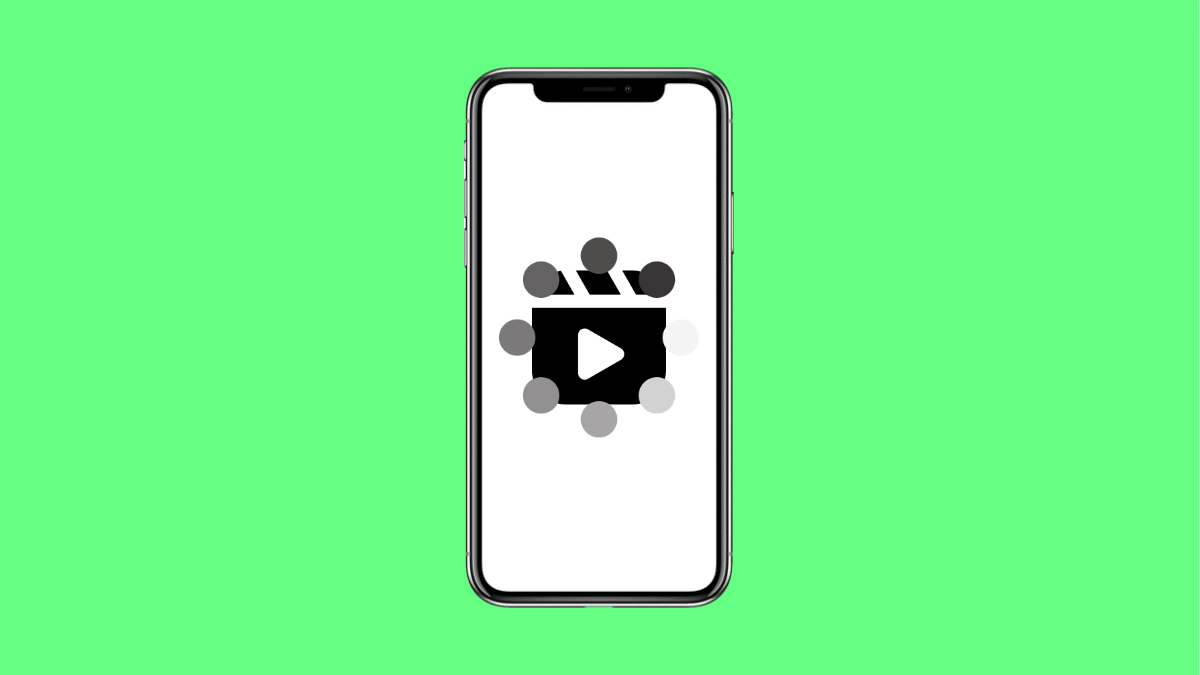Nothing is more annoying than trying to watch a video only for it to pause every few seconds to buffer. This problem is common when the connection is unstable, but it can also come from app glitches, outdated software, or even phone settings. Fortunately, there are several ways to fix it on your Tecno Pova Slim 5G.
Why Your Tecno Pova Slim 5G Videos Might Keep Buffering
- Weak or unstable Wi-Fi or mobile data connection.
- Background apps consuming too much bandwidth.
- Outdated app or system software.
- Cache and temporary files causing playback issues.
- Incorrect network settings or limited data mode enabled.
Check Your Internet Connection.
Videos buffer when your connection isn’t strong enough to load them smoothly. Before tweaking your phone, make sure your internet is working properly.
- Open Settings, and then tap Network & Internet.
- Tap Internet, and then check if Wi-Fi or Mobile data is connected and stable.
If the connection is weak, move closer to the router or switch to mobile data to see if playback improves.
Close Background Apps.
Too many apps running at once can eat up bandwidth, leaving less for streaming. Freeing up resources helps the video load faster.
- Swipe up from the bottom of the screen, and then hold to open Recent apps.
- Swipe away apps you are not using, and then return to your video app.
Clear App Cache.
Corrupted or outdated cache files can interrupt smooth streaming. Clearing them often restores proper video playback.
- Open Settings, and then tap Apps.
- Tap the app you are streaming from, and then tap Storage & cache. Select Clear cache.
Update the Video App and System Software.
Running outdated versions can lead to performance issues. Updates usually fix bugs and improve compatibility with streaming services.
- Open Google Play Store, and then tap your Profile icon.
- Tap Manage apps & device, and then update the streaming app if available.
Next, check for system updates:
- Open Settings, and then tap System.
- Tap System update, and then download and install if an update is available.
Reset Network Settings.
If your network configuration is corrupted, resetting it can bring everything back to normal. Don’t worry, this won’t delete your files.
- Open Settings, and then tap System.
- Tap Reset options, and then tap Reset Wi-Fi, mobile & Bluetooth. Confirm the reset.
Buffering on the Tecno Pova Slim 5G is usually caused by weak connections or cluttered cache. With the steps above, you should be able to enjoy smooth playback without interruptions.
FAQs
Why does my Tecno Pova Slim 5G buffer only on Wi-Fi?
It could be due to a weak router signal, interference, or too many devices connected to the same network.
Does clearing cache delete my videos or data?
No. Clearing cache only removes temporary files. Your saved data and videos remain untouched.
Can low storage cause buffering issues?
Yes. When your phone is running out of space, apps cannot store temporary streaming data efficiently, which can cause buffering.