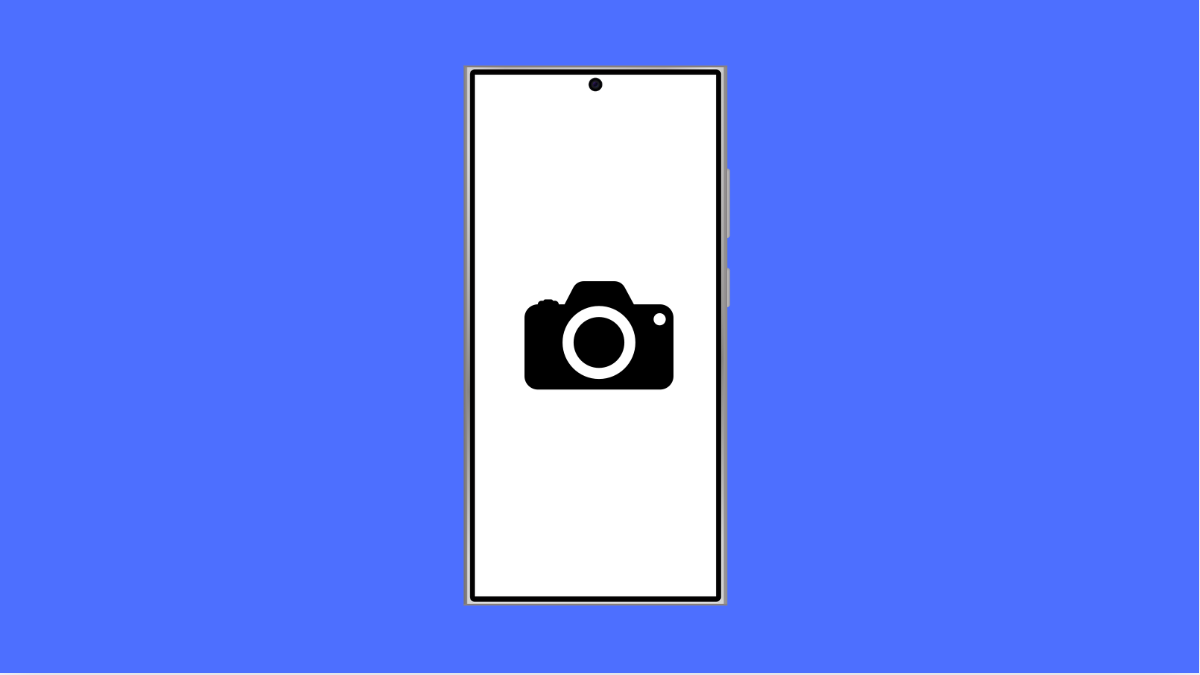A crashing camera app can ruin the moment when you are about to capture something important. On the Galaxy A56, this issue can appear suddenly, freezing the screen or closing the app without warning. Thankfully, there are several ways to fix it and get your camera working smoothly again.
Why Your Galaxy A56 Camera Might Be Crashing
- Temporary glitches or memory overload on the device.
- Outdated software or camera app.
- Corrupted app data or cache files.
- Conflicts with third-party apps using the camera.
- Low storage space or background processes interfering.
Restart Your Phone.
A simple restart often clears temporary glitches that cause apps to crash. Restarting refreshes the system memory and stops unnecessary background tasks.
- Press and hold the Side and Volume Down keys together.
- Tap Restart, and then confirm by tapping Restart again.
Clear Camera App Cache and Data.
Corrupted cache or saved data can make the camera app unstable. Clearing them forces the app to rebuild fresh files.
- Open Settings, and then tap Apps.
- Tap Camera, and then tap Storage.
- Tap Clear cache, and then tap Clear data.
Check for Software Updates.
An outdated system can have bugs that affect the camera. Updating ensures your Galaxy A56 has the latest fixes.
- Open Settings, and then tap Software update.
- Tap Download and install, and follow the prompts if an update is available.
Free Up Storage Space.
If your phone storage is nearly full, apps may crash due to limited memory. Removing unused files can help.
- Open Settings, and then tap Device care.
- Tap Storage, and then delete large or duplicate files.
Boot in Safe Mode.
Sometimes, third-party apps cause the problem. Safe mode loads only system apps so you can check if the issue continues.
- Press and hold the Side key until the power menu appears.
- Tap and hold Power off, and then tap Safe mode.
If the camera works fine in Safe mode, uninstall recently added apps that might be causing the crash.
Reset Camera Settings.
Restoring the camera to its default settings can fix issues caused by misconfigured options.
- Open the Camera app, and then tap the Settings icon.
- Scroll down, and then tap Reset settings.
If your Galaxy A56 camera still crashes after these steps, the issue may be hardware-related. At this point, contacting Samsung support or visiting a service center is the best option.
Your Galaxy A56 camera should now run more reliably once you’ve applied these fixes. Most of the time, clearing the app cache, updating the software, or checking third-party apps will solve the issue.
FAQs
Why does my Galaxy A56 camera app keep closing automatically?
This usually happens due to corrupted cache files, low memory, or conflicting third-party apps.
Will clearing camera data delete my photos?
No. Clearing the Camera app’s data only resets its settings, not your saved pictures.
What should I do if the camera crashes after an update?
Try wiping the app cache and restarting the phone. If the problem continues, check for a new software patch or contact Samsung support.