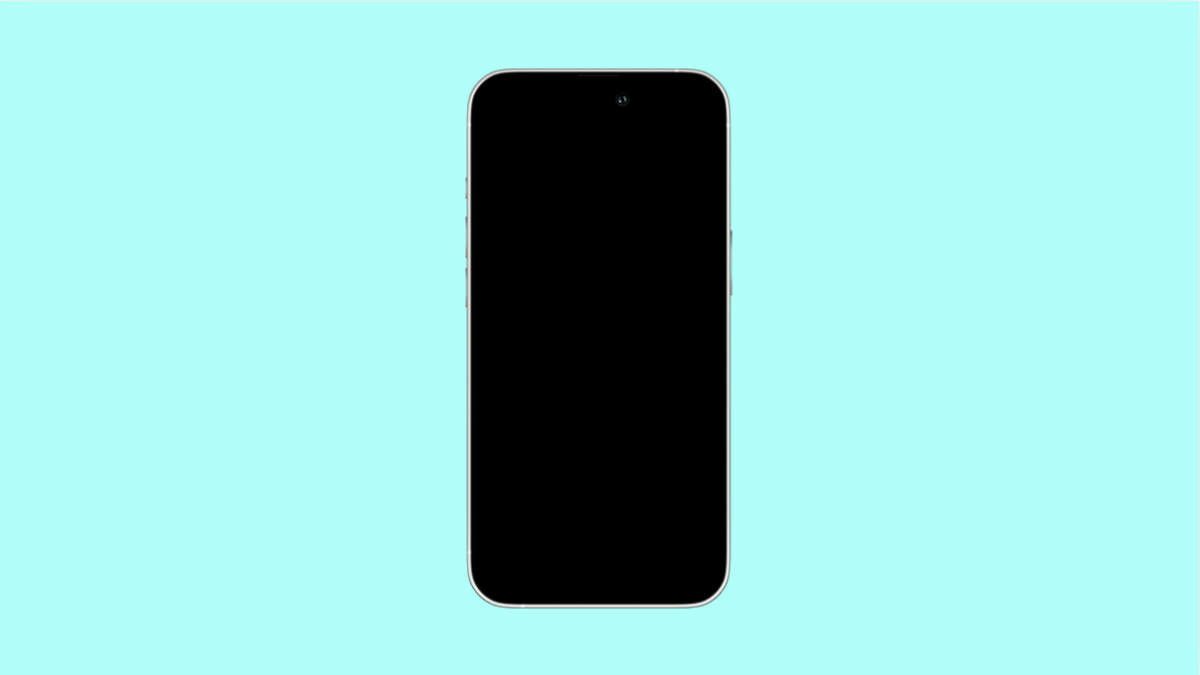Seeing your iPhone 17 Mini stuck on a black screen can be alarming. The screen goes dark, the phone doesn’t respond, and you might think it’s completely dead. Fortunately, this issue is often caused by minor software errors, drained batteries, or temporary glitches, not permanent damage.
Here are several proven methods to bring your iPhone 17 Mini back to life.
Why Your iPhone 17 Mini Might Show a Black Screen
- The battery is completely drained.
- A system crash or iOS 26 software glitch.
- Display connector is loose after a drop.
- The screen brightness is too low or turned off accidentally.
- Hardware malfunction due to overheating or liquid exposure.
Charge Your iPhone.
Sometimes the battery runs completely flat, and the device takes a while to respond even after plugging it in. Charging ensures your phone has enough power to boot properly.
- Connect your iPhone 17 Mini to its original charger and cable.
- Leave it plugged in for at least 20 to 30 minutes, even if nothing appears on the screen.
If the battery was deeply discharged, it might take a few minutes before you see the charging indicator.
Perform a Force Restart.
If your iPhone becomes unresponsive, a force restart can clear temporary software crashes that cause the black screen.
- Quickly press and release the Volume Up key.
- Quickly press and release the Volume Down key, then press and hold the Side key until you see the Apple logo.
Once the logo appears, release the Side key and allow the device to restart.
Check for Display Brightness or Screen Settings.
It’s possible the display is on but too dim to notice, especially in bright environments. Adjusting brightness can rule out a simple visibility issue.
- Swipe down from the top-right corner to open Control Center.
- Drag the Brightness slider upward to increase the brightness level.
If the screen is still dark, proceed to the next fix.
Connect to a Computer and Use Finder or iTunes.
If the display remains black, connecting your iPhone 17 Mini to a computer can help determine if it’s a software issue.
- Connect your iPhone to a Mac or PC using a lightning cable.
- Open Finder on macOS or iTunes on Windows to see if your device appears.
If recognized, back up your data, and then use the Update option to reinstall iOS 26 without erasing your files.
Restore Your iPhone via Recovery Mode.
If the iPhone is still not responding, a recovery mode restore can resolve deeper system issues.
- Connect your iPhone to a computer, then open Finder or iTunes.
- Perform the same force restart steps but keep holding the Side key until you see the recovery mode screen.
When prompted, select Restore to reinstall the system. This will erase your data but can fix serious firmware corruption.
Contact Apple Support.
If none of these methods work, your iPhone 17 Mini might have a hardware problem, such as a damaged logic board or faulty display.
Visit an Apple Store or authorized repair center for diagnosis and service. Using genuine parts ensures your device’s warranty remains valid.
Restoring your iPhone 17 Mini from a black screen can take patience, but most cases are software-related and easily fixed with these steps. Once it’s working again, keep your system updated and avoid using uncertified chargers to prevent similar issues in the future.
FAQs
Why does my iPhone 17 Mini suddenly go black but still ring?
This means the phone is on but the display is malfunctioning. A force restart usually resolves this by refreshing the display driver.
Will a force restart delete my data?
No. A force restart simply reboots the system without affecting your apps, settings, or files.
How do I know if it’s a hardware issue?
If your iPhone doesn’t respond even after charging and restoring, or if the screen flickers when moved, it likely indicates a hardware failure that needs professional repair.