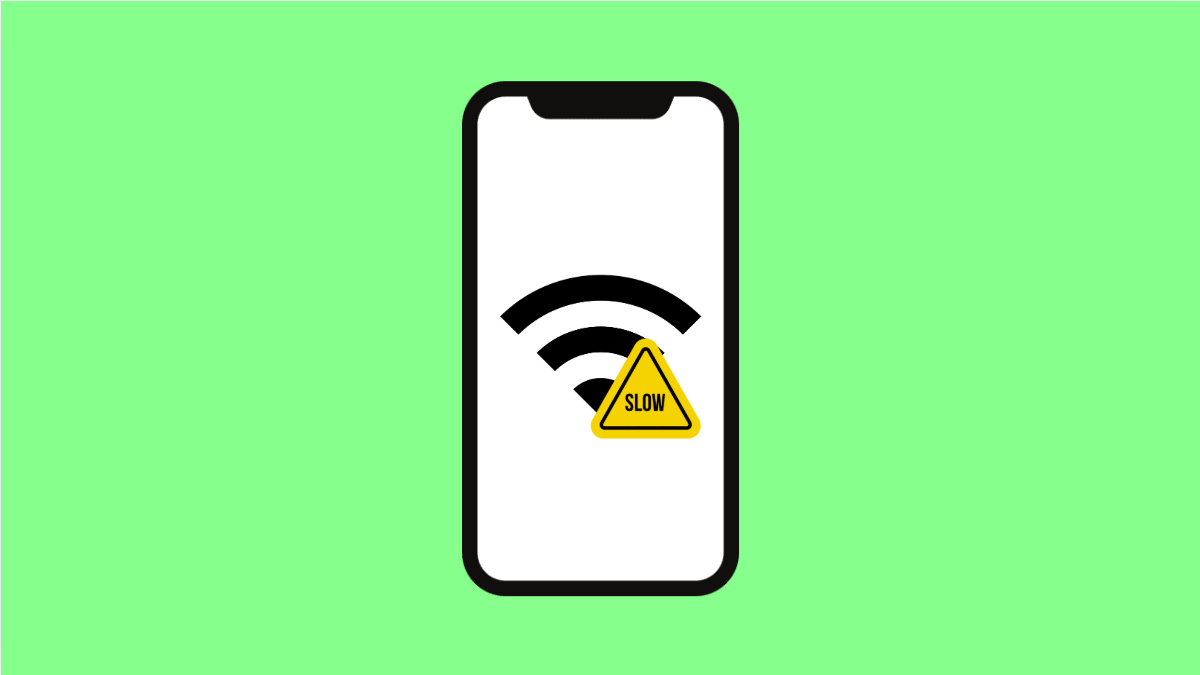A slow internet connection on your iPhone 17 can be incredibly frustrating. Pages take too long to load, videos buffer endlessly, and even simple messages may fail to send. Fortunately, this problem can be fixed with a few simple adjustments.
Why Your iPhone 17 Internet Might Be Slow
- Weak Wi-Fi signal or interference.
- Outdated network settings.
- Background apps consuming too much bandwidth.
- VPN or security apps limiting connection speed.
- Temporary glitches in the iOS 26 system.
Reconnect to Wi-Fi.
Wi-Fi issues are among the most common reasons for slow internet. Reconnecting forces your iPhone 17 to establish a fresh connection with the router.
- Open Settings, and then tap Wi-Fi.
- Tap the Wi-Fi network you are connected to, and then tap Forget This Network.
Afterward, reconnect to the same network and enter your password again. This clears old cached connection data.
Restart Your Router.
Sometimes the problem is not your iPhone but the router itself. Restarting it helps refresh the network and fix weak or unstable signals.
Unplug your router from the power source, wait for 30 seconds, and then plug it back in. Once it reboots, reconnect your iPhone and test your speed again.
Disable VPN or Security Apps.
VPNs or certain security apps can slow down the connection by rerouting your data through remote servers. Turning them off can instantly improve speed.
- Open Settings, and then tap General.
- Tap VPN & Device Management, and then toggle off any active VPN profiles.
Try browsing again to check if the speed improves.
Turn Off Low Data Mode.
Low Data Mode helps save bandwidth but also limits background data and slows certain activities. Turning it off restores normal connection speed.
- Open Settings, and then tap Cellular.
- Tap Cellular Data Options, and then toggle off Low Data Mode.
If you use Wi-Fi, repeat the same steps under Wi-Fi settings for your current network.
Reset Network Settings.
When network configurations are corrupted, it can cause slow speeds or connection drops. Resetting the settings restores all network functions to default without deleting personal data.
- Open Settings, and then tap General.
- Tap Transfer or Reset iPhone, and then tap Reset Network Settings.
Your iPhone will restart automatically and rebuild a clean network configuration.
Update iOS 26.
An outdated version of iOS 26 might cause performance or connectivity bugs. Updating ensures your device has the latest fixes and optimizations.
- Open Settings, and then tap General.
- Tap Software Update, and then tap Download and Install if an update is available.
After updating, restart your iPhone and check the connection speed again.
Slow internet on your iPhone 17 can come from many causes, but most are simple to resolve. By resetting connections, disabling unnecessary features, or updating the system, your browsing speed should return to normal.
FAQs
Why is my iPhone 17 slow only on Wi-Fi but fast on mobile data?
Your router might be outdated or have interference from other devices. Restarting it or changing the Wi-Fi channel usually helps.
Does resetting network settings delete saved Wi-Fi passwords?
Yes, it does. Make sure you know your passwords before resetting, as all saved networks and Bluetooth pairings will be erased.
Can background apps affect internet speed?
Yes. Apps updating or syncing in the background can slow your connection. You can disable background refresh in Settings under General > Background App Refresh.