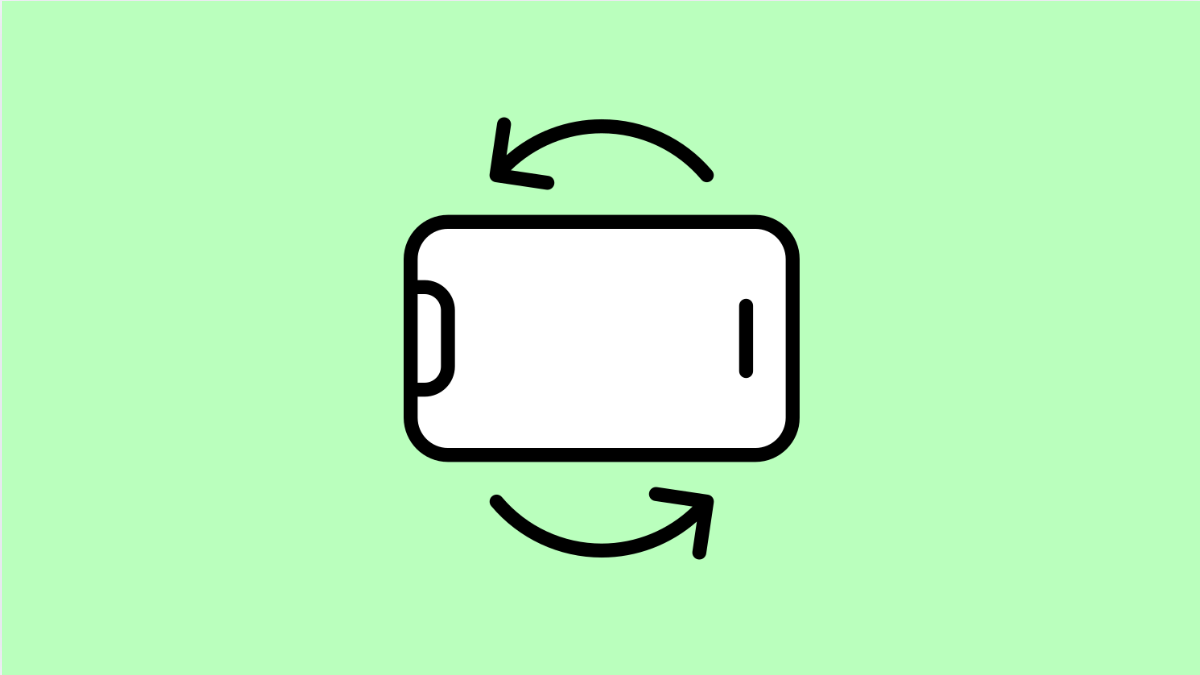Auto Rotate makes it easier to switch between portrait and landscape modes when viewing photos, videos, or apps. If your OnePlus 13 is stuck in one orientation, it can make browsing and watching content frustrating.
This issue is often linked to disabled settings, sensor glitches, or software errors. Fortunately, there are several simple ways to restore Auto Rotate to normal.
Why Auto Rotate Might Not Be Working on Your OnePlus 13
- Auto Rotate is turned off in Quick Settings.
- The app you are using does not support landscape orientation.
- The G-sensor or accelerometer is malfunctioning.
- Screen calibration is off.
- Software bugs or outdated OxygenOS version.
Enable Auto Rotate.
Auto Rotate might have been disabled accidentally. Turning it back on should be your first step.
- Swipe down from the top of the screen to open Quick Settings.
- Look for the Auto Rotate icon, and then tap it to enable the feature.
If the icon is grayed out, the feature is off. Once turned on, try rotating your phone to check if the screen adjusts automatically.
Check Display Settings.
If the toggle does not work, it might be turned off in the display menu. This ensures Auto Rotate stays active system-wide.
- Open Settings, and then tap Display.
- Tap Auto-rotate screen, and then toggle the switch to turn it on.
You can now test the rotation by opening the Gallery or YouTube and rotating your phone sideways.
Restart Your Phone.
Temporary system glitches can cause sensors to stop responding. Restarting the phone helps reset the sensors and restore normal function.
- Press and hold the Power key and Volume Up button.
- Tap Restart, and then wait for your device to reboot completely.
After restarting, check if Auto Rotate works again.
Clear Cache for Affected Apps.
Some apps may store corrupted data that interferes with rotation. Clearing the app cache can fix this issue.
- Open Settings, and then tap Apps.
- Select the affected app, tap Storage usage, and then tap Clear cache.
Reopen the app and test the screen rotation.
Test the G-Sensor.
Auto Rotate relies on the phone’s G-sensor to detect orientation changes. If this sensor fails, the screen will not rotate properly.
- Open the Calculator app, and then type *#808# to access the engineering mode.
- Look for the Sensor Test option, and then run the G-sensor test.
If it fails, it could indicate a hardware issue that requires professional repair.
Update OxygenOS.
An outdated system version might contain bugs that affect rotation. Installing the latest update ensures smoother performance and fixes sensor-related issues.
- Open Settings, and then tap About device.
- Tap OxygenOS version, and then select Check for updates.
If an update is available, download and install it. Restart the phone afterward.
Auto Rotate is a simple but important feature that keeps your experience seamless. Once you follow these steps, your OnePlus 13 should switch between portrait and landscape smoothly again.
FAQs
Why does Auto Rotate stop working after an update?
Sometimes, system updates can cause minor sensor conflicts. Restarting or clearing the system cache usually restores functionality.
Can third-party apps affect Auto Rotate?
Yes. Certain apps can lock orientation to portrait mode. Try closing them or testing Auto Rotate in system apps like Gallery or Chrome.
What should I do if the G-sensor fails the test?
If the G-sensor test fails, it may be a hardware issue. Visit an authorized OnePlus service center to have the sensor inspected and repaired.