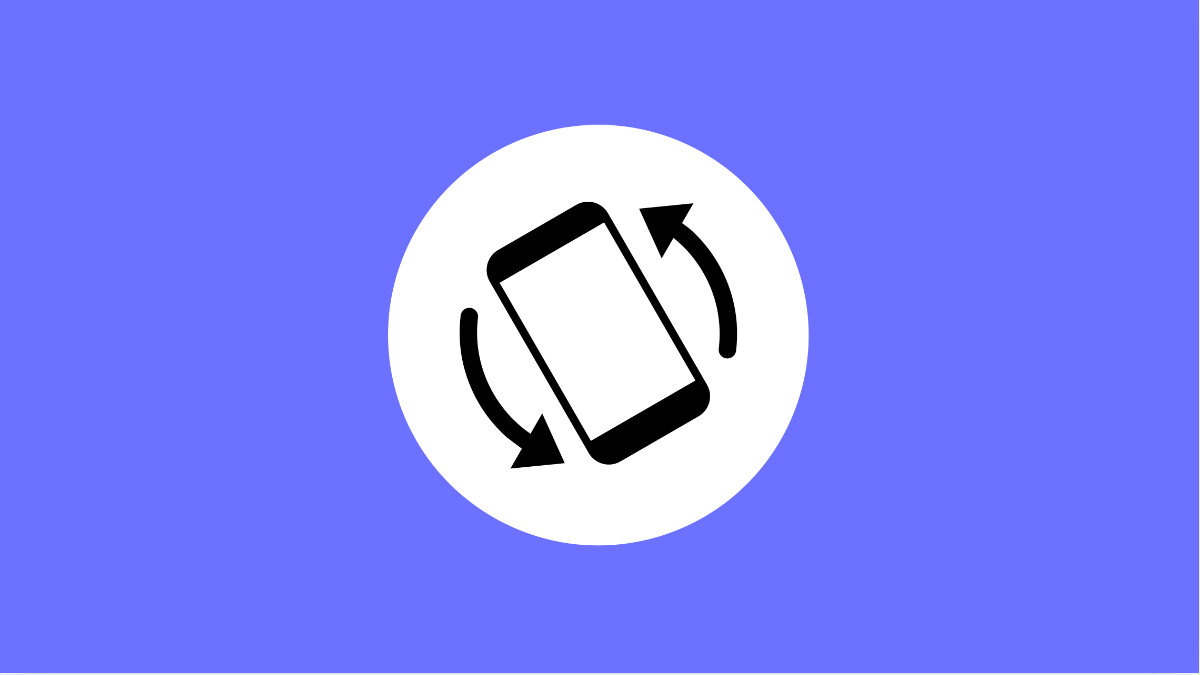If your Galaxy S25 FE suddenly stops rotating when you turn the phone sideways, it can be annoying. Watching videos, browsing photos, or typing in landscape mode becomes difficult. The good thing is, this problem is often caused by simple settings or sensor glitches that are easy to fix.
Why Auto Rotate Might Not Be Working
- The Auto rotate feature is turned off in Quick Settings.
- Screen rotation is restricted in specific apps.
- The phone’s accelerometer or sensors are temporarily malfunctioning.
- Software bugs or outdated system software are interfering with motion detection.
- Accidental enabling of “Portrait mode only” or “Lock screen rotation” settings.
Check if Auto Rotate Is Enabled.
Auto Rotate needs to be turned on before your phone can respond to movement. It is easy to accidentally disable it when using Quick Settings.
- Swipe down from the top-right of the screen to open Quick Settings.
- Look for the Auto rotate icon, and then tap it to enable the feature.
If it says Portrait, tap it once until it changes to Auto rotate. You can now test by turning your phone sideways to see if the screen rotates.
Turn Off Portrait Mode Lock.
The Galaxy S25 FE has a Portrait mode that keeps the screen fixed vertically. If this is enabled, your display will not rotate even if Auto rotate is turned on.
- Swipe down from the top-right of the screen to open Quick Settings.
- Tap Portrait once to unlock it, and then check if rotation starts working again.
Restart Your Device.
Temporary software glitches can prevent sensors from working properly. Restarting clears these issues and refreshes background services.
- Press and hold the Side button and Volume Down key at the same time.
- Tap Restart, and then confirm to reboot your Galaxy S25 FE.
After restarting, rotate your device to check if the screen responds normally.
Calibrate Motion and Orientation Sensors.
If the sensors are out of sync, the phone may fail to detect motion accurately. Recalibrating them helps restore proper rotation.
- Open the Samsung Members app, and then tap Support.
- Tap Phone diagnostics, and then choose Sensors to test and calibrate them.
Follow the on-screen instructions to complete the process. Once done, check if Auto rotate works again.
Check for Software Updates.
Outdated software can cause performance issues and sensor-related bugs. Updating ensures your Galaxy S25 FE runs the latest system improvements.
- Open Settings, and then tap Software update.
- Tap Download and install, and then follow the prompts to update your device.
After updating, test screen rotation in multiple apps to confirm it is fixed.
Reset All Settings.
If nothing works, a full settings reset can help remove software conflicts without erasing your data.
- Open Settings, and then tap General management.
- Tap Reset, and then tap Reset all settings.
This restores system configurations to default, which often resolves rotation issues caused by misconfigured options.
Auto rotate issues on the Galaxy S25 FE are usually caused by simple settings or temporary bugs. Once you enable Auto rotate, recalibrate sensors, and keep your device updated, your phone should rotate smoothly again.
FAQs
Why does Auto rotate not work in some apps?
Some apps are designed to stay in one orientation only, such as the Home screen or certain games. Try using another app like Gallery or YouTube to test if rotation works.
Can screen protectors affect Auto rotate?
No. Auto rotate depends on motion sensors, not touch input, so screen protectors do not affect it.
Will resetting all settings delete my photos and files?
No. It only resets system settings like Wi-Fi, Bluetooth, and app preferences while keeping your personal data safe.