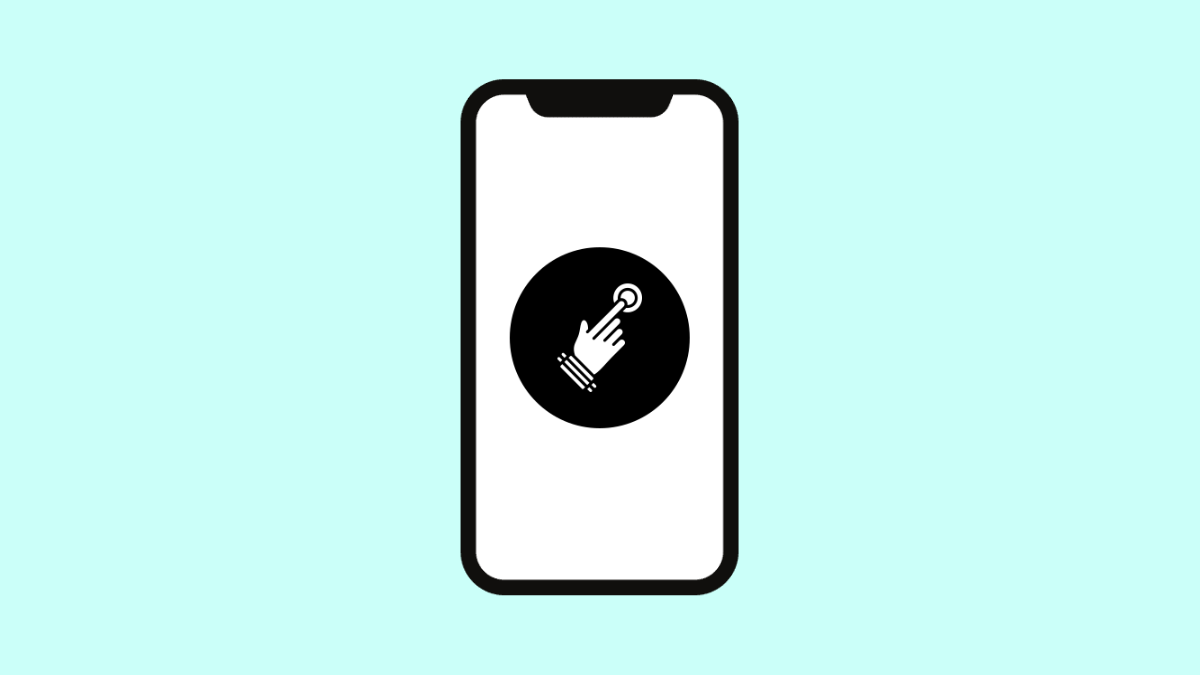Accidental Touch Protection is designed to prevent unintended screen taps when your phone is in your pocket or bag. It uses the proximity sensor to detect when the display is covered and blocks touches automatically.
If this feature is not working on your vivo X300 Pro, you might notice the screen waking up or responding to accidental touches. The issue is often caused by misconfigured settings, sensor problems, or software glitches. Here’s how to fix it.
Why Your vivo X300 Pro Accidental Touch Protection Might Not Be Working
- The feature is disabled in settings.
- The proximity sensor is blocked or dirty.
- Screen protectors or cases are interfering with sensor detection.
- Battery optimization is restricting background functions.
- Outdated software or minor system bugs.
Turn On Accidental Touch Protection.
If Accidental Touch Protection has been turned off, it will not prevent unintended screen responses. Enabling it again ensures the sensor actively blocks accidental taps.
- Open Settings, and then tap Display and brightness.
- Tap Accidental touch protection, and then toggle the switch to turn it on.
Once enabled, the phone will automatically prevent screen activations when it detects something covering the display.
Clean the Proximity Sensor Area.
Dust or debris near the top of the screen can confuse the proximity sensor, making the feature unreliable. Gently clean the area to help it function correctly.
Use a soft microfiber cloth to wipe the top bezel of your vivo X300 Pro. Avoid using liquid cleaners or pressing too hard. Once clean, test if the problem is resolved by placing the phone face down or covering the sensor briefly.
Remove Case or Screen Protector Temporarily.
Some screen protectors or thick phone cases can interfere with sensor detection. Testing without them can help identify if they are the cause.
Remove any screen protector or case, and then lock your phone. Try putting it in your pocket or covering the top part of the display to see if it still wakes up. If it works properly, consider switching to a thinner or sensor-friendly accessory.
Disable Battery Optimization.
Battery optimization can sometimes limit system features that rely on sensors. Turning it off ensures Accidental Touch Protection runs continuously.
- Open Settings, and then tap Battery.
- Tap More settings, and then disable Battery optimization for system apps.
After this, restart your phone and check if the feature works as intended.
Update the Software.
A software update can fix bugs affecting touch and sensor behavior. Keeping your phone updated ensures all system features run smoothly.
- Open Settings, and then tap System update.
- Tap Check for updates, and then install if a new version is available.
After updating, restart your phone before testing Accidental Touch Protection again.
Accidental Touch Protection is an important feature that helps you avoid unwanted calls or battery drain while your phone is in your pocket. Once it’s working again, your vivo X300 Pro will be much more reliable when you’re on the go.
FAQs
Does Accidental Touch Protection drain the battery?
No. It uses the proximity sensor, which consumes minimal power and only activates when the screen is covered.
Why does my phone still turn on in my pocket?
The proximity sensor might not detect properly due to dirt, thick screen protectors, or tight-fitting cases blocking it.
Can I adjust how sensitive Accidental Touch Protection is?
No. The feature’s sensitivity is fixed by the system, but keeping your sensor clean and unobstructed ensures optimal performance.