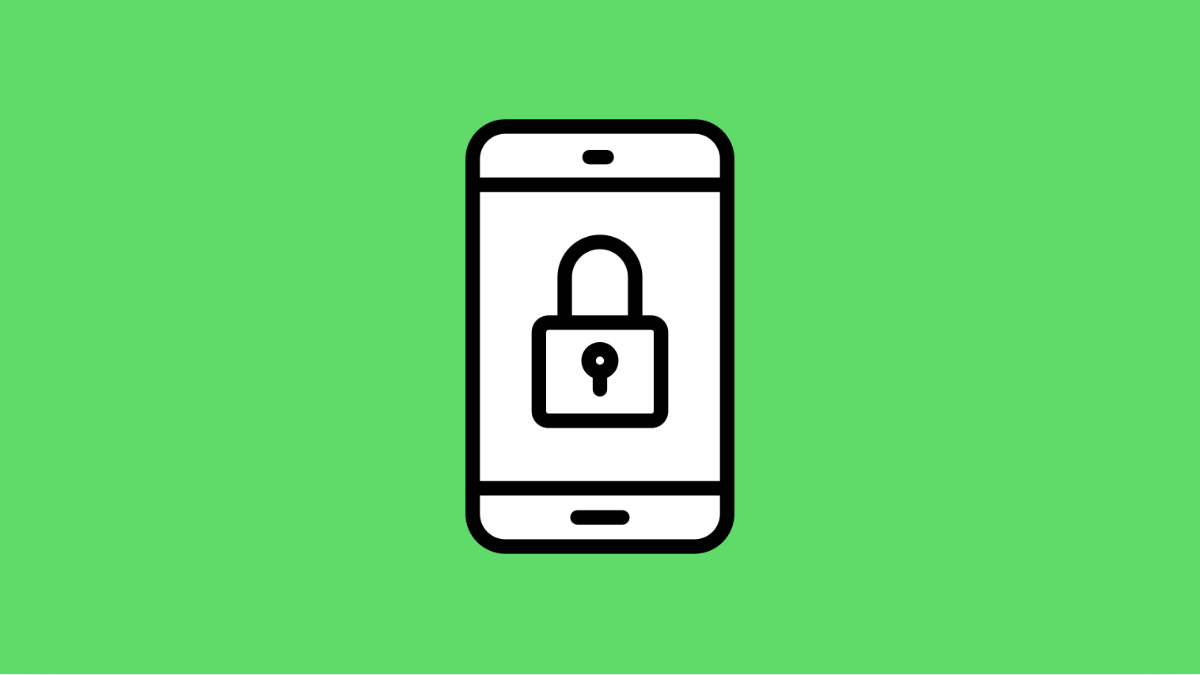App Lock is designed to keep your private apps secure, whether it’s your gallery, messages, or social media. But if App Lock on your vivo X300 Pro suddenly stops working, your sensitive data might become accessible without your consent.
This issue often happens due to incorrect settings, permission restrictions, or outdated software. The good news is that it’s easy to fix once you know where to look.
Why Your vivo X300 Pro App Lock Might Not Be Working
- App Lock is disabled or misconfigured in settings.
- Fingerprint or face unlock isn’t properly linked to App Lock.
- Battery optimization or background restrictions are interfering.
- System bugs or missing permissions.
- Outdated Funtouch OS version.
Make Sure App Lock Is Enabled.
App Lock might be turned off after a recent update or settings reset. Turning it back on restores protection for your selected apps.
- Open Settings, and then tap Privacy.
- Tap App lock, and then toggle the switch next to each app you want to secure.
After doing this, lock your screen and test if the apps now require authentication when opened.
Enable Fingerprint or Face Unlock for App Lock.
If App Lock doesn’t prompt for security verification, your biometrics may not be linked to it. Re-enabling fingerprint or face unlock often fixes the problem.
- Open Settings, and then tap Security.
- Tap Fingerprint, face, and password, and then make sure App lock is enabled under Fingerprint usage.
Once set, App Lock will use your preferred unlock method automatically.
Exclude App Lock from Battery Optimization.
Battery optimization can restrict background processes, which may prevent App Lock from running properly. Disabling optimization for this feature keeps it active.
- Open Settings, and then tap Battery.
- Tap More settings, and then tap Battery optimization. Locate App Lock and set it to Don’t optimize.
Now the App Lock service will remain active even in low-power conditions.
Clear Cache and Data of iManager.
The iManager app handles most of the system optimization features, including App Lock. If it gets corrupted, clearing its data can help.
- Open Settings, and then tap Apps.
- Tap iManager, and then tap Storage. Tap Clear cache and Clear data.
Reopen iManager and reconfigure App Lock. This refreshes the service and eliminates temporary glitches.
Update Your System Software.
Outdated software can cause certain features to malfunction, including App Lock. Updating ensures compatibility and stability.
- Open Settings, and then tap System update.
- Tap Check for updates, and then download and install if one is available.
After updating, restart your phone to apply all system improvements.
Reset All Settings.
If none of the fixes work, resetting all settings will restore your phone’s system preferences without erasing personal files.
- Open Settings, and then tap System management.
- Tap Backup and reset, and then tap Reset all settings.
Once completed, re-enable App Lock and test it again.
Having App Lock properly working on your vivo X300 Pro ensures your privacy stays protected. After following these steps, your apps should once again require verification before opening.
FAQs
Why did App Lock suddenly stop asking for a password or fingerprint?
It might have been disabled after a system update or due to changes in security permissions. Re-enabling App Lock usually restores it.
Does clearing iManager data remove App Lock settings?
Yes, it resets all App Lock configurations, so you’ll need to reselect the apps you want to lock afterward.
Can third-party battery savers interfere with App Lock?
Yes, they can. These apps may close background services like App Lock, so it’s best to disable their optimization for iManager or App Lock.