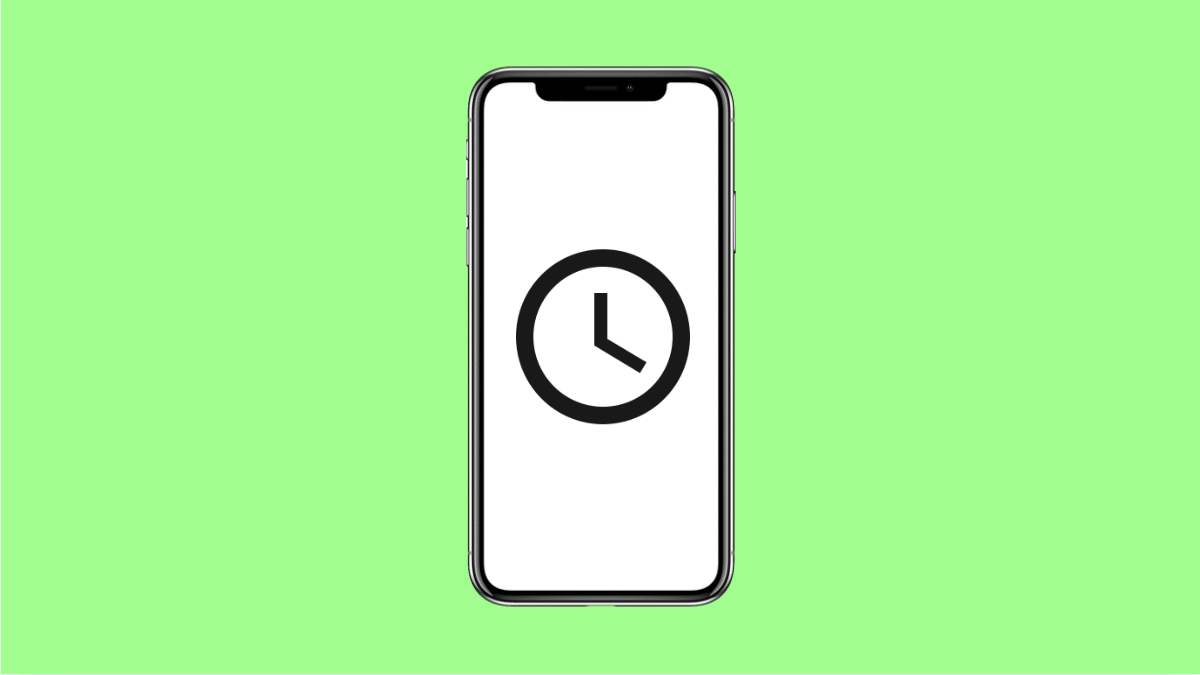The Clock app on your vivo X300 Pro does more than just tell time. It manages alarms, timers, and world clocks that help keep your day organized. But if it suddenly stops working or crashes when opened, it can be quite frustrating.
This issue can happen for several reasons, including software glitches, outdated apps, or settings conflicts. Let’s go through the common causes and the best ways to fix it.
Why the Clock App Might Not Be Working on Your vivo X300 Pro
- Temporary software glitch or memory overload.
- The app needs an update or has corrupted data.
- Battery optimization is limiting the app’s background activity.
- System software is outdated or buggy.
- Permission settings prevent the Clock app from running properly.
Restart Your Phone.
A quick restart can clear background processes that may be interfering with the Clock app. It also refreshes system memory.
- Press and hold the Power key, and then tap Restart.
- Wait for the device to power back on, and then try opening the Clock app again.
If it works after restarting, it was likely a temporary glitch.
Clear the Clock App Cache and Data.
Over time, app cache files may become corrupted. Clearing them gives the app a clean start without affecting other data on your phone.
- Open Settings, and then tap Apps.
- Tap All apps, and then find and tap Clock.
- Tap Storage, and then tap Clear cache.
- If the problem continues, tap Clear data to reset the app completely.
After this, reopen the Clock app to see if it functions normally.
Check for App Updates.
Outdated apps may fail to load or crash due to compatibility issues with the latest system software.
- Open the V-Appstore or Google Play Store, and then tap your profile icon.
- Tap Manage apps and device, and then update the Clock app if an update is available.
Updating ensures you have the latest bug fixes and performance improvements.
Disable Battery Optimization for the Clock App.
Battery optimization can sometimes stop essential apps from running in the background. Disabling it ensures alarms and timers work properly.
- Open Settings, and then tap Battery.
- Tap More settings, and then tap Battery optimization.
- Find and tap Clock, and then select Don’t optimize.
This allows the app to function freely even when the screen is off.
Check App Permissions.
If permissions like Notifications or Autostart are restricted, the Clock app may not function as expected.
- Open Settings, and then tap Apps.
- Tap All apps, and then tap Clock.
- Tap Permissions, and then make sure Notifications and Autostart are allowed.
Once done, restart the phone and test the alarms or timers again.
Update the System Software.
Software updates often fix bugs that affect native apps like Clock.
- Open Settings, and then tap System update.
- Tap Check for updates, and then install any available version.
After updating, restart your vivo X300 Pro to apply all changes.
Reset All Settings.
If all else fails, resetting system settings can fix hidden configuration issues that prevent apps from running properly.
- Open Settings, and then tap System management.
- Tap Backup and reset, and then tap Reset all settings.
This restores default preferences without deleting your data.
A fully working Clock app ensures your alarms, reminders, and timers never fail. Once you complete these steps, your vivo X300 Pro should keep time and alerts running smoothly again.
FAQs
Why do my alarms on the vivo X300 Pro stop working randomly?
This usually happens when Battery optimization or background app restrictions are enabled. Disabling those settings for the Clock app prevents alarms from being interrupted.
Will clearing the Clock app data delete my alarms?
Yes, clearing data removes saved alarms, but you can easily recreate them once the app is stable again.
How do I know if my Clock app needs an update?
Open the V-Appstore or Google Play Store, search for “Clock,” and check if an Update button appears. If it does, install it to get the latest version.