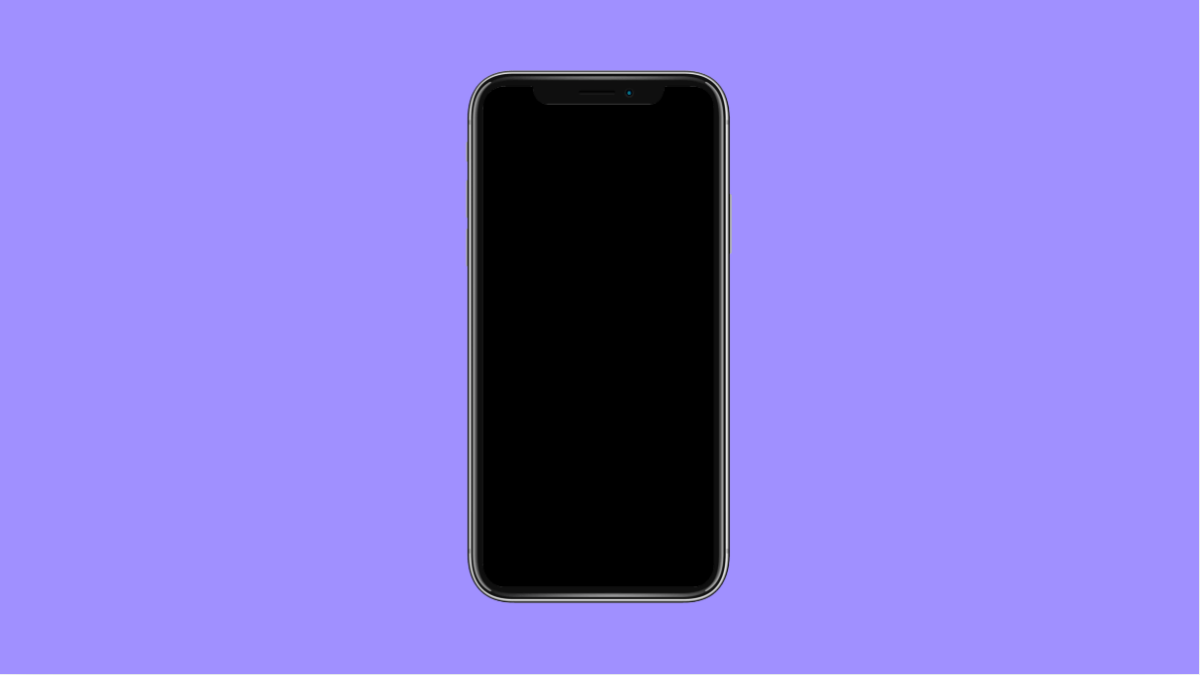If the colors on your vivo X300 Pro screen look off, too warm, or overly saturated, it can affect your viewing experience. Display calibration problems often appear after a software update or when settings are changed accidentally. Fortunately, you can easily fix color tone or balance issues through the phone’s display options.
Why Your vivo X300 Pro Might Have Display Color Calibration Issues
- Display color mode is set incorrectly.
- Eye protection or color temperature filters are enabled.
- Adaptive color correction or visual effects are turned on.
- Outdated software version causing display inconsistencies.
- Third-party apps altering the color profile.
Adjust Screen Color Mode.
Your vivo X300 Pro lets you fine-tune the display colors to your preference. If it is set to a vivid or warm mode, colors may look unnatural.
- Open Settings, and then tap Display and brightness.
- Tap Screen colors, and then select your preferred option such as Standard or Professional mode.
Choosing Standard often restores natural tones with accurate whites and balanced contrast.
Disable Eye Protection or Blue Light Filter.
Eye protection mode adds a yellow tint to reduce eye strain. While helpful at night, it can make the screen appear discolored.
- Open Settings, and then tap Display and brightness.
- Tap Eye protection, and then toggle it off.
If you prefer to keep it enabled, adjust the intensity slider until the color looks natural again.
Calibrate Color Temperature.
The vivo X300 Pro allows manual adjustment of the screen’s color temperature. Shifting it too far toward warm or cool tones can distort colors.
- Open Settings, and then tap Display and brightness.
- Tap Color temperature, and then drag the slider to the middle for balanced output.
Experiment slightly left or right until whites and skin tones appear accurate.
Turn Off Adaptive Color or Visual Effects.
Adaptive display settings automatically adjust colors based on the content, which can cause uneven or fluctuating tones.
- Open Settings, and then tap Display and brightness.
- Tap Visual enhancement or Adaptive color, and then toggle it off.
Disabling this ensures consistent color accuracy across photos, videos, and apps.
Update the Software.
Color calibration bugs can come from outdated firmware or mismatched drivers. Updating ensures your device uses the latest display tuning from vivo.
- Open Settings, and then tap System update.
- Tap Check for updates, and then follow the prompts to install any available update.
After updating, restart your device and recheck the color balance.
Reset Display Settings.
If the issue persists, resetting display preferences may fix it. This removes conflicting configurations without affecting your personal data.
- Open Settings, and then tap System management.
- Tap Reset options, and then select Reset display settings.
Once complete, your display will return to factory calibration levels.
Restoring proper color calibration on the vivo X300 Pro ensures everything looks sharp, balanced, and true to life again. Whether you are streaming, editing photos, or browsing, accurate colors make the experience far better.
FAQs
Why does my vivo X300 Pro screen look too yellow?
The Eye protection or blue light filter may be on. Turning it off or adjusting its intensity usually restores normal color.
Can I make my display look more natural without losing brightness?
Yes. Select Standard or Professional mode under Screen colors to balance saturation and brightness levels effectively.
Will a factory reset fix color issues completely?
In most cases, yes. However, try resetting display settings first before performing a full factory reset, as it is less intrusive and often resolves calibration errors.