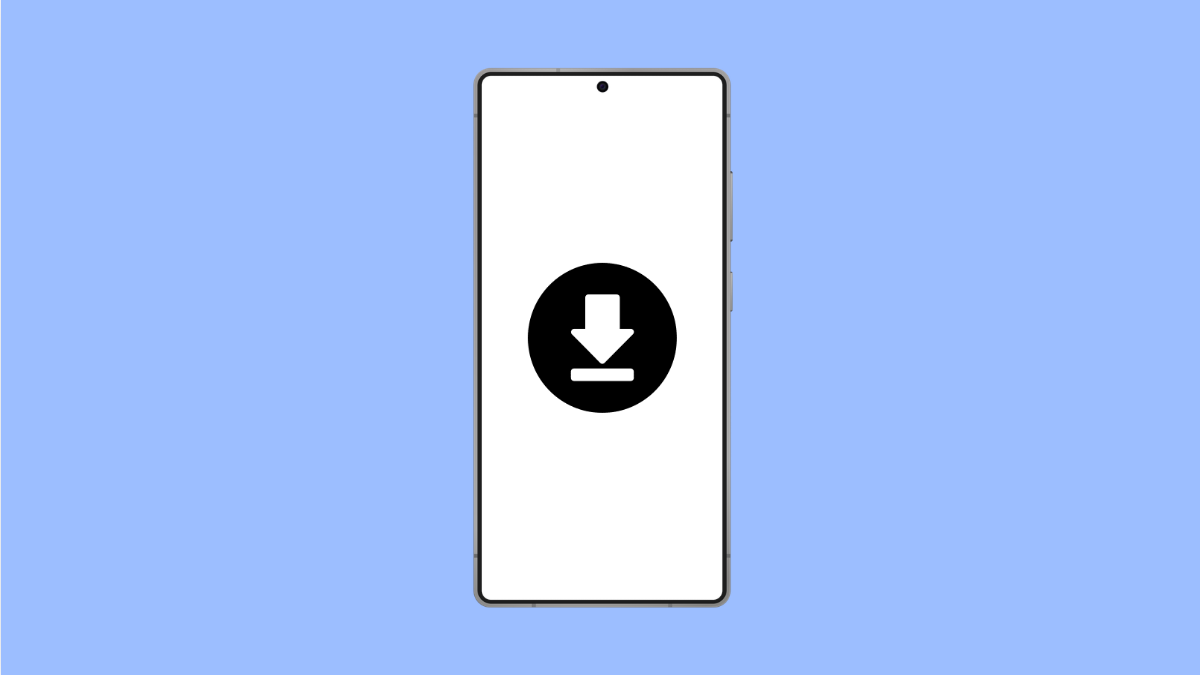The Download Manager on your vivo X300 Pro is essential for handling app updates, files, and other downloads in the background. When it stops working, you may notice that apps fail to install, files get stuck at “pending,” or downloads never start.
This issue can happen for a few simple reasons. It’s often due to app restrictions, corrupted cache, or system glitches. Fortunately, you can fix it easily by following a few steps.
Why Your vivo X300 Pro Download Manager Might Not Be Working
- The Download Manager app is disabled.
- Network connection is unstable or restricted.
- Battery saver or background restriction is active.
- Corrupted cache or data within the Download Manager app.
- System software bugs or outdated firmware.
Check if Download Manager Is Enabled.
If the Download Manager app is disabled, downloads will stop working across the system. Enabling it ensures that the phone can manage downloads properly again.
- Open Settings, and then tap Apps.
- Tap All apps, and then find and select Download Manager.
If it is disabled, tap Enable. This should immediately restore download functionality.
Clear Cache and Data.
Corrupted cache files can prevent the Download Manager from functioning correctly. Clearing them helps refresh the system process.
- Open Settings, and then tap Apps.
- Tap All apps, and then select Download Manager. Tap Storage and cache, and then tap Clear cache and Clear data.
After clearing, restart your vivo X300 Pro and try downloading a file again.
Check Internet Connection.
An unstable connection can interrupt downloads. Make sure your Wi-Fi or mobile data is active and stable.
- Open Settings, and then tap Network and internet.
- Tap Internet, and then switch between Wi-Fi and mobile data to test both connections.
If downloads resume on one network, the issue may be with the other connection.
Disable Battery Saver or Background Restrictions.
Battery-saving modes can limit how background apps function. This includes restricting the Download Manager.
- Open Settings, and then tap Battery.
- Tap Battery saver, and then toggle it off.
Next, go back to Apps, open Download Manager, and ensure Background restriction is set to Allow background activity.
Update System Software.
If the issue persists, a software update might be needed. vivo often releases fixes for app and system issues through updates.
- Open Settings, and then tap System update.
- Tap Check for updates, and then install any available updates.
After updating, restart your phone and test if downloads work again.
Reset All Settings.
If none of the previous steps work, resetting all settings can resolve configuration errors. It restores system defaults without deleting your personal data.
- Open Settings, and then tap System.
- Tap Reset options, and then tap Reset all settings.
Once complete, try downloading again. The Download Manager should now work normally.
Keeping your vivo X300 Pro’s software and network settings in check helps prevent Download Manager issues from recurring. After applying these fixes, your downloads should run smoothly again.
FAQs
Why do my downloads keep saying “pending”?
This happens when the Download Manager is disabled or when another app is already using the download queue. Enabling the Download Manager usually fixes it.
Can clearing data delete my downloaded files?
No. Clearing cache and data only resets the app’s internal configuration. Your downloaded files remain safe.
How can I avoid this issue in the future?
Keep your software updated, avoid force-stopping system apps, and ensure Battery Saver doesn’t restrict background downloads.