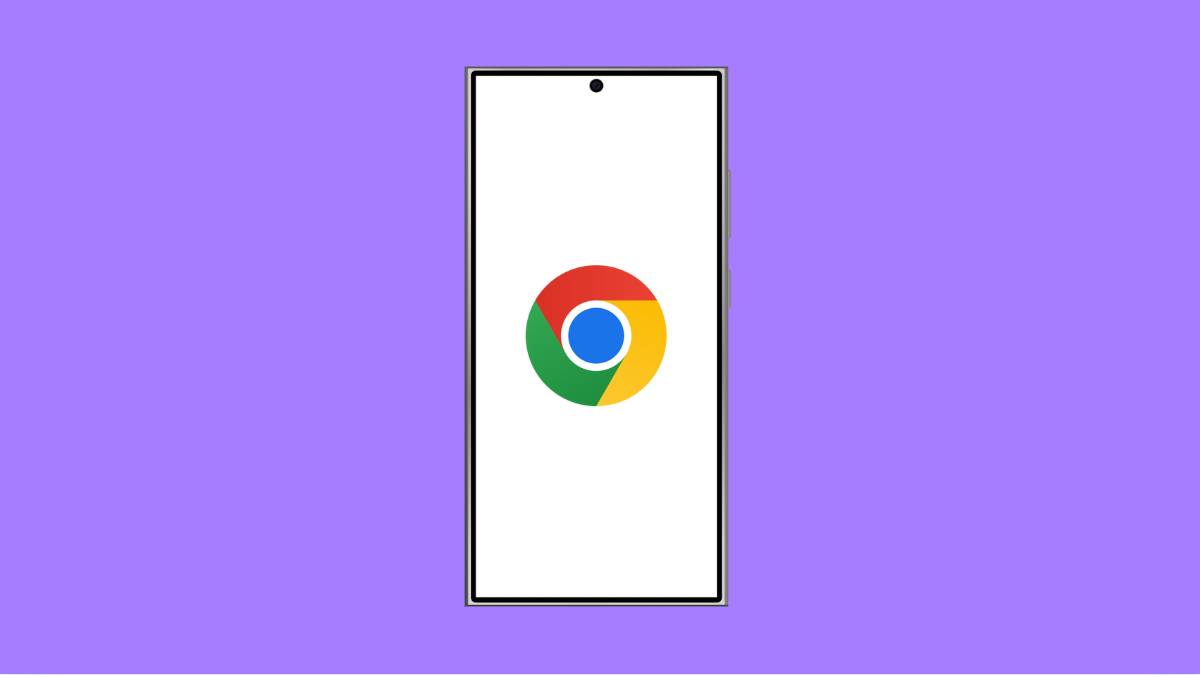Google Chrome is one of the most reliable browsers, but it can sometimes crash or close unexpectedly. If your vivo X300 Pro keeps freezing, lagging, or force closing when using Chrome, you are not alone. This problem usually happens after an update, due to corrupted data, or low system memory.
Here are several ways to fix Chrome crashing issues on your vivo X300 Pro.
Why Google Chrome Keeps Crashing on vivo X300 Pro
- Corrupted app cache or browsing data.
- Outdated Chrome version.
- Insufficient RAM or background apps consuming too many resources.
- System bugs or compatibility problems.
- Conflicting extensions or experimental flags.
Clear Chrome Cache and Data.
Over time, Chrome stores cached files and data that can become corrupted. Clearing them often resolves most performance or crashing problems.
- Open Settings, and then tap Apps.
- Tap See all apps, and then find and tap Chrome.
- Tap Storage and cache, and then tap Clear cache.
- Tap Clear storage, and then confirm to delete all browsing data.
Once cleared, restart Chrome and check if it runs smoothly again.
Update Google Chrome.
An outdated app version may contain bugs that lead to frequent crashes. Keeping Chrome updated ensures better stability and compatibility with Android 15.
- Open the Play Store, and then tap your Profile icon at the top-right.
- Tap Manage apps and device, and then tap Updates available.
- If Chrome appears in the list, tap Update.
After updating, reopen Chrome and see if the crashing stops.
Restart Your vivo X300 Pro.
Temporary memory issues can also cause Chrome to malfunction. Restarting your phone clears background processes and refreshes system memory.
- Hold the Power key, and then tap Restart.
- Wait for your phone to reboot completely before opening Chrome again.
This simple step fixes minor system glitches most of the time.
Disable Unused Tabs and Extensions.
Too many open tabs or experimental features can cause Chrome to consume more memory than your device can handle. Disabling these can improve stability.
- In Chrome, tap the three dots at the top-right corner, and then tap Settings.
- Tap Site settings or Extensions, and then disable any that are not necessary.
If you have Chrome flags enabled, visit chrome://flags in the address bar and reset them to default.
Reinstall Google Chrome.
If none of the above steps help, reinstalling Chrome can fix deeper software issues. This removes all app data and ensures a clean installation.
- Touch and hold the Chrome app icon, and then tap Uninstall.
- Open the Play Store, search for Google Chrome, and then tap Install.
After reinstalling, sign back in with your Google account and test the browser again.
Crashing issues on Chrome are usually linked to bad cache or outdated versions. Once you clean up the data and update the app, your vivo X300 Pro should run it smoothly again.
FAQs
Why does Chrome close automatically on my vivo X300 Pro?
It often happens due to corrupted cache, outdated app versions, or memory conflicts. Clearing data or updating Chrome usually fixes it.
Can I use another browser if Chrome keeps crashing?
Yes. You can try browsers like Microsoft Edge, Firefox, or Brave while troubleshooting Chrome issues.
Will reinstalling Chrome delete my bookmarks and passwords?
No, as long as you are signed into your Google account. Your bookmarks, history, and passwords are synced automatically after reinstalling.