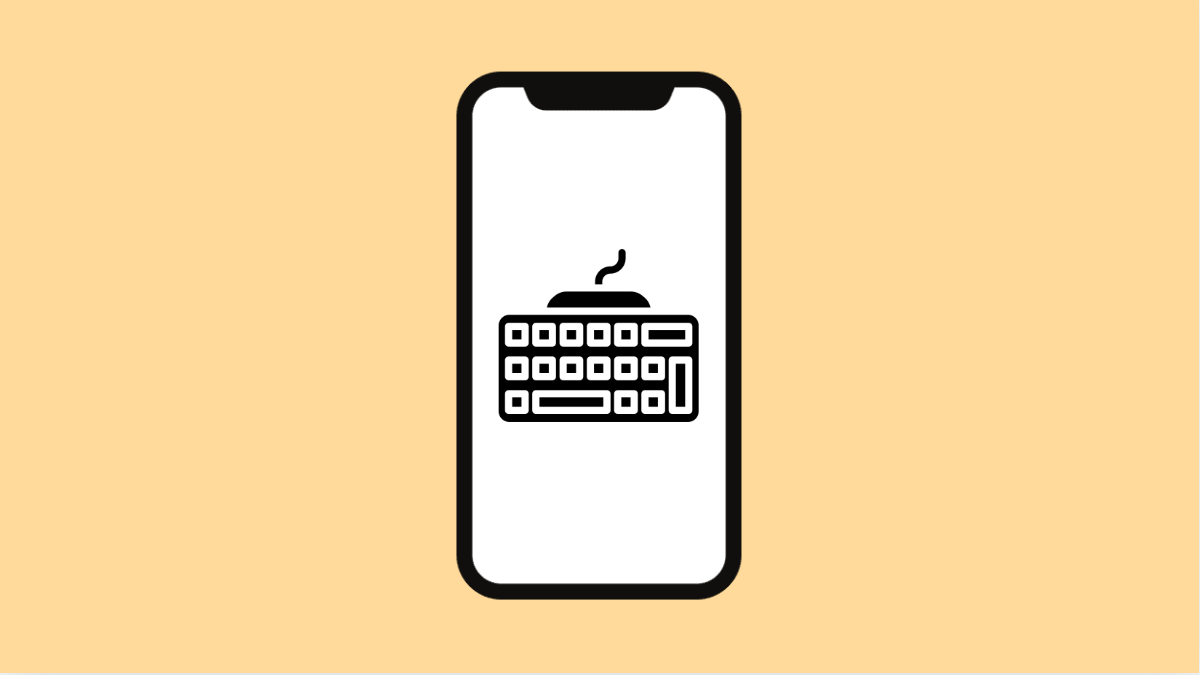It can be annoying when your keyboard suddenly fails to show up on your vivo X300 Pro. You can’t type messages, enter passwords, or search online without it. This problem is common after updates, app crashes, or changes in input settings.
Fortunately, there are several ways to bring the keyboard back quickly. Here’s how to fix it.
Why Your vivo X300 Pro Keyboard Might Not Be Appearing
- The default keyboard app has crashed or been disabled.
- Another app is interfering with keyboard input.
- Temporary software glitch after an update.
- Input method settings were changed accidentally.
- Corrupted keyboard cache or outdated app version.
Restart Your Phone.
A simple restart can clear temporary glitches that prevent the keyboard from showing. It refreshes background services and reloads the system properly.
- Press and hold the Power key, and then tap Restart.
- Wait for the phone to reboot, and test if the keyboard appears again in any typing field.
Check Default Keyboard Settings.
Your keyboard may not appear if the default input method has changed. Setting it back to the correct one usually fixes the issue.
- Open Settings, and then tap System management.
- Tap Keyboard and input method, and then tap Current keyboard.
Select vivo Keyboard or your preferred keyboard app.
Clear Keyboard Cache and Data.
Corrupted temporary files can prevent the keyboard from loading properly. Clearing its cache and data resets it to a clean state.
- Open Settings, and then tap Apps.
- Tap vivo Keyboard, and then tap Storage and cache.
Next, tap Clear cache, and then tap Clear data.
Update the Keyboard App.
Outdated apps can develop bugs after system updates. Updating ensures compatibility and smoother performance.
- Open the vivo App Store, and then tap the Search icon.
- Type vivo Keyboard, and then tap Update if available.
After updating, open any app that uses the keyboard to see if it now appears.
Check for System Updates.
Sometimes, keyboard issues are caused by software bugs that are fixed in later updates. Installing the latest version can resolve the problem.
- Open Settings, and then tap System update.
- Tap Check for updates, and then install if one is available.
Restart your phone after updating to apply the changes.
Reset App Preferences.
If you’ve disabled a necessary system app by mistake, the keyboard might stop working. Resetting app preferences restores all default permissions and system app settings.
- Open Settings, and then tap Apps.
- Tap Reset app preferences, and then confirm the action.
This will not delete your data but will re-enable any essential app related to keyboard functions.
When the keyboard reappears, you’ll be able to type, search, and message normally again. Most of the time, the fix is as simple as changing the input settings or clearing the keyboard cache.
FAQs
Why does my vivo X300 Pro keyboard disappear randomly?
This often happens when the keyboard crashes in the background. Restarting the phone or clearing the keyboard cache usually fixes it.
Can I use another keyboard app instead of the vivo Keyboard?
Yes. You can download alternatives like Gboard or SwiftKey from the vivo App Store and set them as your default input method.
Will resetting app preferences delete my data?
No. It only restores default permissions and re-enables essential apps. Your personal data and app information remain safe.