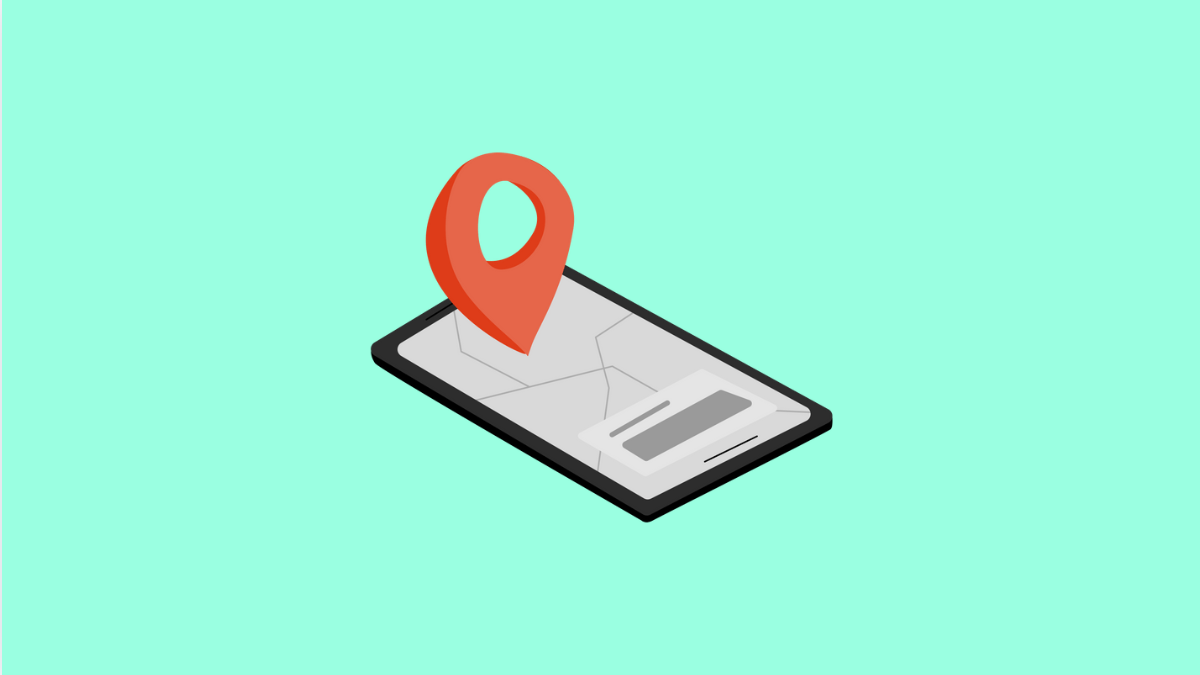Your vivo X300 Pro relies on Location Services to provide accurate navigation, weather updates, and app-based location tracking. When this feature stops working, apps like Google Maps or Find My Device may fail to detect your current position.
If your phone’s GPS seems inaccurate or refuses to work, there are a few quick ways to get it back to normal.
Why Your vivo X300 Pro Location Services Might Not Be Working
- Location access is turned off in settings.
- The app does not have permission to use your location.
- Battery Saver is limiting GPS accuracy.
- Corrupted cache in the location or map app.
- Outdated software or firmware.
Enable Location Services.
Sometimes, the most common reason is that Location Services are simply turned off. Re-enabling them allows your phone to use GPS and network data for positioning.
- Open Settings, and then tap Location.
- Toggle on the switch next to Location access.
You should now see the location icon in the status bar when apps request your location.
Check App Permissions.
Some apps may not be allowed to access your location, even if Location Services are on. Granting permission ensures they can use GPS when needed.
- Open Settings, and then tap Apps and notifications.
- Tap Permissions, and then select Location.
Choose the app that needs access and set permission to Allow only while using the app or Allow all the time if needed.
Turn Off Battery Saver.
Battery Saver reduces performance and background activity, which can affect GPS accuracy or completely disable it.
- Open Settings, and then tap Battery.
- Tap Battery Saver, and then toggle it off.
Try using a location-based app again to check if accuracy has improved.
Calibrate GPS.
If your vivo X300 Pro still cannot pinpoint your exact location, recalibrating the GPS can help improve accuracy.
- Open Google Maps, and then tap the blue dot that shows your current location.
- Tap Calibrate, and then follow the on-screen instructions to move your phone in a figure-eight motion.
Once calibration is complete, check if the map now reflects your position accurately.
Clear Cache of Maps or GPS Apps.
Temporary files in your location-based apps can sometimes cause GPS errors. Clearing their cache helps refresh performance.
- Open Settings, and then tap Apps and notifications.
- Select Maps, tap Storage, and then tap Clear cache.
Restart your phone afterward, then open the app again to test if it detects your location.
Update System Software.
Software updates often include improvements for GPS stability and location accuracy.
- Open Settings, and then tap System update.
- Tap Check for updates, and then follow the instructions to install any available updates.
After updating, restart the phone and test your location again.
If your vivo X300 Pro still has trouble locating you, it’s likely a temporary signal or GPS chip issue. In that case, performing a factory reset or visiting an authorized vivo service center may be the best solution.
FAQs
Why does my vivo X300 Pro show the wrong location?
This can happen when GPS accuracy is low or when your phone uses Wi-Fi or mobile networks for approximate positioning. Recalibrating GPS usually helps fix this.
Can I improve GPS accuracy without using mobile data?
Yes. Enabling high-accuracy mode in the Location settings allows your phone to use satellites directly, even without data.
Will resetting my phone delete GPS data?
A factory reset erases all system settings, including GPS data and app configurations, but it can fix persistent location detection problems.