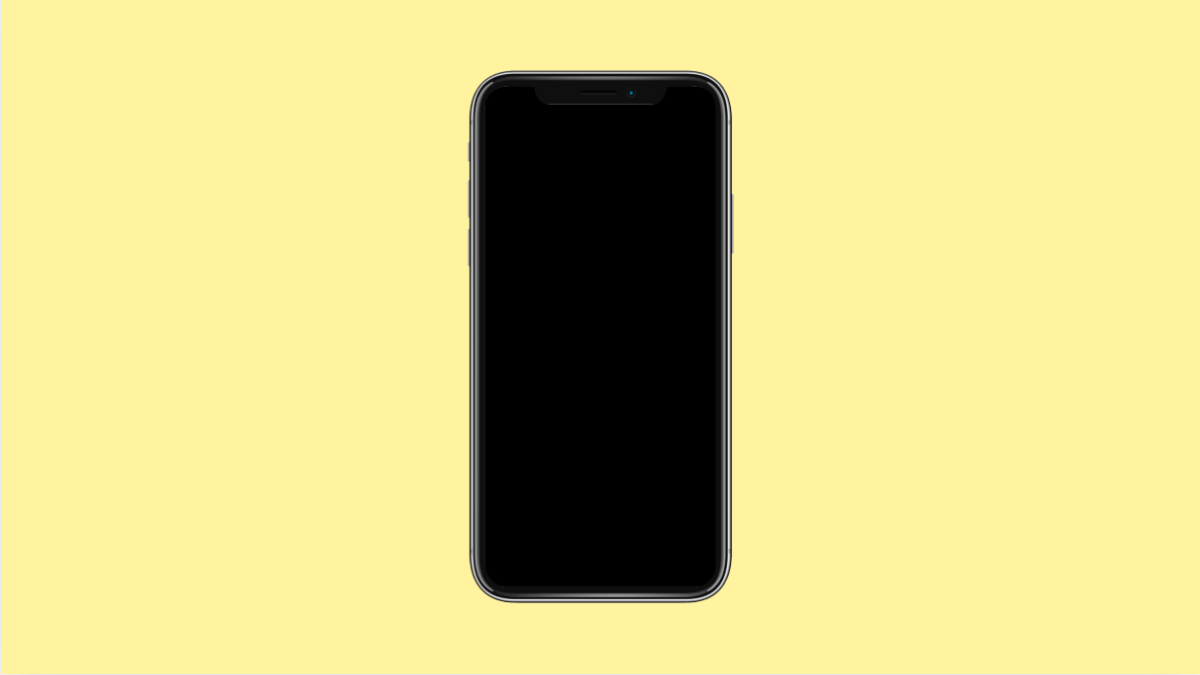Screen burn-in can be annoying, especially on phones with AMOLED displays like the vivo X300 Pro. It happens when static images such as navigation bars, logos, or keyboard layouts stay on the screen for too long and leave faint shadows or ghost images.
The good news is, most mild cases of screen burn-in can be fixed with a few simple adjustments. Here are some proven ways to minimize or remove it.
Why Your vivo X300 Pro Might Have Screen Burn-In
- Static elements like icons or navigation bars remain on-screen for long periods.
- Screen brightness is set too high for extended use.
- The same app or image is displayed continuously.
- Always-on features or wallpapers use bright colors.
- The device has not been restarted for a long time.
Lower the Screen Brightness.
High brightness accelerates pixel wear, causing uneven discoloration. Reducing brightness can help the display recover over time.
- Open Settings, and then tap Display and brightness.
- Drag the brightness slider to a lower level, ideally below 50 percent.
If possible, enable Auto brightness so the phone adjusts levels automatically.
Turn On Dark Mode.
Dark Mode reduces the number of bright pixels on the screen. This helps lessen further burn-in and may fade existing marks.
- Open Settings, and then tap Display and brightness.
- Tap Dark Mode, and then turn it on.
Dark Mode works best for apps like Messages, Settings, and social media platforms that support it.
Change Wallpaper and Navigation Layout.
Keeping the same wallpaper or navigation bar for long periods can worsen screen retention. Rotating them helps distribute pixel use evenly.
- Touch and hold an empty area on the Home screen, and then tap Wallpaper.
- Choose a darker or dynamic wallpaper, and then tap Apply.
You can also switch to gesture navigation under Settings > System navigation to reduce static bar exposure.
Use Screen Saver or Always On Display Timer.
Leaving the same image visible while charging can burn the pixels in that area. A screen saver or a limited AOD timer can prevent this.
- Open Settings, and then tap Display and brightness.
- Tap Screen saver or Always On Display, and then set it to activate only when charging or on a schedule.
This lets your screen rest while still showing useful information briefly.
Try a Pixel Refresher App.
Several apps use color cycling or white noise patterns to restore pixel uniformity. They work by rapidly shifting colors to balance pixel wear.
- Download a reliable screen burn-in repair app from the Google Play Store.
- Run the app, and then follow the on-screen instructions for 10 to 20 minutes.
Avoid using unverified apps, as they may cause overheating or battery drain.
Restart Your Phone Regularly.
Restarting clears temporary image retention and lets the screen recalibrate. Doing this once a day keeps your display healthy.
- Press and hold the Power key, and then tap Restart.
- Wait for your vivo X300 Pro to reboot, and check if the burn-in has faded.
Regular maintenance like brightness control and varied screen usage can prevent severe burn-in in the future. With these adjustments, your vivo X300 Pro display can look clearer and last longer.
FAQs
Can screen burn-in be completely removed?
In mild cases, yes. Lowering brightness and using color-shifting apps can reduce or remove burn-in, but severe cases may require screen replacement.
Is burn-in covered by vivo’s warranty?
Usually not, since burn-in is considered normal wear and tear. However, check with vivo Support to confirm your local policy.
How can I prevent screen burn-in from happening again?
Keep brightness moderate, rotate wallpapers, enable Dark Mode, and avoid leaving static images on the screen for long periods.