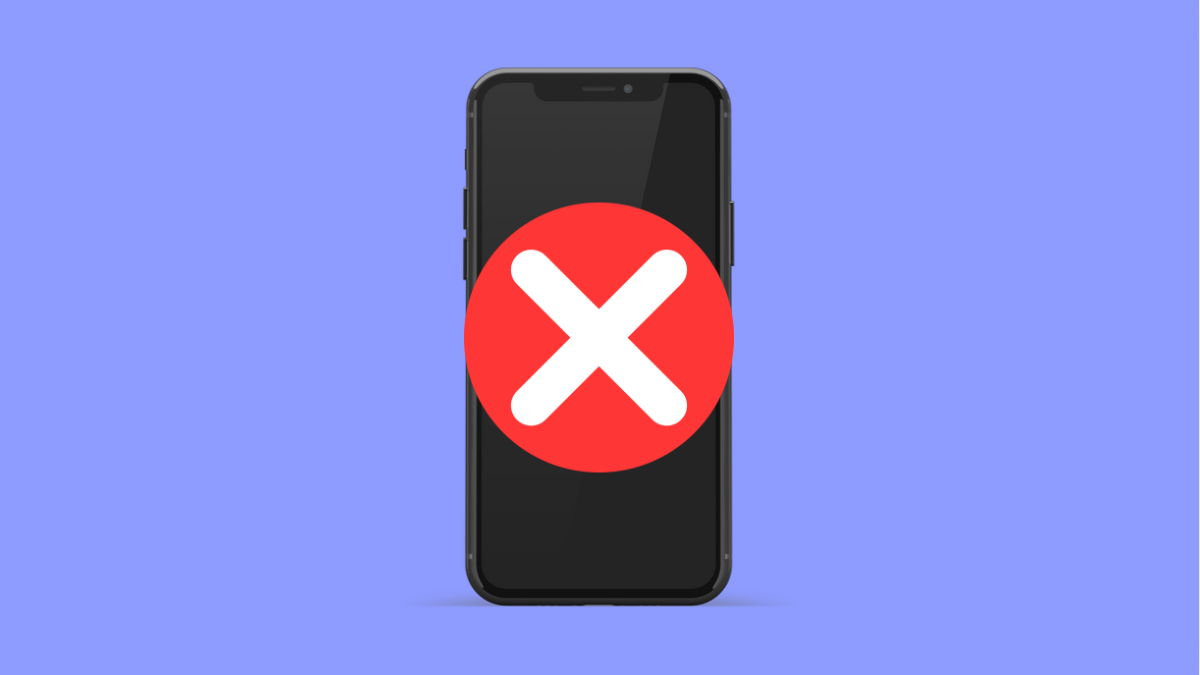Screen mirroring lets you project your phone’s display onto a TV or monitor for watching videos, showing photos, or playing games on a bigger screen. It is a simple but powerful feature that enhances how you use your phone.
If screen mirroring is not working on your vivo X300 Pro, the problem could be due to connectivity issues, disabled permissions, or outdated software. Here are several ways to fix it and get your display sharing smoothly again.
Why Your vivo X300 Pro Screen Mirroring Might Not Be Working
- The TV or receiving device does not support Miracast or wireless display.
- Wi-Fi or Bluetooth is turned off on your phone.
- Screen mirroring is disabled in settings.
- Devices are not connected to the same Wi-Fi network.
- Outdated software or temporary glitches are preventing the connection.
Verify That Your TV Supports Screen Mirroring.
Before troubleshooting your phone, make sure the TV or monitor you are connecting to supports screen mirroring or Miracast. If not, you will need a compatible dongle such as a Chromecast or Miracast adapter.
Check your TV’s manual or settings to confirm if it supports wireless display. Once confirmed, make sure it is set to Screen Mirroring or Wireless Display mode.
Connect Both Devices to the Same Wi-Fi Network.
Screen mirroring requires both your vivo X300 Pro and the TV to be connected to the same Wi-Fi network. Otherwise, the phone will not detect the TV.
- Open Settings, and then tap Wi-Fi.
- Ensure both your phone and the TV are connected to the same Wi-Fi network.
Once connected, retry the mirroring process.
Enable Screen Mirroring on the vivo X300 Pro.
Your phone might have screen mirroring turned off by default. You need to enable the feature to allow connection to other devices.
- Swipe down from the top-right corner to open the Quick Settings panel.
- Look for Smart Mirroring or Wireless Display, and then tap to enable it.
When you turn it on, your phone will start scanning for nearby compatible devices.
Restart Both Devices.
Sometimes, a temporary software glitch on either device can prevent them from connecting. Restarting clears these minor issues.
Restart your vivo X300 Pro and your TV or wireless display device. After both devices are back on, try enabling screen mirroring again.
Reset Network Settings.
If the connection still fails, resetting your phone’s network settings can help. This clears saved Wi-Fi, Bluetooth, and connection configurations that may interfere with mirroring.
- Open Settings, and then tap System management.
- Tap Backup and reset, and then tap Reset network settings.
After resetting, reconnect to Wi-Fi and retry screen mirroring.
Update System Software.
Outdated software may cause compatibility issues with your TV. Updating ensures better stability and improved connectivity features.
- Open Settings, and then tap System update.
- Tap Check for updates, and if one is available, download and install it.
Once the update is complete, restart your phone and test screen mirroring again.
Screen mirroring on the vivo X300 Pro is a convenient feature when it works properly. With these steps, you can usually resolve connection issues quickly and enjoy seamless display sharing again.
FAQs
Why can’t my vivo X300 Pro detect my TV?
Your phone and TV must be on the same Wi-Fi network, and the TV’s screen mirroring mode must be enabled for detection.
Does vivo X300 Pro support Chromecast?
Yes. You can use third-party apps or the Google Home app to cast content to any Chromecast-enabled device.
Will resetting network settings delete my photos or files?
No. Resetting network settings only clears Wi-Fi, Bluetooth, and mobile data configurations. Your photos, apps, and personal files remain safe.