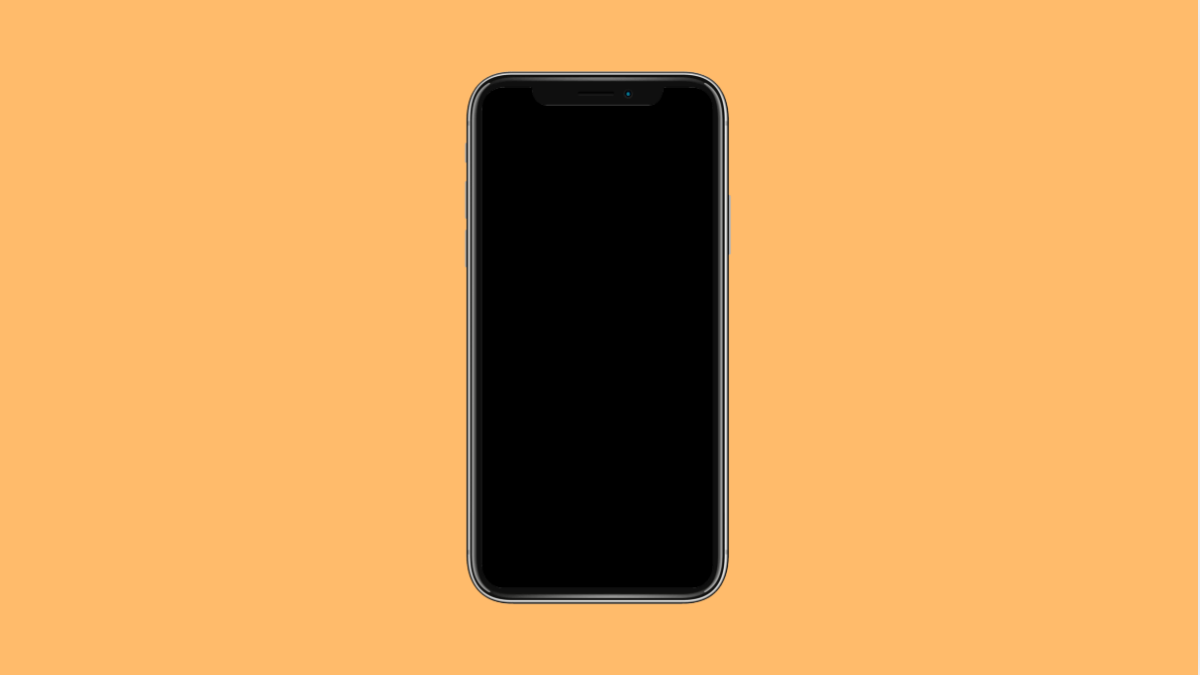Your phone screen should automatically turn off after a set period of inactivity. This helps conserve battery and protects your privacy. However, if your vivo X300 Pro screen stays on indefinitely or turns off too soon, it means the screen timeout setting is not working properly.
This issue can be caused by incorrect settings, background apps keeping the screen awake, or software glitches. Luckily, it can be fixed with just a few adjustments.
Why Your vivo X300 Pro Screen Timeout Might Not Be Working
- Screen timeout duration is set to “Never” or too long.
- Smart features like Smart Stay or Always On Display are active.
- Battery Saver or Ultra Game Mode prevents timeout.
- Temporary firmware or system glitches.
- Third-party apps are keeping the screen awake.
Check the Screen Timeout Duration.
If your timeout period is too long or set to “Never,” the screen will remain on until you lock it manually. Adjusting the timeout duration usually solves the problem.
- Open Settings, and then tap Display and brightness.
- Tap Screen timeout, and then choose a preferred duration such as 30 seconds or 1 minute.
After setting it, leave the phone idle to see if the display now turns off automatically.
Disable Smart Features That Keep the Screen On.
Some features use sensors to detect when you are looking at the screen, which can prevent it from turning off.
- Open Settings, and then tap Smart Motion.
- Tap Smart Keep Bright, and then toggle it off.
This ensures the display turns off based on your timeout duration, not on face or eye detection.
Turn Off Always On Display.
The Always On Display feature can override screen timeout by keeping parts of the screen active. Turning it off can restore normal timeout behavior.
- Open Settings, and then tap Lock screen and AOD.
- Tap Always On Display, and then toggle it off.
Once disabled, lock your phone and check if the screen now follows the timeout duration.
Check for Battery Saver or Game Mode Restrictions.
Battery Saver and Ultra Game Mode can sometimes interfere with screen timeout to maintain performance or save power.
- Open Settings, and then tap Battery.
- Tap Power consumption management, and then disable Battery Saver or Ultra Game Mode if active.
Restart the device afterward to refresh system behavior.
Restart the Phone.
A simple restart clears temporary glitches that may cause the screen to stay on longer than it should.
- Press and hold the Power key until the power menu appears.
- Tap Restart, and then wait for the device to reboot.
After restarting, monitor if the screen now turns off properly.
Update the System Software.
Outdated firmware can lead to bugs that interfere with screen behavior. Keeping your vivo X300 Pro updated ensures better system performance and stability.
- Open Settings, and then tap System update.
- Tap Check for updates, and then follow the prompts if an update is available.
Once the installation is done, restart your phone to apply changes.
Screen timeout issues on the vivo X300 Pro are usually linked to simple configuration errors. After adjusting the settings and disabling interfering features, your phone should start turning off the screen normally again.
FAQs
Why does my vivo X300 Pro screen stay on even when idle?
Smart features like Smart Keep Bright or AOD may be preventing it from turning off. Disabling these often fixes the issue.
Can battery saver affect screen timeout?
Yes. Some power-saving modes alter how the display behaves, including preventing it from sleeping to preserve app activity.
Will resetting all settings fix screen timeout problems?
Yes, if all else fails. It restores default configurations without erasing personal data, which often resolves persistent display issues.