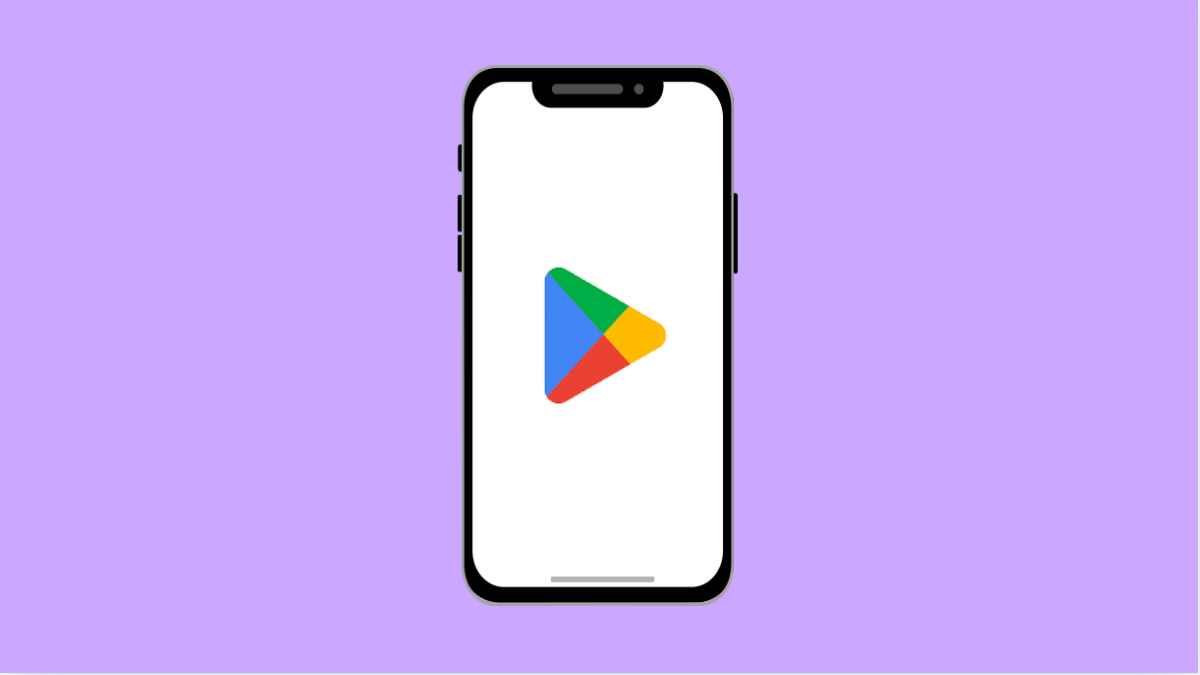If your vivo X300 Pro refuses to install apps from the Play Store, it can be annoying, especially when you need a specific app right away. This issue is common and usually comes down to storage space, internet connection, or a Play Store glitch. Fortunately, it’s easy to fix once you know what to look for.
Why Your vivo X300 Pro Can’t Install Apps
- Poor or unstable internet connection.
- Low internal storage space.
- Google Play Store cache or data corruption.
- Disabled app permissions or background data restrictions.
- Outdated Play Store or system software.
Check Your Internet Connection.
A weak or unstable connection can interrupt downloads and prevent apps from installing. Make sure your device is connected to a stable Wi-Fi or mobile data network before trying again.
- Open Settings, and then tap Network & Internet.
- Tap Wi-Fi, and then ensure you are connected to a working network.
If you are using mobile data, try switching to Wi-Fi, or toggle Airplane mode on and off to refresh your connection.
Free Up Storage Space.
Your vivo X300 Pro needs enough storage space to download and install new apps. If it’s running low, the installation will fail.
- Open Settings, and then tap Storage.
- Review the space used, and delete unused files, screenshots, or videos to free up room.
Try downloading the app again after clearing up some space.
Clear Play Store Cache and Data.
Cached files sometimes get corrupted and prevent new app downloads. Clearing them refreshes the Play Store and fixes most installation problems.
- Open Settings, and then tap Apps.
- Tap See all apps, tap Google Play Store, and then tap Storage and cache.
- Tap Clear cache, and then tap Clear storage or Clear data.
After that, reopen the Play Store and try installing the app again.
Check App Download Preferences.
If your Play Store is set to download over Wi-Fi only, it won’t install apps when you’re using mobile data.
- Open the Play Store app, and then tap your Profile icon at the top right.
- Tap Settings, tap Network preferences, and then tap App download preference.
- Choose Over any network.
Try the download again to see if the problem is resolved.
Update Play Store and System Software.
Outdated software can cause compatibility issues or bugs that stop app installations. Keeping your vivo X300 Pro up to date helps ensure smooth performance.
- Open Settings, and then tap System.
- Tap System update, and then check for available updates.
- Also, open the Play Store, tap your Profile icon, tap Settings, and then tap About to check for Play Store updates.
Once updated, restart your phone and try downloading apps again.
Remove and Re-Add Your Google Account.
If the issue persists, your Google account data might not be syncing correctly. Removing and adding it back can help refresh authentication with the Play Store.
- Open Settings, and then tap Accounts.
- Tap Google, select your account, and then tap Remove account.
- Restart your phone, then add your Google account again by tapping Add account under the same menu.
Once signed in, open the Play Store and install any app to test it.
When your vivo X300 Pro can’t install apps, it usually takes just a few minutes of checking connections, clearing cache, or freeing space to solve it. Once fixed, your downloads should resume normally.
FAQs
Why does the Play Store say “Waiting for download” on vivo X300 Pro?
This usually means multiple apps are updating in the background or your internet connection is slow. Try pausing other downloads or restarting the Play Store.
Can insufficient storage cause app installation to fail?
Yes. If your phone’s storage is nearly full, the Play Store will not install new apps until you delete some files or apps.
Is clearing Play Store data safe?
Yes. It only resets Play Store settings and removes temporary files. Your installed apps and Google account remain untouched.