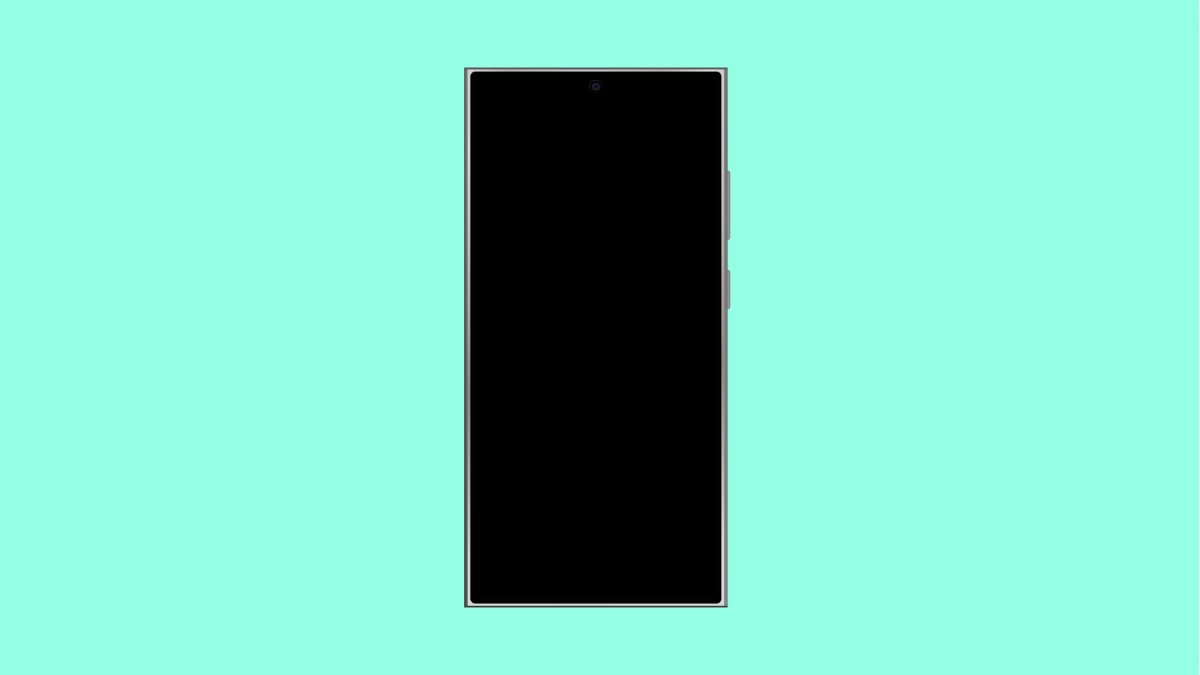If your vivo X300 Pro refuses to update apps, it can be annoying. You might see apps stuck on “pending,” updates failing halfway, or no updates showing at all. This problem usually stems from network issues, Play Store errors, or corrupted cache files.
The good news is, there are several easy ways to fix it and get your apps updating again.
Why Your vivo X300 Pro Might Not Be Updating Apps
- Unstable Wi-Fi or mobile data connection.
- Insufficient storage space on the device.
- Corrupted cache or data in the Play Store.
- Outdated software version or Play Store build.
- Background data or battery restrictions blocking updates.
Check Your Internet Connection.
A weak or unstable connection can prevent app updates from downloading properly. Ensuring a strong signal is the first step to fixing this issue.
- Open Settings, and then tap Network and Internet.
- Tap Wi-Fi, and then make sure you are connected to a stable network.
If you’re using mobile data, switch it off for a few seconds and turn it back on. Try updating again after reconnecting.
Clear Play Store Cache and Data.
Over time, temporary files in the Play Store can get corrupted, causing update errors. Clearing them often restores normal operation.
- Open Settings, and then tap Apps.
- Tap See all apps, and then find and tap Google Play Store.
- Tap Storage and cache, and then tap Clear cache.
- Tap Clear storage or Clear data to reset the app.
After this, reopen the Play Store and check if your apps start updating.
Check Device Storage.
If your phone is running low on storage, app updates won’t install. Make sure there’s enough free space before downloading updates.
- Open Settings, and then tap Storage.
- Check the available space, and delete unused files or apps if it’s almost full.
Freeing up space ensures that new app data can download and install properly.
Disable Battery Optimization for Play Store.
Battery optimization may prevent the Play Store from running in the background, blocking automatic updates.
- Open Settings, and then tap Battery.
- Tap Battery optimization, and then find Google Play Store.
- Select Don’t optimize to allow it to update apps freely.
Once done, restart your phone and try updating apps again.
Update System Software.
If your vivo X300 Pro runs an outdated version of Funtouch OS, app compatibility may be affected. Keeping your system up to date helps ensure smoother app performance.
- Open Settings, and then tap System update.
- Tap Check for updates, and then follow the prompts to install any available updates.
After updating, open the Play Store and try again.
Remove and Re-add Your Google Account.
If your account sync has issues, app updates may fail. Re-adding the account refreshes the link between your phone and Google servers.
- Open Settings, and then tap Accounts and sync.
- Select your Google account, and then tap Remove account.
- Restart your phone, and then add the account back from the same menu.
This often resolves deeper Play Store or account-related update problems.
When your vivo X300 Pro can’t update apps, the issue usually comes down to a simple misconfiguration or temporary glitch. By checking your connection, clearing the Play Store cache, and keeping the software updated, you can get your apps working smoothly again.
FAQs
Why do app updates get stuck on pending?
This happens when multiple updates queue up, the Play Store cache is full, or the connection is unstable. Clearing the cache usually helps.
Can I manually install app updates on my vivo X300 Pro?
Yes. You can download APK files from trusted sources and install them manually if Play Store updates are not working.
Does enabling auto-update fix app update issues?
Sometimes. Auto-update ensures your apps stay current when connected to Wi-Fi, but underlying issues like corrupted cache or low storage must still be resolved.