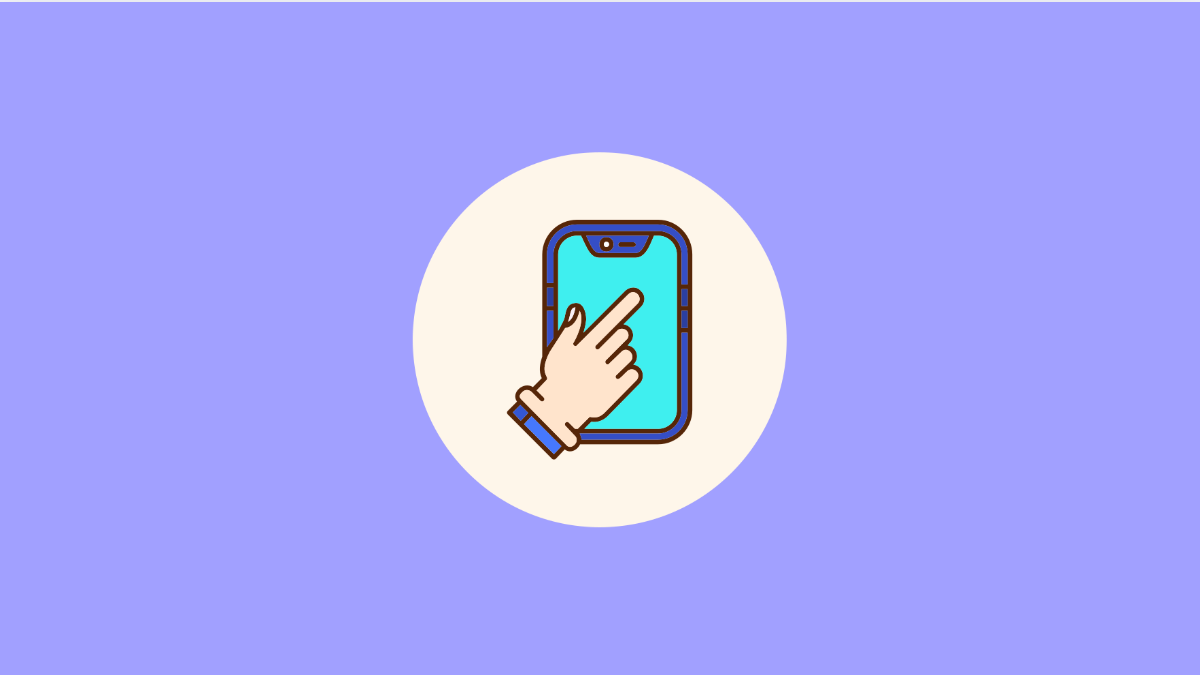If your vivo X300 Pro screen feels overly sensitive or too sluggish to respond, it can make simple tasks like typing or swiping a real hassle. The issue usually comes from incorrect touch settings, a screen protector interfering with input, or minor software glitches.
Fortunately, adjusting your device’s sensitivity and optimizing its settings can quickly bring the display back to normal. Here’s how to fix it.
Why Your vivo X300 Pro Touch Sensitivity Might Feel Off
- Screen protector interfering with touch detection.
- Accidental changes in sensitivity or glove mode settings.
- Dirt or moisture on the display.
- Temporary software bugs or outdated firmware.
- Third-party apps affecting touch response.
Clean the Screen Surface.
Before changing any settings, start with the basics. Dust, fingerprints, or moisture can make your touch screen seem unresponsive or overly sensitive.
Use a soft microfiber cloth slightly dampened with water. Wipe the display gently, ensuring there is no residue left before testing the touch response again.
Remove the Screen Protector.
Some protectors can interfere with touch accuracy, especially thicker glass ones. If your screen protector is not designed for the vivo X300 Pro, it may reduce sensitivity.
Carefully remove the screen protector and test the display again. If the sensitivity improves, consider replacing it with a high-quality, ultra-thin protector designed specifically for your model.
Adjust Touch Sensitivity in Settings.
Your vivo X300 Pro allows you to modify touch response directly through the settings menu. Increasing or decreasing sensitivity can help you find the perfect balance for your usage.
- Open Settings, and then tap Display and brightness.
- Tap Touch sensitivity, and then adjust the slider higher or lower to match your preference.
After adjusting, test the touch performance to see if the response feels natural.
Disable Glove Mode.
Glove Mode increases touch sensitivity so you can use the screen with gloves on. However, leaving it on may make the screen overly responsive during regular use.
- Open Settings, and then tap Smart Motion.
- Tap Glove Mode, and then turn it off.
Try using your phone again to check if the touch accuracy improves.
Restart the Device.
Sometimes, software glitches can cause temporary sensitivity problems. Restarting your vivo X300 Pro helps clear these minor errors.
- Press and hold the Power key, and then tap Restart.
- Wait for the device to reboot and test the touch screen.
If the problem persists after a restart, proceed with updating the software.
Update the System Software.
Outdated software can affect touch performance, especially if the update includes improvements for display calibration.
- Open Settings, and then tap System update.
- Tap Check for updates, and then install any available update.
Restart the phone after updating to apply the changes.
Reset All Settings.
If none of the above works, a settings reset can help eliminate hidden configuration errors without deleting your files.
- Open Settings, and then tap System management.
- Tap Backup and reset, and then tap Reset all settings.
Once completed, your touch sensitivity should return to its default behavior.
Touch sensitivity issues on the vivo X300 Pro are easy to fix with a few adjustments. Whether you need faster response or less accidental touches, these methods will help you find the right balance for your display.
FAQs
Why does my vivo X300 Pro screen react to ghost touches?
Ghost touches usually occur due to screen protectors, dirt, or software bugs. Cleaning the screen and removing the protector often fixes the issue.
Can I use a stylus with my vivo X300 Pro?
Yes, as long as the stylus is capacitive. However, make sure touch sensitivity is set appropriately to prevent input delays.
Will resetting all settings delete my photos and apps?
No. Resetting all settings only reverts system preferences to default and keeps your personal data intact.