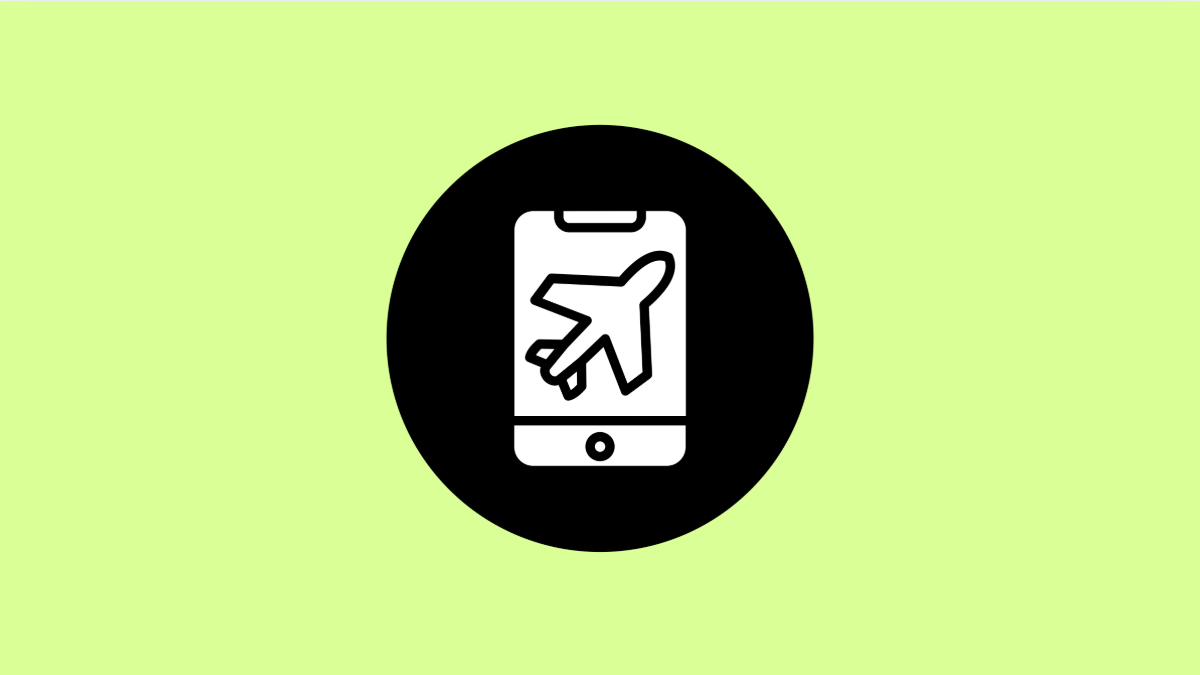It can be confusing and frustrating when your vivo X300 Pro suddenly activates Airplane Mode without you touching anything. When this happens, all wireless connections such as mobile data, Wi-Fi, and Bluetooth are instantly cut off. The issue can stem from software glitches, accidental touches, or conflicting system settings.
Fortunately, there are a few simple ways to stop Airplane Mode from turning on automatically. Here’s how you can fix it.
Why Your vivo X300 Pro Keeps Turning On Airplane Mode by Itself
- A recent software update may have introduced a bug.
- Accidental touches or gestures trigger the Airplane Mode shortcut.
- A system optimization app or automation setting toggles Airplane Mode.
- Corrupted system cache or outdated firmware.
- A third-party app conflict.
Check for Accidental Gestures or Shortcuts.
Your vivo X300 Pro may have Airplane Mode linked to a gesture or quick shortcut. Disabling it ensures that you don’t trigger it unintentionally while using your phone.
- Open Settings, and then tap Shortcuts & Accessibility.
- Tap Smart Motion, and then review any gesture or shortcut tied to Airplane Mode.
Turn off any feature that can toggle Airplane Mode automatically or when shaking or tilting the device.
Update System Software.
Outdated or buggy software can cause unwanted system behavior. Updating ensures stability and removes known issues that may trigger Airplane Mode randomly.
- Open Settings, and then tap System update.
- Tap Check for updates, and then follow the on-screen instructions to install the latest version.
Restart your vivo X300 Pro after the update to apply the fixes properly.
Check Third-Party Apps.
Some optimization or automation apps might control Airplane Mode without your consent. Removing or disabling these apps can prevent unwanted toggling.
- Open Settings, and then tap Apps & Notifications.
- Tap App management, and then uninstall or disable apps that modify system behavior, like task automation tools.
Afterward, monitor your phone for a few hours to see if Airplane Mode turns on again.
Reset Network Settings.
If the issue continues, corrupted network configurations might be causing Airplane Mode to toggle. Resetting them can help restore stable connectivity.
- Open Settings, and then tap System.
- Tap Reset options, and then tap Reset Wi-Fi, mobile networks, and Bluetooth.
Confirm the action and wait for the device to restart.
Perform a Safe Mode Test.
Booting into Safe Mode helps determine if a third-party app is responsible. In this mode, only system apps run.
- Press and hold the Power key, and then touch and hold Power off until the Safe Mode prompt appears.
- Tap OK to restart in Safe Mode, and then check if Airplane Mode still activates automatically.
If the issue disappears, uninstall recently installed apps after returning to normal mode.
If Airplane Mode still turns on by itself after trying all these methods, consider backing up your data and performing a factory reset. This will remove any software conflicts that may be deeply embedded.
FAQs
Why does Airplane Mode keep turning on randomly on my vivo X300 Pro?
This usually happens due to buggy firmware, third-party automation apps, or accidental gesture triggers that toggle Airplane Mode.
Will resetting network settings delete my files?
No. It only resets Wi-Fi, Bluetooth, and mobile network configurations. Your photos, videos, and apps remain intact.
Does Safe Mode delete anything on my vivo X300 Pro?
No. Safe Mode only disables third-party apps temporarily so you can check if one of them is causing the issue.