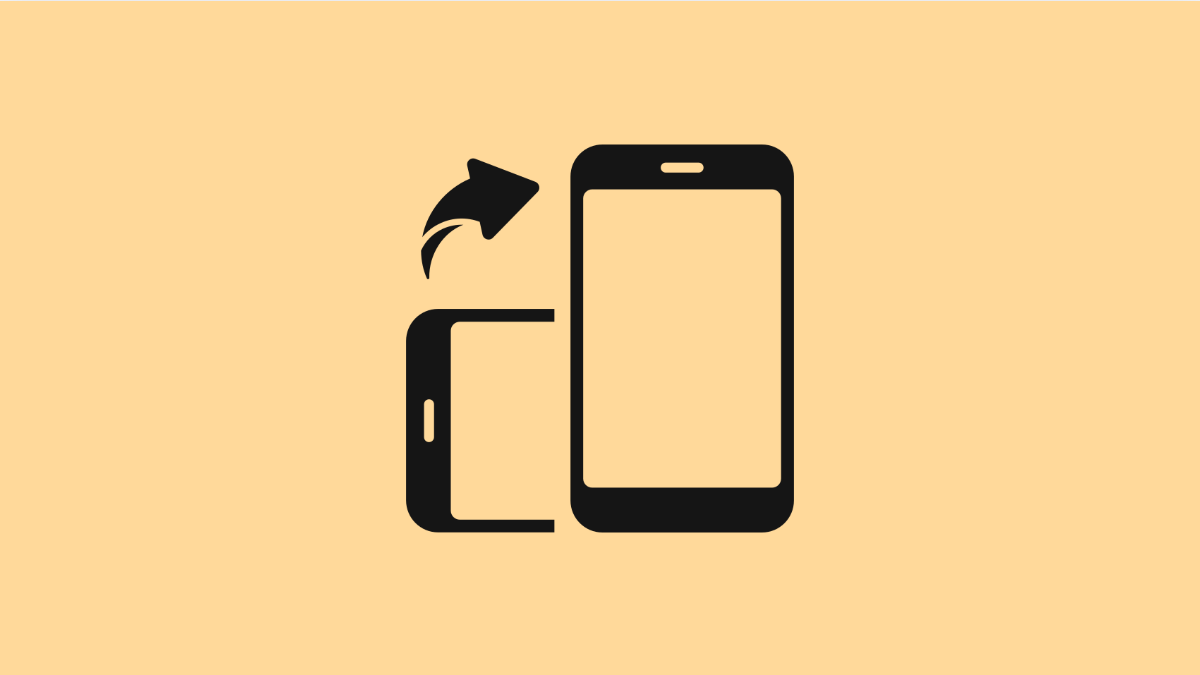Sometimes, your iPhone 17 automatically switches between portrait and landscape mode when you tilt the screen. This is helpful for watching videos but can be annoying when you just want the screen to stay upright. The Portrait Orientation Lock feature lets you stop your screen from rotating when you don’t want it to.
Here’s how to turn it on or off so you can control when your screen rotates.
Why You Might Need to Lock or Unlock Screen Rotation
- The screen keeps turning sideways while you read or browse.
- You want to use your iPhone flat on a surface without the display rotating.
- Certain apps or videos are best viewed in landscape mode.
- You accidentally turned on the lock and your screen no longer rotates.
Access Control Center.
The Control Center gives you quick access to essential settings like brightness, volume, and rotation lock. You can use it to lock or unlock screen rotation instantly.
- Swipe down from the top-right corner of the screen to open Control Center.
- Look for the Rotation Lock icon, which looks like a padlock with a circular arrow around it.
Turn On or Off Portrait Orientation Lock.
Once you find the Rotation Lock icon, it only takes one tap to enable or disable it.
- Tap the Rotation Lock icon to turn it on. When active, the icon turns white or red, depending on your system theme.
- To unlock screen rotation, tap the icon again. The screen will now rotate freely when you tilt your iPhone.
If your screen still does not rotate after unlocking, make sure the app supports landscape orientation. Some apps, such as the Home screen or certain games, are locked to portrait mode by design.
The Portrait Orientation Lock is a small but powerful control feature that gives you flexibility. You can keep your screen steady while reading or allow it to move freely when watching videos. Once you get used to using Control Center, changing the rotation setting becomes second nature.
FAQs
Why won’t my iPhone 17 screen rotate even after unlocking rotation?
Some apps, like the Home screen or certain social media apps, only support portrait mode. Try using Safari or Photos to test if rotation works.
Can I set specific apps to always stay in portrait mode?
No. iOS 26 does not currently support app-specific rotation settings, but you can toggle rotation lock manually whenever needed.
Does Portrait Orientation Lock affect video playback?
Only if the rotation lock is enabled. When it is turned on, videos will stay in portrait mode even when you tilt your device.