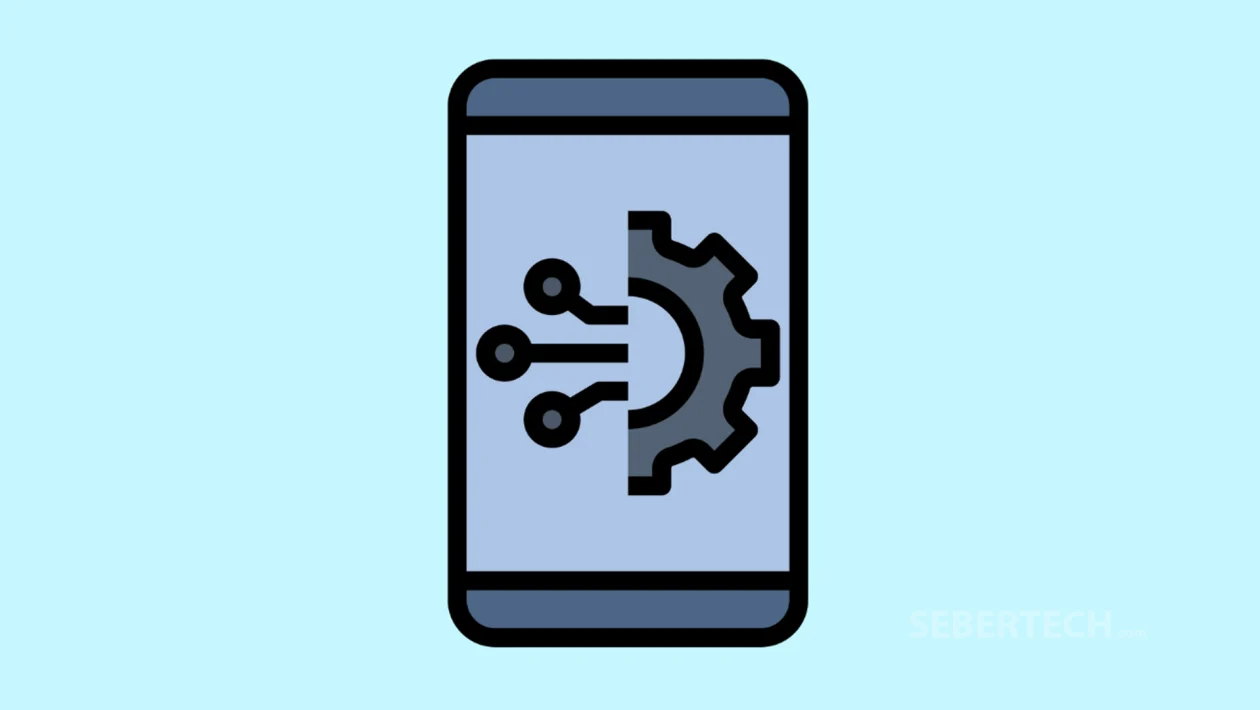Key Takeaways
- Access and customize network settings via Quick Settings or the Settings app.
- Connect to Wi-Fi networks and manage hotspot and tethering options easily.
- Enable internet sharing through Hotspot & Tethering in just a few taps.
Your Nothing Phone offers flexible network controls for managing Wi-Fi connections, mobile data, and hotspot sharing. Knowing how to access and configure these settings helps you stay connected wherever you are.
Follow these steps to manage your network settings:
- Open the Settings app, then tap Network & Internet. Alternatively, swipe down the Quick Settings panel and long press the first tile in the top-left corner.
To connect to a Wi-Fi network:
- Tap Wi-Fi.
- Turn on the Wi-Fi toggle.
- Select your preferred wireless network from the list.
- Enter the password when prompted.
Once connected, the Wi-Fi icon will appear in the status bar, confirming a successful connection.
To share your internet connection (Hotspot & Tethering):
- From the Network & Internet menu, tap Hotspot & Tethering.
- Choose your preferred sharing method (e.g., Wi-Fi Hotspot, Bluetooth Tethering, or USB Tethering).
- Configure the hotspot name, password, and security settings as needed.
- Toggle the feature on to start sharing your mobile data.
You can also access Hotspot & Tethering directly from the Quick Settings panel by tapping the corresponding tile.
Frequently Asked Questions
1. Why can’t I see my Wi-Fi network?
Make sure the router is powered on and broadcasting. You may also need to tap “Add network” and enter the SSID manually if it’s hidden.
2. How do I limit who connects to my hotspot?
When setting up the hotspot, use a strong password and WPA2 security under Hotspot settings to prevent unauthorized access.
3. Can I use tethering while connected to Wi-Fi?
No. Tethering shares your mobile data connection, so you’ll need to disconnect from Wi-Fi and ensure Mobile Data is enabled.