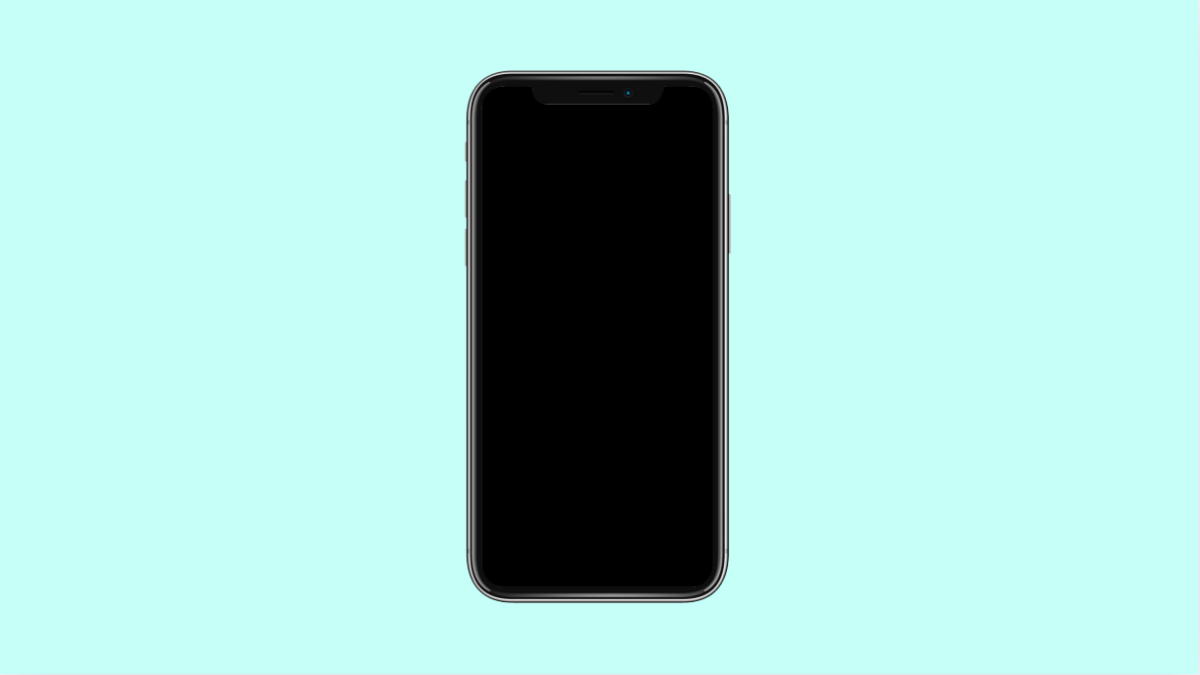If your iPhone 17 is running low on storage, there’s a smart feature that can help you free up space without deleting important data. It’s called Offload Unused Apps, and it removes apps you rarely use while keeping their documents and data intact.
When you reinstall the app later, all your information comes back as if nothing changed. This is perfect for keeping your device fast and clutter-free without losing personal files.
Why You Should Offload Unused Apps on iPhone 17
- Helps reclaim storage space without deleting important data.
- Keeps your app settings and files safe for later restoration.
- Improves overall performance by reducing background clutter.
- Works automatically once enabled, requiring no manual cleanup.
Enable Automatic Offloading of Unused Apps.
This feature can automatically remove unused apps whenever storage runs low. Turning it on ensures your iPhone stays optimized even without your input.
- Open Settings, and then tap App Store.
- Scroll down, and then toggle on Offload Unused Apps.
Your iPhone will now automatically offload rarely used apps while keeping their data intact.
Manually Offload Specific Apps.
If you prefer to choose which apps to offload, you can do it manually from storage settings. This is useful if you only want to remove certain apps.
- Open Settings, and then tap General.
- Tap iPhone Storage, and then select the app you want to offload.
Tap Offload App, and then confirm. The app icon will remain on your Home Screen with a small cloud icon, ready for reinstallation when needed.
Reinstall an Offloaded App.
When you need the app again, reinstalling it is quick and simple.
- Find the app icon on your Home Screen, and then tap it.
- Wait for your iPhone to download and restore the app.
All your data will return automatically, including saved progress and files.
Offloading unused apps is a smart way to maintain performance and storage health on your iPhone 17. It saves space while keeping everything important intact.
FAQs
Will offloading apps delete my data?
No. Offloading removes the app itself but keeps your data and settings. Once you reinstall, everything returns as before.
How do I know if an app was offloaded?
Offloaded apps show a small cloud icon next to their name on the Home Screen. Tapping the app will reinstall it.
Does offloading apps improve battery life?
Indirectly, yes. It reduces background app activity and storage strain, which can slightly improve performance and battery efficiency.