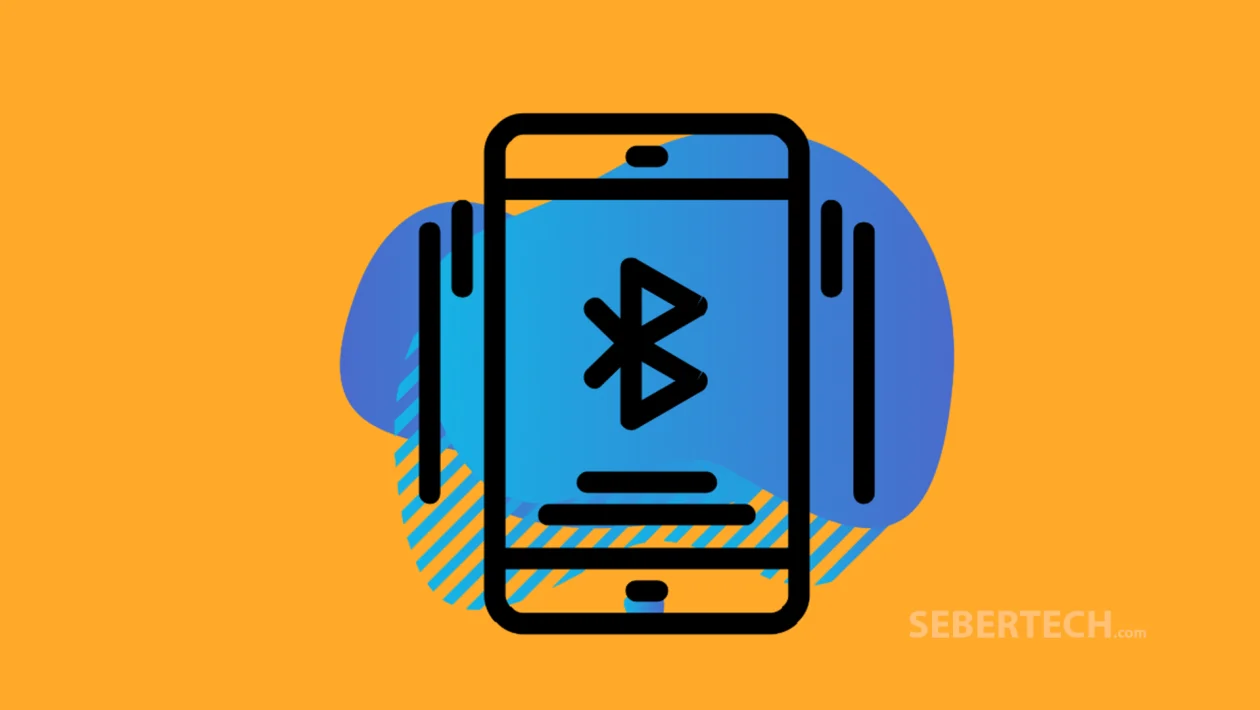Key Takeaways
- Quickly access Bluetooth settings from the Quick Settings panel or through the Settings app.
- Learn how to pair your Nothing Phone with any Bluetooth-enabled device.
- Understand the basic steps to ensure a successful wireless connection.
Connecting your Nothing Phone to Bluetooth devices allows you to use wireless earbuds, speakers, smartwatches, and more. Whether you’re syncing with a new accessory or troubleshooting an existing connection, knowing how to pair devices properly is essential.
Follow these steps to pair a Bluetooth device:
- Swipe down from the top of the screen to open the Quick Settings panel.
- Long press the Bluetooth icon (second tile on the top right) to go directly to Bluetooth settings.
Alternatively, open the Settings app and tap Connected devices. - Tap Pair new device.
- Wait for your target device to appear in the list of available devices.
- Tap the name of the device you want to connect to.
- If prompted, confirm the pairing code or accept the pairing request.
Once connected, your device will show up under Previously connected devices, and it should automatically reconnect in the future when Bluetooth is turned on.
Frequently Asked Questions
1. Why isn’t my Nothing Phone detecting the Bluetooth device?
Make sure the target device is in pairing mode and close to your phone. Also, ensure Bluetooth is enabled on both devices.
2. How do I remove a paired Bluetooth device?
Go to Settings > Connected devices, tap the gear icon next to the device name, and select Forget or Unpair.
3. Can I connect to multiple Bluetooth devices at once?
You can connect to multiple devices, but only one audio device (like earbuds or speakers) will typically play sound at a time.