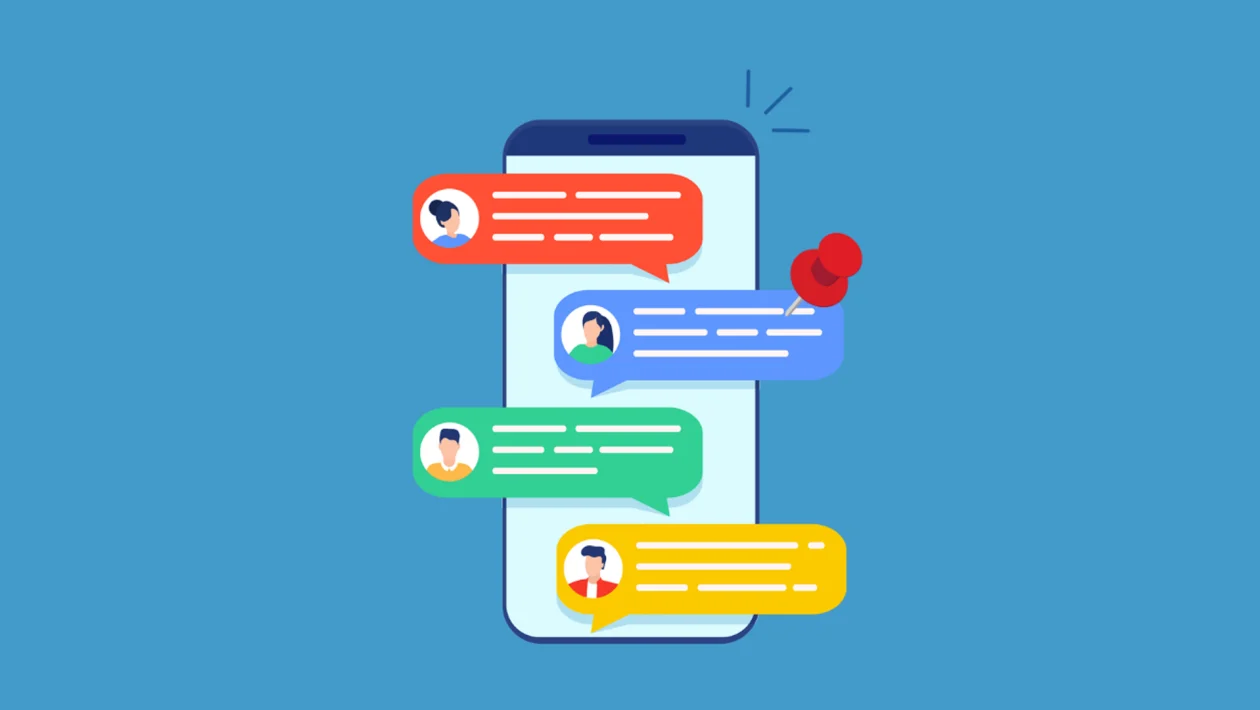Key Takeaways
- You can pin important conversations in the Messages app to keep them at the top of your inbox for quick access.
- Unpinning a message will remove it from the top and return it to its normal place in the list, sorted by the most recent activity.
Pinning text messages on your Galaxy A56 helps you stay organized by keeping key conversations front and center. It’s especially useful for messages from family, close friends, or ongoing work chats that you check frequently.
To Pin a Text Message:
- Open the Messages app.
- In the list of conversations, touch and hold the message you want to pin.
- Tap the pin icon at the top of the screen.
The pinned message will now stay at the top of your messages list, even when new messages arrive. This ensures your most important chats are always easy to find.
To Unpin a Text Message:
- In the Messages app, touch and hold the pinned conversation.
- Tap the unpin icon at the top.
Unpinning the message will return it to its regular position in the message list, based on the last activity in that conversation.
Pinning and unpinning messages doesn’t affect your notifications or message settings—it simply helps you prioritize key chats.
Now you know how to pin and unpin text messages on your Galaxy A56, making it easier to manage your conversations and stay on top of what matters most.