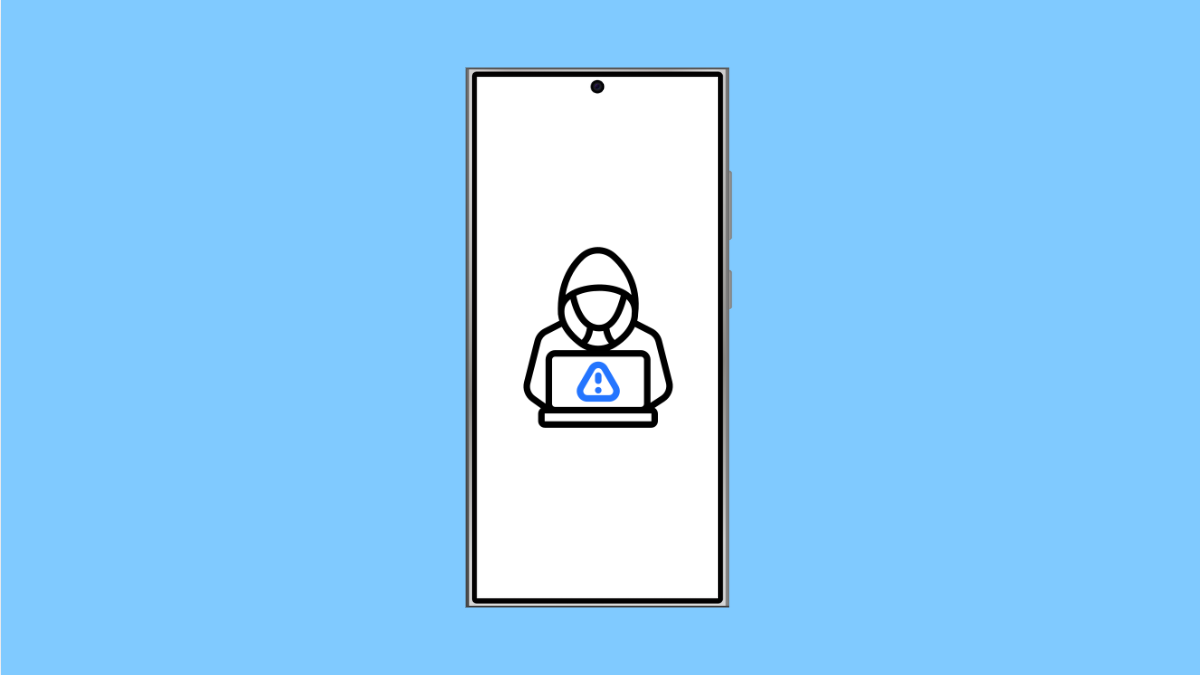Discovering that your iPhone 17 may have been hacked can feel alarming. Strange pop-ups, unknown apps, or unauthorized logins could signal that someone gained access to your device. Fortunately, Apple’s security tools and a few smart steps can help you regain control and secure your data.
Why Your iPhone 17 Might Be Hacked
- You downloaded an unsafe app or tapped on a suspicious link.
- Your Apple ID password was compromised.
- You connected to an unsecured public Wi-Fi network.
- A configuration profile or unknown device was added to your account.
- You shared verification codes or personal data with a fake support page.
Change Your Apple ID Password.
The first thing to do is lock the hacker out of your account. Changing your Apple ID password immediately prevents further access.
- Open Settings, and then tap your name at the top.
- Tap Password & Security, and then tap Change password.
Enter a new, strong password. Avoid reusing any old passwords.
Sign Out Suspicious Devices.
If someone else has signed in using your Apple ID, you need to remove their access. This ensures that only your trusted devices remain connected.
- Open Settings, and then tap your name.
- Scroll down to view the list of devices and tap any unfamiliar device, then tap Remove from account.
Repeat this for every device that looks suspicious.
Turn On Two-Factor Authentication.
Two-factor authentication adds an extra layer of protection. It makes sure that even if someone knows your password, they can’t access your account without your approval.
- Open Settings, and then tap your name.
- Tap Password & Security, and then turn on Two-Factor Authentication.
From now on, any login will require verification from one of your trusted Apple devices.
Remove Suspicious Apps or Profiles.
Hackers often install malicious apps or configuration profiles to gain deeper access. Deleting these removes their control.
- Open Settings, and then tap General.
- Tap VPN & Device Management, and then remove any unfamiliar profiles.
After that, go back to the Home screen and uninstall apps you don’t recognize.
Check for Unauthorized Changes.
A hacked iPhone might show settings you didn’t change or network configurations you didn’t make. Reviewing these helps you identify tampering.
- Open Settings, and then tap Safari.
- Tap Clear History and Website Data to remove tracking cookies and unwanted scripts.
Also, check Wi-Fi settings to make sure your phone isn’t auto-connecting to unsafe networks.
Update iOS to the Latest Version.
Each iOS update includes important security patches. Keeping your iPhone 17 updated reduces the risk of hacking or malware infection.
- Open Settings, and then tap General.
- Tap Software Update, and then tap Download and Install if an update is available.
Restart your device after updating to ensure all changes take effect.
Contact Apple Support.
If you still believe your iPhone is compromised after trying these steps, Apple Support can help you identify and remove deeper threats.
- Open the Apple Support app, and then tap Get Support.
- Choose Device Performance, and then select Security & Privacy.
An Apple technician can walk you through advanced recovery options or recommend a full device restore.
Once your iPhone 17 is clean, avoid clicking on suspicious links or downloading unverified apps in the future. Staying alert is your best defense against hackers.
FAQs
How do I know if my iPhone 17 is hacked?
Common signs include faster battery drain, overheating, unknown apps, pop-ups, and logins from unfamiliar locations in your Apple ID settings.
Can a factory reset remove a hacker from my iPhone?
Yes. A factory reset deletes all data and settings, returning the iPhone to its original state. Make sure to back up your files before performing it.
Should I change my Apple ID after being hacked?
Changing your password is often enough. However, if the hacker repeatedly gains access, consider creating a new Apple ID and removing the old one from all devices.