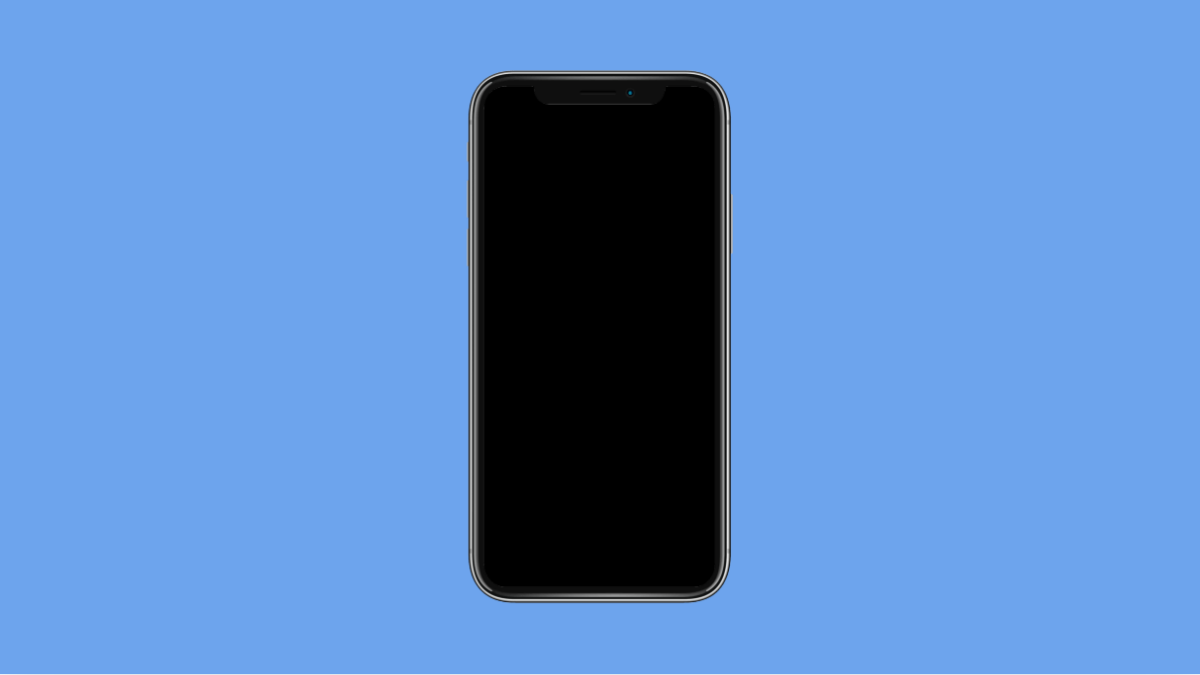If your apps are all over the place or you want to return your iPhone 17’s Home screen to its original layout, resetting it is the fastest way. This brings back the default app arrangement that Apple provides, removing any custom folders or repositioned icons.
It will not delete any of your apps or data. It only rearranges the icons to their factory layout, making your Home screen look fresh again.
Why You Might Need to Reset the Home Screen Layout
- Icons are scattered or hard to find.
- Folders contain too many apps and need reorganizing.
- Default apps are missing from the first page.
- You want to start over without deleting anything.
Reset the Home Screen Layout.
Resetting the layout takes just a few steps and instantly organizes your iPhone’s Home screen back to its default look.
- Open Settings, and then tap General.
- Tap Transfer or Reset iPhone, and then tap Reset.
A list of reset options will appear.
- Tap Reset Home Screen Layout, and then tap Reset Home Screen to confirm.
Your iPhone 17 will instantly rearrange your apps to the original Apple layout. The default apps will appear on the first page, while third-party apps will move to the following pages alphabetically.
This simple reset can make your iPhone look neat again and easier to navigate without removing any installed apps.
FAQs
Will resetting the Home Screen layout delete my apps?
No. It only rearranges the icons and folders. Your apps, data, and settings will remain intact.
Can I undo a Home Screen layout reset?
Not directly. You would need to manually move apps and folders back to your preferred positions.
Does this reset affect widgets or wallpapers?
It resets widgets on the Home Screen, but your wallpaper and lock screen remain unchanged.