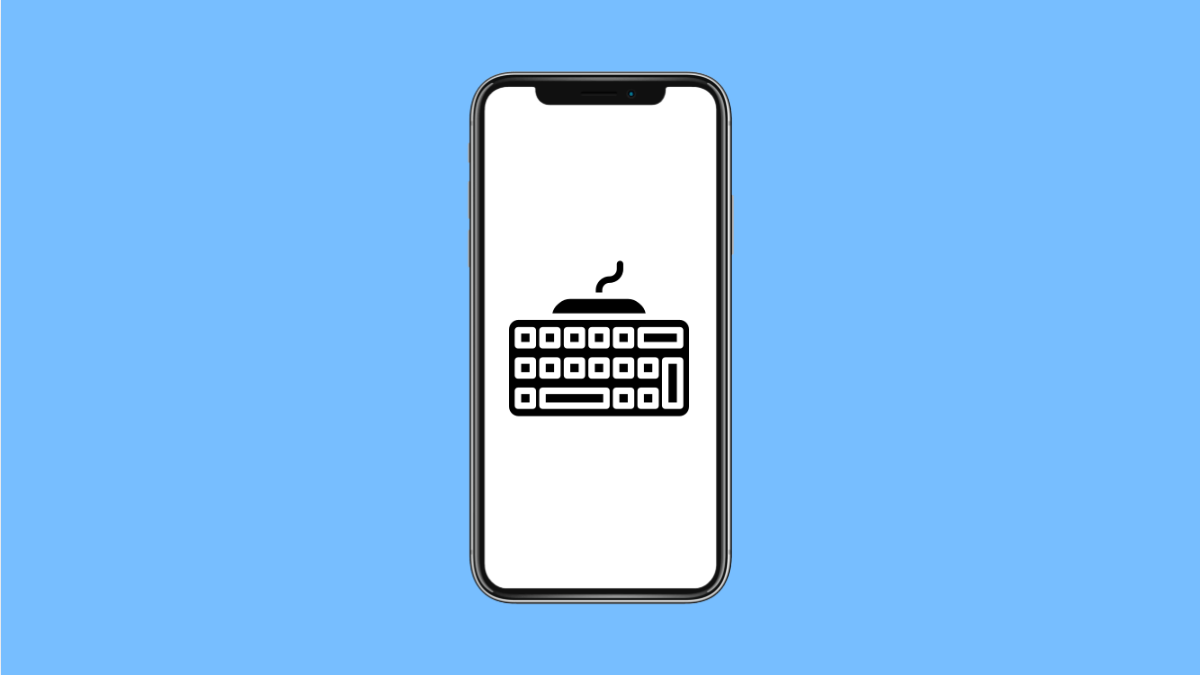Your iPhone’s keyboard learns from the way you type. Over time, it starts suggesting words or phrases that match your writing habits. But sometimes, it learns the wrong spellings or unwanted words that keep showing up when you type.
If that happens, resetting your keyboard dictionary can help. This will delete all the custom auto-correct words your iPhone has learned, giving you a clean typing experience again.
Why You Might Want to Reset the Keyboard Dictionary
- Incorrect or misspelled words keep appearing in auto-correct.
- Predictive text suggests outdated or unwanted phrases.
- The keyboard behaves inconsistently after software updates.
- You want to start fresh after lending your phone to someone else.
Reset the Keyboard Dictionary.
Resetting the keyboard dictionary removes all the custom words your iPhone has stored. It won’t affect other data or settings on your phone.
- Open Settings, and then tap General.
- Scroll down, and then tap Transfer or Reset iPhone.
- Tap Reset, and then tap Reset Keyboard Dictionary.
- Enter your passcode if prompted, and then tap Reset Dictionary to confirm.
Once complete, your iPhone will stop using the previously learned words and start fresh with the default dictionary.
Turn Off Auto-Correction (Optional).
If you prefer typing freely without your iPhone correcting words, you can disable Auto-Correction altogether.
- Open Settings, and then tap General.
- Tap Keyboard, and then toggle off Auto-Correction.
This lets you control your own typing without unwanted changes or predictive text interference.
Restart Your iPhone.
Restarting your iPhone helps apply the reset fully and clears temporary keyboard data.
- Press and hold the Side and Volume Up keys together.
- Drag the power slider, wait for 30 seconds, and then turn your phone back on by holding the Side key.
After restarting, test your keyboard by typing a few messages. The incorrect words should no longer appear.
Resetting your keyboard dictionary is a quick fix to get rid of bad auto-correct habits and typing frustrations. It helps keep your keyboard smart, accurate, and tailored to your current writing style.
FAQs
Will resetting the keyboard dictionary delete saved passwords or notes?
No. It only removes learned words from the keyboard and does not affect passwords, notes, or other stored information.
Can I delete individual learned words without resetting the dictionary?
Not directly. The only way to remove custom words is to reset the entire keyboard dictionary.
Does resetting the keyboard dictionary improve typing accuracy?
Yes. It eliminates incorrect or unwanted auto-corrections, making your iPhone’s predictive typing more accurate over time.