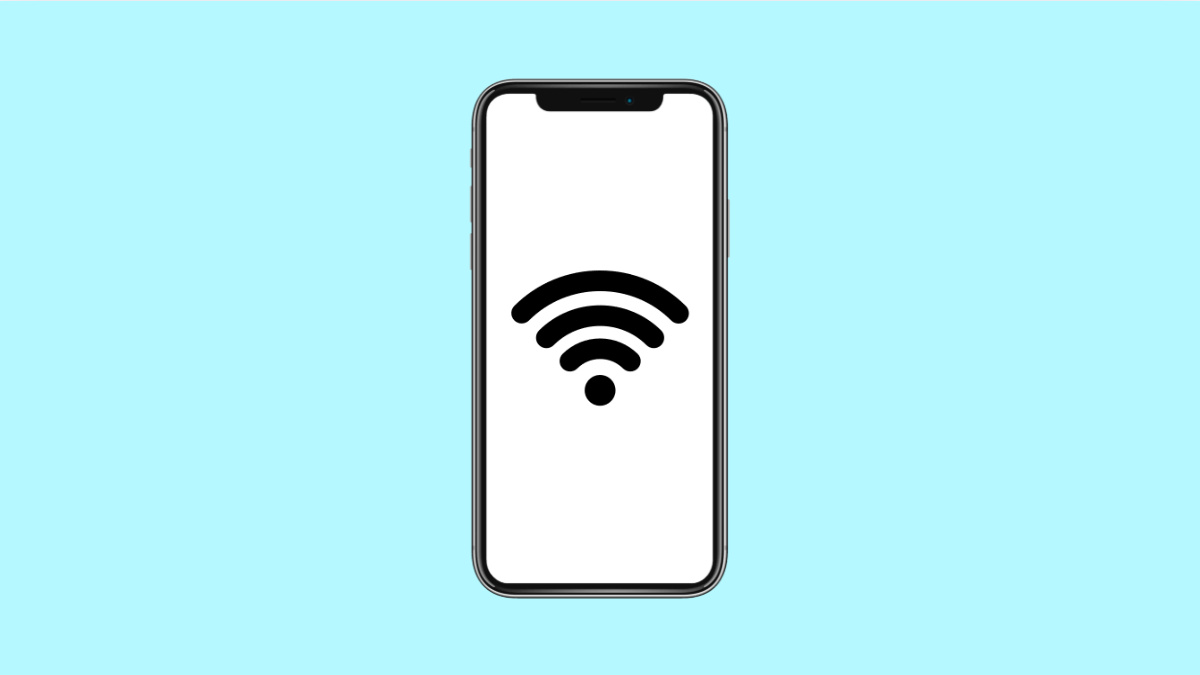If your Galaxy S25 FE keeps disconnecting from Wi-Fi or Bluetooth devices, or you are experiencing slow connections, resetting the network settings can help. This process clears all saved Wi-Fi networks, paired Bluetooth devices, and connection preferences, giving your phone a clean slate to start fresh.
It’s a safe and effective way to fix stubborn connectivity issues without losing personal data like photos or apps.
Why You Might Need to Reset Wi-Fi and Bluetooth Settings
- Wi-Fi keeps dropping or not connecting to known networks.
- Bluetooth devices fail to pair or disconnect frequently.
- Airplane mode or network settings were recently changed.
- Conflicting configurations after a software update.
- Persistent network-related bugs or glitches.
Open the Reset Menu.
Resetting network settings helps resolve problems caused by corrupted configurations. It restores all connection settings to their factory state while keeping your files intact.
- Open Settings, and then tap General management.
- Tap Reset, and then tap Reset network settings.
Confirm the Reset.
Before the system proceeds, it will show a summary of what will be erased, including Wi-Fi, mobile data, and Bluetooth configurations.
- Tap Reset settings, and then enter your PIN or password if prompted.
- Tap Reset again to confirm the action.
After the process is complete, your Galaxy S25 FE will automatically restart.
Reconnect to Wi-Fi and Bluetooth Devices.
Once your phone reboots, you will need to reconnect to your Wi-Fi and re-pair your Bluetooth accessories.
- Open Settings, and then tap Connections.
- Tap Wi-Fi to add your network again, or tap Bluetooth to pair your devices manually.
Resetting these settings usually clears hidden bugs that prevent your device from maintaining stable connections. It is one of the most reliable ways to restore smooth and consistent wireless performance.
FAQs
Will resetting network settings delete my personal data?
No. Only Wi-Fi networks, Bluetooth pairings, and mobile network preferences are removed. Your photos, contacts, and apps remain safe.
How often should I reset my network settings?
Only when you experience persistent connectivity issues. It’s not something that needs to be done regularly.
Do I need to re-enter Wi-Fi passwords after resetting?
Yes. Since all saved networks are erased, you’ll need to reconnect and enter the passwords again.