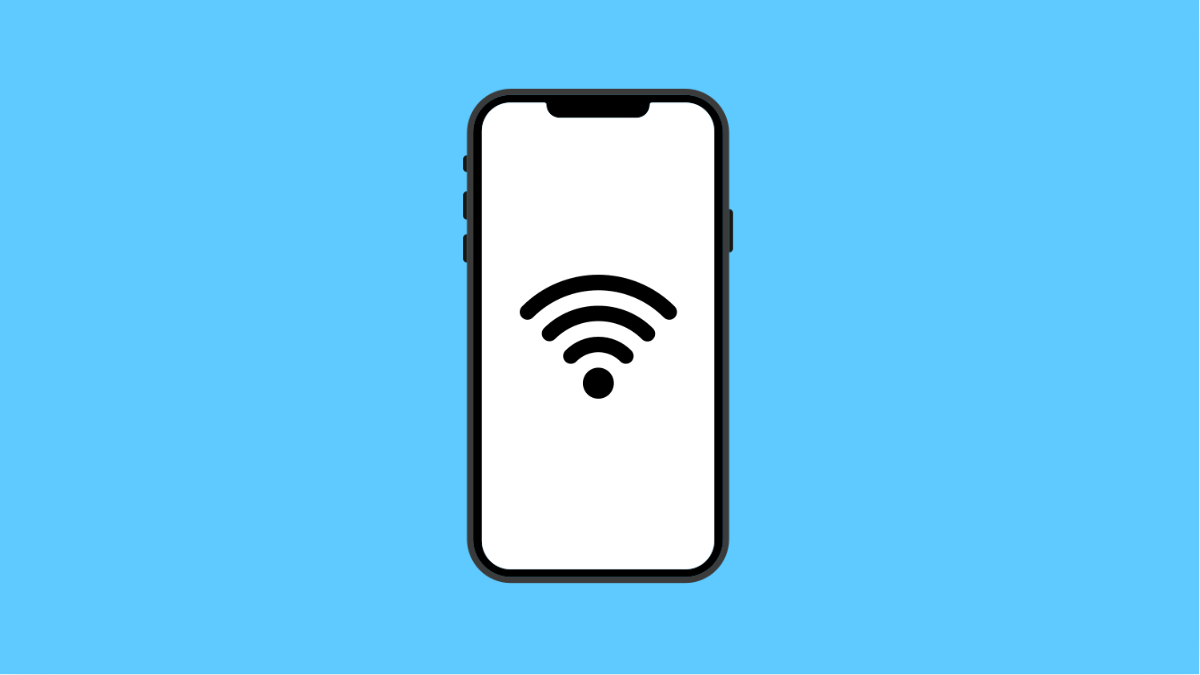If your Tecno Pova Slim 5G is having trouble connecting to Wi-Fi networks or Bluetooth devices, resetting these settings can often solve the problem. This action clears saved Wi-Fi networks, paired Bluetooth devices, and resets related settings back to default. It does not delete your personal files, apps, or photos.
Why Resetting Wi-Fi and Bluetooth Settings Helps
- Fixes issues where Wi-Fi keeps disconnecting or fails to connect.
- Clears corrupted or outdated network configurations.
- Removes old Bluetooth pairings that may be causing interference.
- Gives your phone a fresh start with wireless connections.
Reset Wi-Fi and Bluetooth Settings on Tecno Pova Slim 5G
- Open Settings, and then tap System.
- Tap Reset options, and then select Reset Wi-Fi, mobile & Bluetooth.
- Review the details on the screen, and then tap Reset settings.
- Confirm your choice, and then wait as the phone completes the reset process.
Once the reset is complete, your Tecno Pova Slim 5G will reboot. You’ll need to reconnect to Wi-Fi networks and re-pair Bluetooth devices afterward. This should fix most connectivity issues quickly.
Resetting Wi-Fi and Bluetooth settings is a safe procedure that can save you from bigger problems later. If issues persist even after a reset, you may need to check for software updates or contact your carrier for further support.
FAQs
Will this reset delete my photos or apps?
No. Only Wi-Fi, mobile data, and Bluetooth settings are reset. Your personal files and apps remain untouched.
Do I need to re-enter Wi-Fi passwords after the reset?
Yes. Since saved Wi-Fi networks are cleared, you will need to enter passwords again when reconnecting.
How often should I reset these settings?
Only when you experience persistent connection problems. Frequent resets are not necessary.