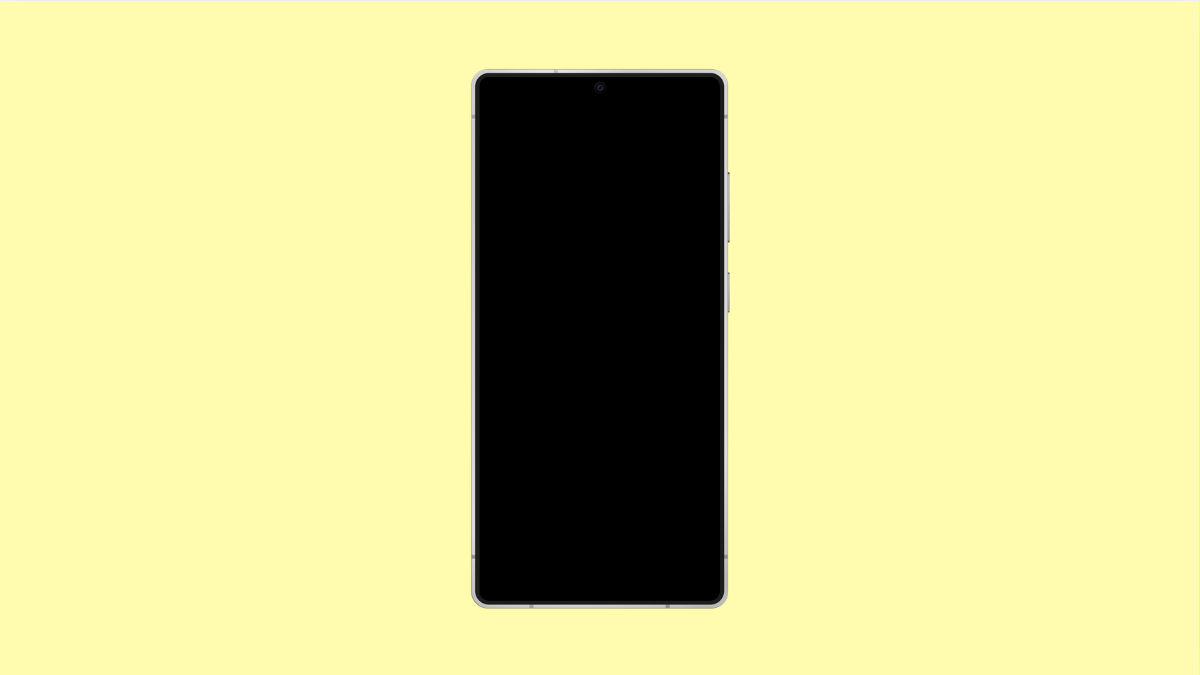The Always On Display (AOD) is one of the most useful features on the Galaxy A56. It lets you check the time, battery status, and notifications without waking the entire screen. But sometimes, it may stop working or fail to appear as expected.
If your AOD is missing or unresponsive, it’s usually because of incorrect settings, battery optimization, or software glitches. Here’s how you can fix it.
Why Your Galaxy A56 Always On Display Might Not Be Working
- Always On Display is turned off in settings.
- Battery Saver or Power Saving Mode is restricting it.
- AOD schedule is set incorrectly.
- Software bugs or outdated One UI version.
- Motion or proximity sensor interference.
Turn On Always On Display.
Always On Display may have been disabled accidentally. Turning it back on ensures it shows up whenever the screen is locked.
- Open Settings, and then tap Lock screen.
- Tap Always On Display, and then toggle the switch to turn it on.
You can also choose Show always to make sure the display appears every time the screen turns off.
Check the AOD Schedule.
Your Galaxy A56 might have a set schedule for AOD. If the schedule doesn’t match your current time, the feature won’t appear.
- Open Settings, and then tap Lock screen.
- Tap Always On Display, and then choose Show always or customize the schedule as needed.
Set it to Show always to verify if the display starts appearing again.
Disable Power Saving Mode.
When Power Saving Mode is on, it limits background functions and may turn off Always On Display to save energy.
- Open Settings, and then tap Battery and device care.
- Tap Battery, and then toggle off Power saving.
This will allow AOD to function even when your phone’s battery is low.
Turn Off Bedtime or Focus Mode.
If Bedtime or Focus Mode is enabled, your device may block AOD as part of its sleep routine. Disabling these can bring it back.
- Open Settings, and then tap Modes and Routines.
- Tap Bedtime or Focus, and then turn them off.
Once disabled, lock your phone and check if AOD appears again.
Update Software.
Sometimes, bugs in the system can interfere with Always On Display. Installing the latest updates often resolves these issues.
- Open Settings, and then tap Software update.
- Tap Download and install, and then follow the prompts if an update is available.
After updating, restart your phone to apply the fixes.
Reset All Settings.
If none of the solutions work, resetting all settings can help restore default configurations without deleting personal data.
- Open Settings, and then tap General management.
- Tap Reset, and then tap Reset all settings.
This action resets system preferences, which can fix software-level AOD issues.
Always On Display is one of those subtle features that make Galaxy devices feel premium. Once you restore it, you can go back to checking notifications and time at a glance without waking the screen.
FAQs
Why does Always On Display disappear randomly?
This happens when Power Saving Mode or scheduled AOD times limit when the feature runs. Switching to “Show always” usually fixes it.
Can Always On Display drain the battery quickly?
Not significantly. It uses minimal power since it relies on the AMOLED display’s ability to light up only specific pixels.
Is there a way to customize what appears on Always On Display?
Yes. In Settings under Lock screen > Always On Display, you can choose clock styles, colors, and what notifications to show.