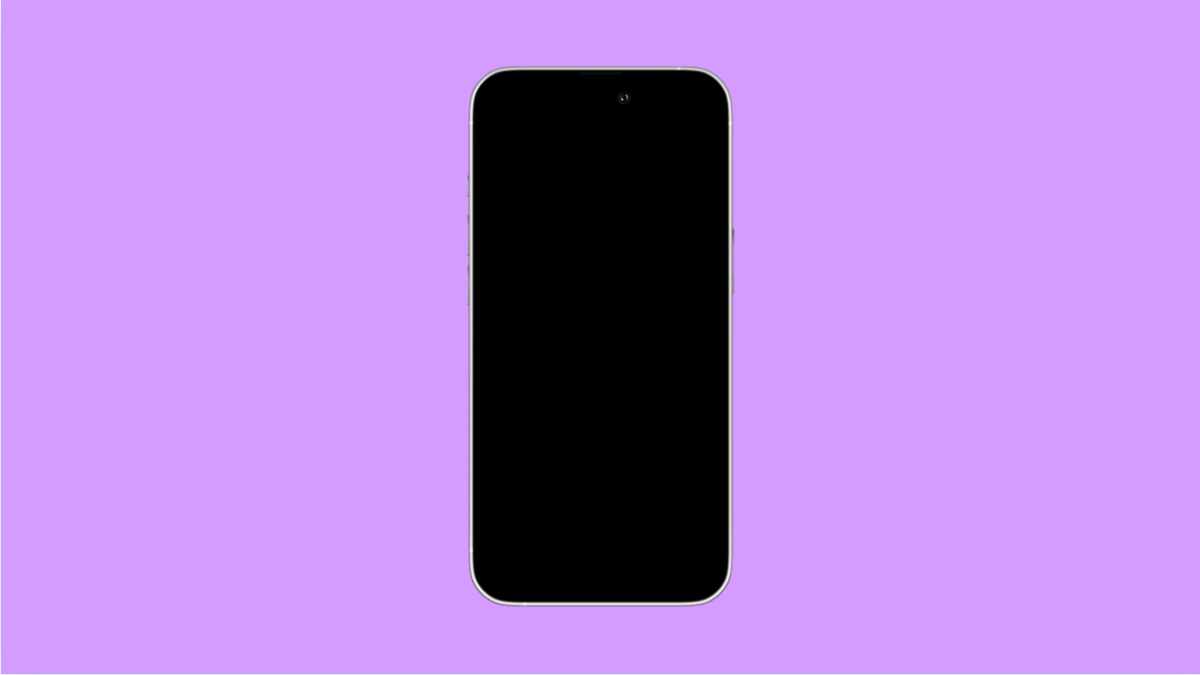Your wallpaper is one of the easiest ways to make your iPhone 17 feel personal. Whether you want to use a favorite photo, a dynamic background, or one of Apple’s built-in options, changing your wallpaper is quick and simple. You can even set different wallpapers for your Lock Screen and Home Screen for a more customized look.
Here’s how you can set or change your wallpaper on iPhone 17.
Why Change Your iPhone Wallpaper
- To personalize your device and match your style.
- To refresh the look of your Home Screen and Lock Screen.
- To make important widgets and icons stand out better.
- To use dynamic or live wallpapers for a more immersive experience.
Change Wallpaper from Settings.
The easiest way to change your wallpaper is through the Settings app. You can preview and set wallpapers for both screens at once.
- Open Settings, and then tap Wallpaper.
- Tap Add New Wallpaper, and then choose from Photos, People, Photo Shuffle, or Emoji.
After selecting one, you can tap Customize to adjust blur, depth effects, or widgets before setting it.
Set Wallpaper Directly from the Lock Screen.
You can also change your wallpaper right from the Lock Screen without going into settings. This is great when you want a quick refresh.
- Touch and hold anywhere on the Lock Screen until the wallpaper gallery appears.
- Tap the plus (+) icon, and then choose a wallpaper from the options shown.
Once selected, tap Add, and then choose whether to set it for both the Lock Screen and Home Screen or separately.
Use Different Wallpapers for Lock and Home Screens.
If you want your Lock Screen and Home Screen to look different, iOS 26 makes that easy.
- From Settings, tap Wallpaper, and then choose Customize under the current wallpaper preview.
- Tap the Lock Screen or Home Screen preview, and then change the wallpaper for each screen as you like.
You can even use depth effects on one and a solid color or photo on the other for contrast.
Try Dynamic and Live Wallpapers.
Apple includes built-in dynamic wallpapers that shift and move slightly as you tilt your phone. These are perfect if you prefer something subtle yet modern.
- Open Settings, and then tap Wallpaper.
- Tap Add New Wallpaper, and then select Dynamic or Live from the top menu.
Choose your favorite, preview it, and then tap Add to apply.
Customizing your iPhone 17 wallpaper is an easy way to give your device a fresh, personal feel. With iOS 26, you can create Lock Screens that match your mood, add widgets for function, and enjoy wallpapers that move with you.
FAQs
Can I use my own photos as wallpaper?
Yes. You can choose any image from your Photos library, including Portrait shots, which enable depth effects on the Lock Screen.
How do I make my wallpaper move?
Select a Live or Dynamic wallpaper from the wallpaper gallery. These options animate slightly when you tilt or touch the screen.
Can I schedule wallpaper changes automatically?
Yes. Use the Photo Shuffle option in the wallpaper menu. It lets your iPhone automatically switch between selected photos at intervals you choose.