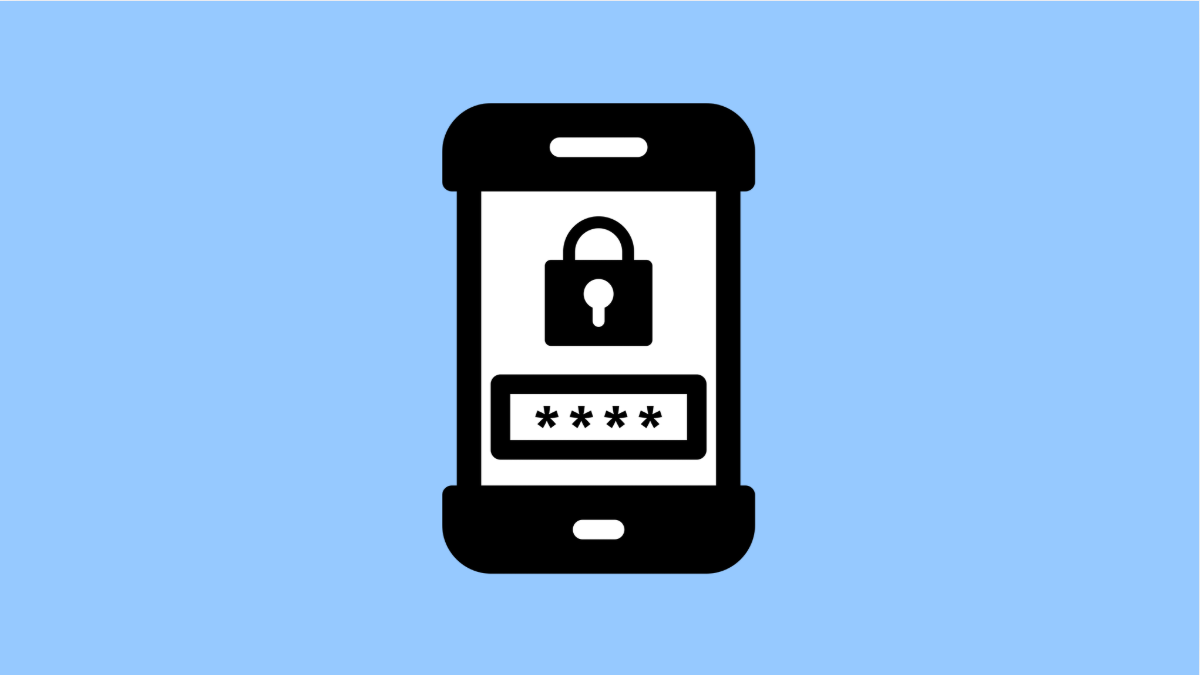Setting up a passcode on your iPhone 17 is one of the simplest ways to keep your data secure. It prevents unauthorized access to your photos, messages, and personal information. Even if someone gets hold of your phone, they will not be able to unlock it without the correct code.
Here’s how to create a passcode on your iPhone 17 running iOS 26.
Why You Should Set Up a Passcode
- It keeps your personal data protected from unauthorized users.
- It helps safeguard your Apple Pay and Face ID settings.
- It is required for advanced security features like Face ID and encrypted backups.
- It prevents accidental access to system settings and apps.
Set Up a Passcode.
Before setting up Face ID or Touch ID, Apple requires you to create a passcode as your main unlock method. This code acts as your fallback in case biometric unlocks fail.
- Open Settings, and then tap Face ID & Passcode.
- Tap Turn Passcode On, and then enter a six-digit passcode when prompted.
You can also select Passcode Options to create a four-digit numeric code or a custom alphanumeric code for stronger protection.
Change Your Passcode.
If you suspect someone knows your passcode, you can change it anytime. Doing so immediately updates the lock security on your iPhone.
- Open Settings, and then tap Face ID & Passcode.
- Enter your current passcode, and then tap Change Passcode.
Enter a new passcode, confirm it, and your new code will take effect instantly.
Disable Your Passcode.
If you temporarily want to remove the passcode lock, you can turn it off. However, this is not recommended since it lowers your phone’s security.
- Open Settings, and then tap Face ID & Passcode.
- Enter your current passcode, and then tap Turn Passcode Off.
You may be asked to confirm your choice before disabling it completely.
Setting up a passcode is an essential step in protecting your iPhone 17. It keeps your personal data safe and ensures that your phone remains secure even if it is lost or stolen.
FAQs
Can I use Face ID without a passcode?
No. Apple requires a passcode to enable Face ID since it serves as a backup unlocking method.
What is the difference between a four-digit and six-digit passcode?
A six-digit passcode offers more combinations, making it harder for anyone to guess compared to a four-digit code.
Can I change my passcode type after setting it up?
Yes. You can go back to Settings > Face ID & Passcode, choose Change Passcode, and select Passcode Options to adjust the format.