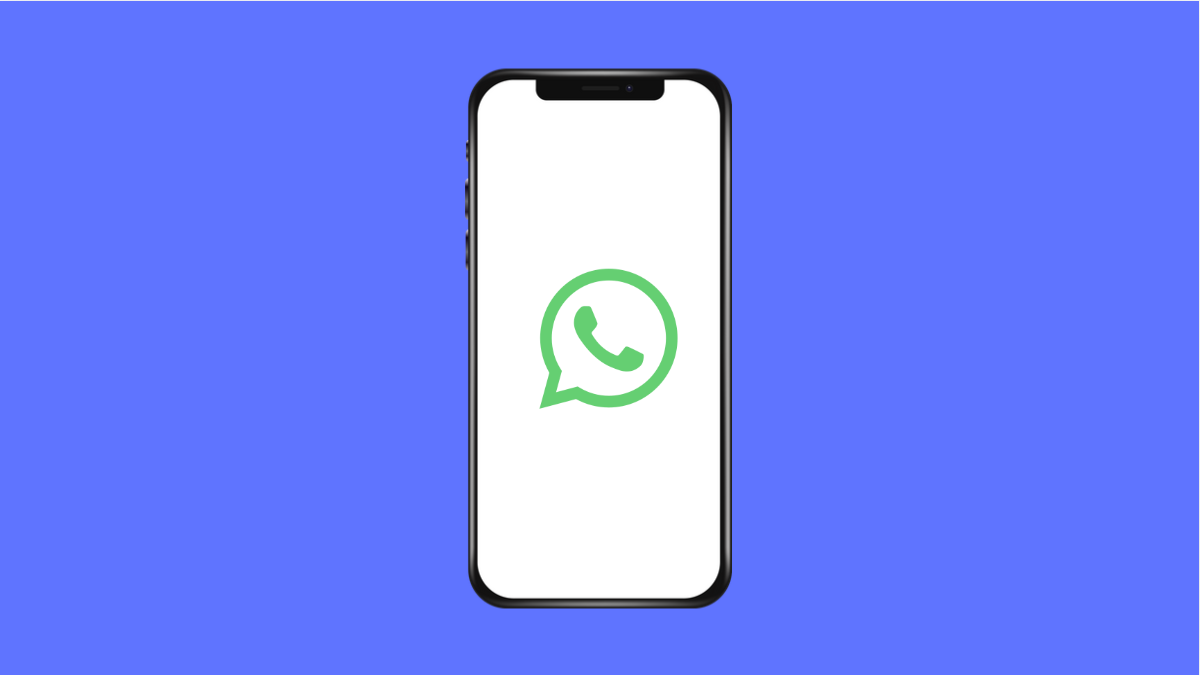WhatsApp automatically downloads photos, videos, and other files to your phone. While this is convenient, it can quickly fill up your storage and consume mobile data. If you prefer to control what gets saved on your Galaxy S25 FE, you can turn off auto download and choose which files to download manually.
Why WhatsApp Keeps Auto Downloading Files
- Media auto download is enabled by default in WhatsApp.
- Mobile data and Wi-Fi settings allow files to download automatically.
- Group chats and frequent sharing increase unwanted downloads.
Stop WhatsApp Auto Download.
Turning off auto download gives you control over your storage and data usage. Instead of every photo or video being saved automatically, you can decide which ones are worth downloading.
- Open WhatsApp, and then tap the three dots in the top right.
- Tap Settings, and then select Storage and data.
- Under Media auto-download, tap When using mobile data, and then uncheck Photos, Audio, Videos, and Documents.
- Tap When connected on Wi-Fi, and then uncheck all file types you don’t want to download.
- Tap When roaming, and then uncheck all options to prevent downloads while traveling.
Now, media files will only download when you tap them.
Optional: Stop WhatsApp From Saving Media to Gallery.
Even if you disable auto download, files you open may still appear in your Gallery. You can stop this by changing the media visibility setting.
- Open WhatsApp, and then tap the three dots in the top right.
- Tap Settings, and then select Chats.
- Toggle off Media visibility to prevent newly downloaded media from showing in your Gallery app.
This keeps your Gallery clean and prevents unnecessary clutter.
Controlling auto download on WhatsApp makes your Galaxy S25 FE faster, saves storage, and avoids wasting mobile data.
FAQs
Will disabling auto download delete existing media?
No. Turning it off only prevents new files from downloading automatically. Your existing photos and videos stay on your phone.
Can I stop auto download for specific chats only?
Yes. Open the chat, tap the contact’s name, and adjust Media visibility to control how media is saved for that conversation.
Does turning off auto download save battery life?
Yes. Since your phone no longer processes and saves every incoming file automatically, it reduces background activity and helps extend battery life.