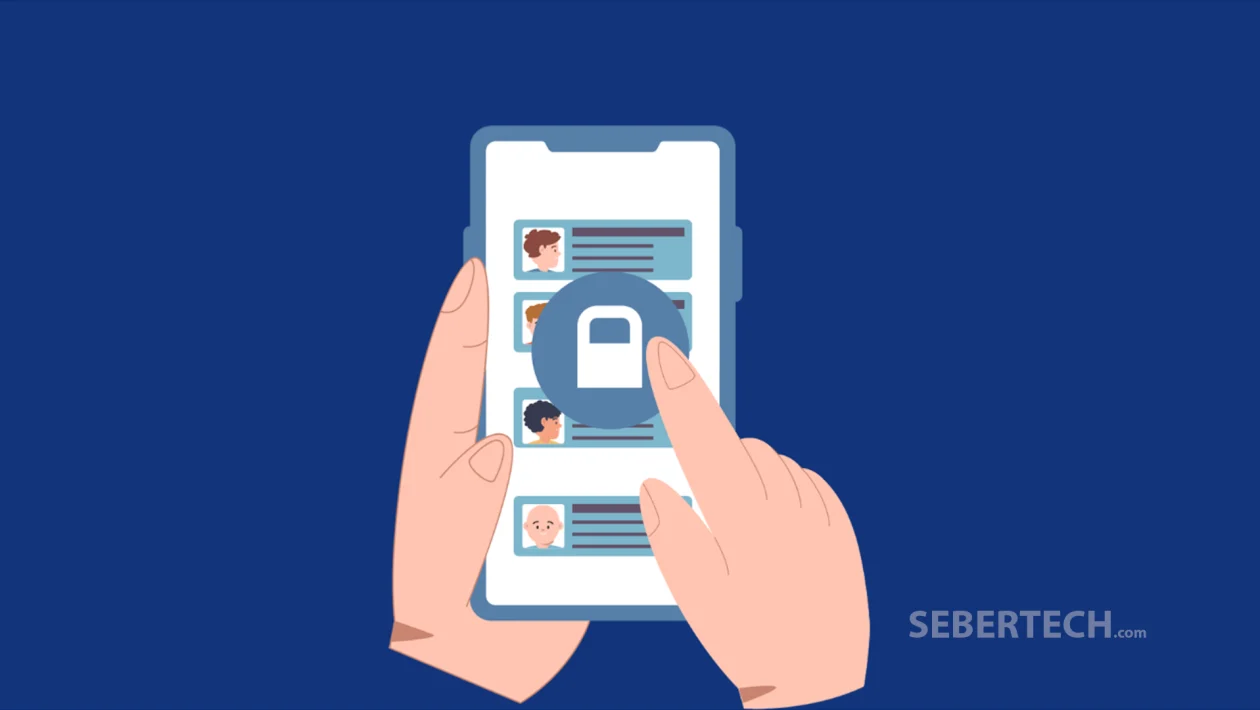Key Takeaways
- Sticky Keys help users who have difficulty pressing multiple buttons at once by allowing key presses to be registered one at a time.
- Enabling this feature may disable One-handed mode, and you’ll be prompted to confirm if that setting is currently active.
Sticky Keys is an accessibility feature designed to make it easier for users with motor challenges to interact with their phone. By enabling Sticky Keys, you can input keyboard shortcuts without needing to press multiple keys simultaneously.
To Turn Sticky Keys On or Off:
- Open Settings.
- Tap Accessibility.
- Tap Interaction and dexterity.
- Tap the Sticky keys toggle switch to turn it on or off.
- If prompted to disable One-handed mode, tap Turn off to confirm.
When Sticky Keys is turned on, you can perform shortcut commands more comfortably. However, it may interfere with One-handed mode, which shrinks the screen for easier single-hand use. If you rely on One-handed mode for navigation, consider whether Sticky Keys will better suit your needs before enabling it.
Now you know how to activate or deactivate Sticky Keys on your Galaxy A56, making your phone’s accessibility features better tailored to your personal preferences.