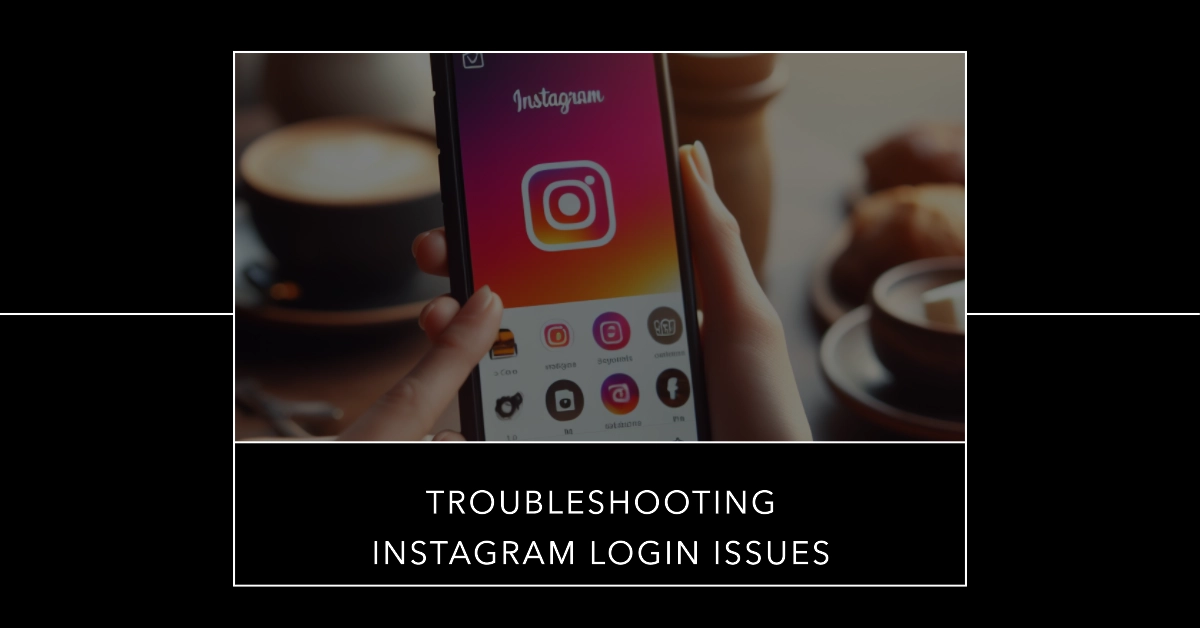Feeling frustrated by the spinning loading wheel and endless “Please wait…” message when trying to log into Instagram? You’re not alone. Login issues are a common pain point for users, but don’t despair! This comprehensive guide will equip you with effective troubleshooting steps to get you back on the ‘gram in no time, whether you’re using Android or iOS.
Diagnose the Problem: Is it Instagram or You?
Before diving into solutions, let’s identify the culprit. Is it Instagram experiencing a global meltdown, or is your phone throwing a tantrum? Here’s how to diagnose the issue:
- Check Instagram’s status: Head to sites like Downdetector or Instagram’s official Twitter account to see if other users are reporting login problems. If it’s a widespread outage, patience is your best friend – Instagram will be back on its feet soon.
- Test your internet connection: Try loading other websites or apps. If everything else works, your internet might be the culprit. Restart your Wi-Fi or mobile data, or switch to a different network.
Basic Troubleshooting
1. Restart Your Device: A simple yet surprisingly effective solution. Restarting your phone or tablet clears temporary glitches and refreshes the connection, often resolving minor login issues.
2. Check Your Internet Connection: Ensure you have a stable Wi-Fi or cellular data connection. A weak or unstable internet can hinder login attempts. Try switching between Wi-Fi and mobile data to see if that helps.
3. Update the Instagram App: Outdated app versions can cause compatibility problems. Head to your app store and check for updates. Installing the latest version can resolve login bugs and improve performance.
Android-Specific Fixes
1. Clear Instagram App Cache and Data: Cached data can become corrupted, leading to login issues. On Android, navigate to Settings > Apps > Instagram > Storage. Tap “Clear Cache” and then “Clear Data.”
2. Offload the Instagram App: This frees up storage space while retaining app data. Go to Settings > Apps > Instagram > Storage and tap “Offload App.” Restart your device and try logging in again.
Advanced Android Troubleshooting
1. Reinstall the Instagram App: If the above steps fail, uninstalling and reinstalling the app can be a last resort. This removes all data and reinstalls a fresh copy.
2. Check for System Updates: Outdated device software can cause compatibility issues. Update your Android OS to the latest version for optimal performance.
iOS-Specific Fixes
1. Force Close and Relaunch Instagram: Swipe up on the Instagram app preview in the App Switcher to close it completely. Then, relaunch the app and try logging in again.
2. Reset Network Settings: This resets your Wi-Fi, Bluetooth, and cellular data settings to factory defaults. Go to Settings > General > Reset > Reset Network Settings. Remember to re-enter your Wi-Fi password afterward.
Advanced iOS Troubleshooting
1. Reinstall the Instagram App: As with Android, uninstalling and reinstalling the app can be a solution. However, note that iOS doesn’t offer the “Offload App” option.
2. Update iOS: Similar to Android, keeping your iOS software updated ensures compatibility and resolves potential bugs.
Report the issue to Instagram
If none of the solutions work, contact Instagram support through the app or their website.
- Simply open the app, go to your profile, tap Settings > Help > Report a Problem.
- Briefly describe the issue you’re facing and submit the report.
While it might not resolve your immediate problem, it helps Instagram identify and address widespread issues.
Additional Tips:
- Verify your login credentials: Ensure you’re using the correct username and password. Double-check for typos and capitalization issues.
- Use two-factor authentication: If enabled, enter the verification code sent to your phone or email.
Remember, patience is key! Login issues can be frustrating, but by following these steps and remaining calm, you’ll be back to scrolling through your feed in no time.
These fixes might not work instantly, but by trying them systematically, you’ll be back to scrolling through your favorite feeds in no time. So, don’t despair, fellow Instagramer, the perfect caption and curated aesthetic await!