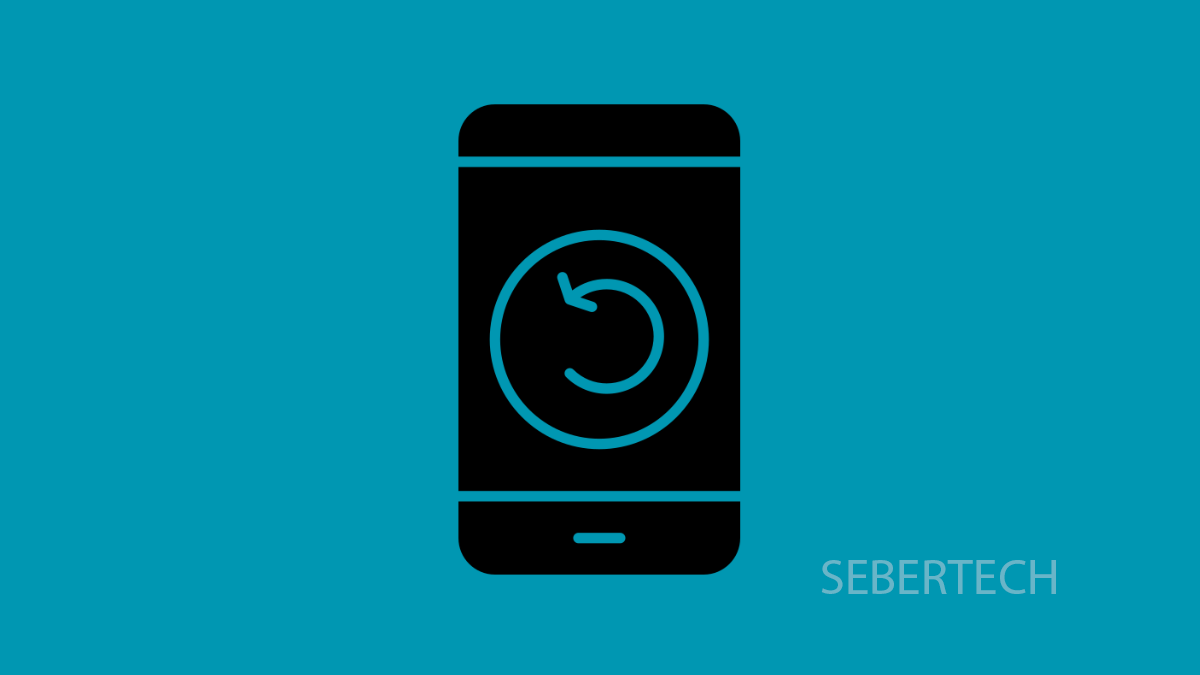If you just picked up the Galaxy A17 5G, you might notice that shutting it down isn’t as straightforward as older models. Samsung replaced the classic Power button with a Side button, which by default triggers Bixby instead of the power menu. This can be confusing if you’re not used to Samsung’s newer setup.
The good news is, there are multiple ways to power off or restart your Galaxy A17 5G, and you can even remap the Side button to make it work like the old Power key. Let’s go through the options.
1. Using Hardware Buttons.
To bring up the power menu with physical keys, press and hold the Side button and Volume Down key at the same time. When the power menu appears, tap Power off. Confirm by tapping Power off again.
To restart instead, follow the same steps but choose Restart.
When you want to turn your Galaxy A17 5G back on, press and hold the Side button until you see the Samsung logo.
2. Using the Quick Settings Panel.
Samsung also provides a virtual power button in the Quick Settings panel. Swipe down from the top right of the screen to open Quick Settings, then look at the upper-right corner near the Pencil icon. You’ll see a Power icon.
Tap it, and the power menu will appear. From there, choose Power off or Restart, and confirm your choice. This method is especially useful if your Side button is not working or if you prefer not to use both hands.
3. Using Bixby.
Even if you’re not a Bixby user, Samsung’s voice assistant can shut down or restart your phone. First, make sure Bixby Voice is set up. Then, activate it by holding the Side button or opening the Bixby app.
Once it’s listening, simply say “Turn off my phone” or “Restart the device.” Bixby will handle the process automatically.
4. How to Remap the Side Button.
By default, pressing and holding the Side button launches Bixby. If you’d rather have the power menu appear instead, you can change this in settings.
Open Settings, tap Advanced features, and then tap Side button. Under the Press and hold section, select Power off menu.
Now, the next time you long-press the Side button, you’ll see the familiar power options. You can also access this setting directly from the power menu by tapping Side button settings.
5. How to Force Restart the Galaxy A17 5G.
If your phone is frozen, stuck on the Samsung logo, or the screen isn’t responding, a force restart can get it working again. To do this, press and hold the Side button and Volume Down key together for about 15 seconds. Keep holding until you see the Samsung logo, then wait for the device to finish booting.
This process won’t erase any data, so it’s safe to use whenever your phone becomes unresponsive.
Shutting down or restarting your Galaxy A17 5G is simple once you know these methods. Whether you prefer using buttons, software shortcuts, or even voice commands, you’ll always have a way to power cycle your phone when needed.
FAQs
How do I take a screenshot on the Galaxy A17 5G?
Press the Side button and Volume Down key at the same time. The screen will flash, and the screenshot will be saved in your Gallery.
Can I turn off my Galaxy A17 5G without using the Side button?
Yes. You can use the Power icon in the Quick Settings panel or Bixby voice commands if the Side button isn’t an option.
Will force restarting my Galaxy A17 5G delete my data?
No. A force restart simply reboots the device and does not erase any of your files or settings.