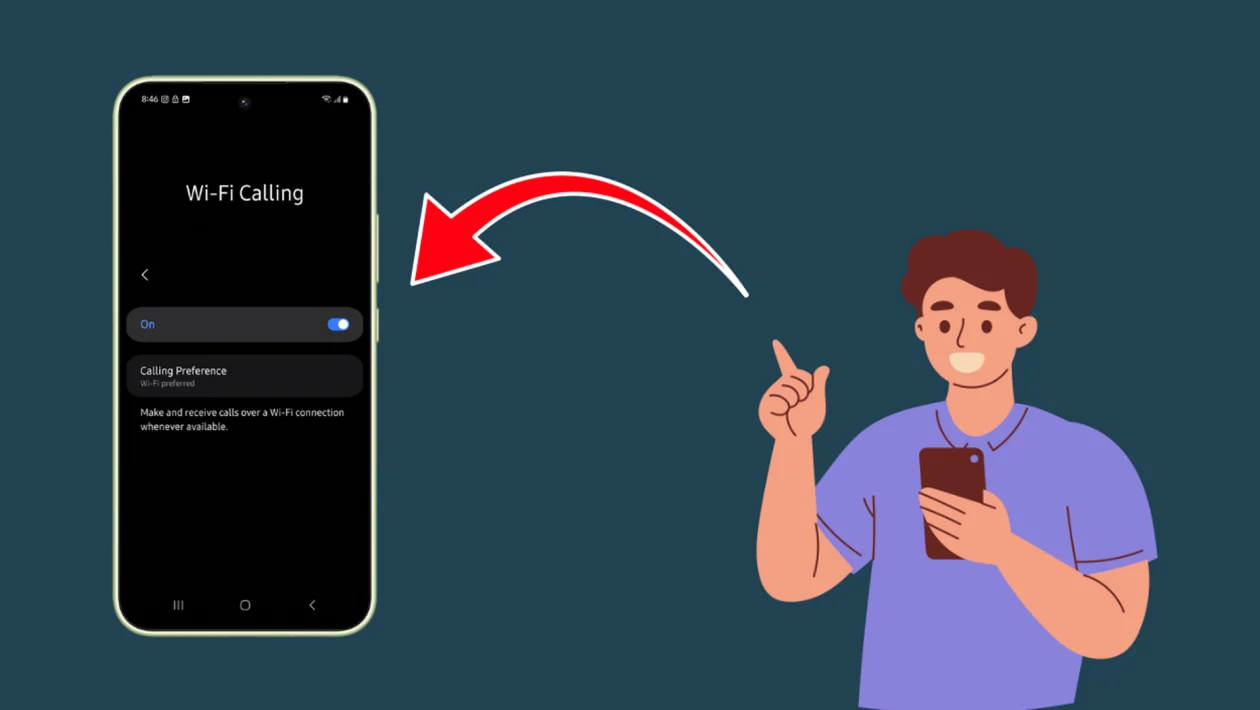Key Takeaways
- Wi-Fi Calling lets you make and receive calls over a Wi-Fi connection instead of a mobile network.
- You can easily switch between Wi-Fi preferred or Mobile network preferred.
- Enabling Wi-Fi Calling is useful in areas with weak mobile signals but good Wi-Fi coverage.
- Some issues like call drops or connection problems may happen depending on network strength.
- You can adjust settings based on what works best for your environment.
Making sure your calls stay strong even when mobile signal is weak can be a real lifesaver. The Wi-Fi Calling feature on the Samsung Galaxy A56 gives you the flexibility to make and receive calls using a Wi-Fi network, ensuring you stay connected wherever you are.
How to Access Wi-Fi Calling Settings
- Tap the Home button to return to the home screen.
- Swipe down from the top of the screen to open the Quick Settings panel.
- Tap the Settings icon.
- Tap Connections.
- Tap Wi-Fi Calling.
Now you’re in the Wi-Fi Calling settings page, where you can manage the following options:
Wi-Fi Calling Toggle
You’ll see a toggle switch at the top of the page:
- When enabled: Your phone can make and receive calls over a Wi-Fi connection instead of relying solely on your mobile network. This is especially useful in places with poor cellular coverage but strong Wi-Fi.
- When disabled: Your phone will use only the mobile network for calls, even if you’re connected to a Wi-Fi network.
Calling Preference
Below the toggle, you’ll find the Calling Preference option. When you tap it, a popup appears offering two choices:
- Wi-Fi Preferred: Your device will try to use Wi-Fi first for calls. If Wi-Fi isn’t available or is unstable, it will switch to the mobile network automatically.
- Mobile Network Preferred: Your device will prioritize the mobile network for calls and only use Wi-Fi if the mobile signal is weak or unavailable.
Possible Issues When Wi-Fi Calling is Enabled or Disabled
When Wi-Fi Calling is Enabled:
- Call Quality Fluctuations: If the Wi-Fi connection is unstable, you may experience dropped calls or poor voice quality.
- Handoff Issues: Switching between Wi-Fi and mobile networks during a call (such as when leaving your house) might cause the call to drop.
- Router Restrictions: Some public or corporate Wi-Fi networks may block Wi-Fi Calling traffic, causing connection issues.
When Wi-Fi Calling is Disabled:
- Poor Call Reception: In areas with weak mobile network coverage, disabling Wi-Fi Calling can lead to dropped calls or an inability to place calls.
- No Backup Option: Without Wi-Fi Calling, your device won’t automatically fall back to Wi-Fi when mobile signal strength is poor, reducing your call reliability indoors.
If you often find yourself in areas with spotty mobile coverage but reliable Wi-Fi, enabling Wi-Fi Calling with Wi-Fi Preferred will likely offer the best experience. However, if you have strong mobile coverage most of the time, you might prefer keeping it disabled or selecting Mobile Network Preferred. Feel free to choose the setup that fits your daily needs and connection reliability!