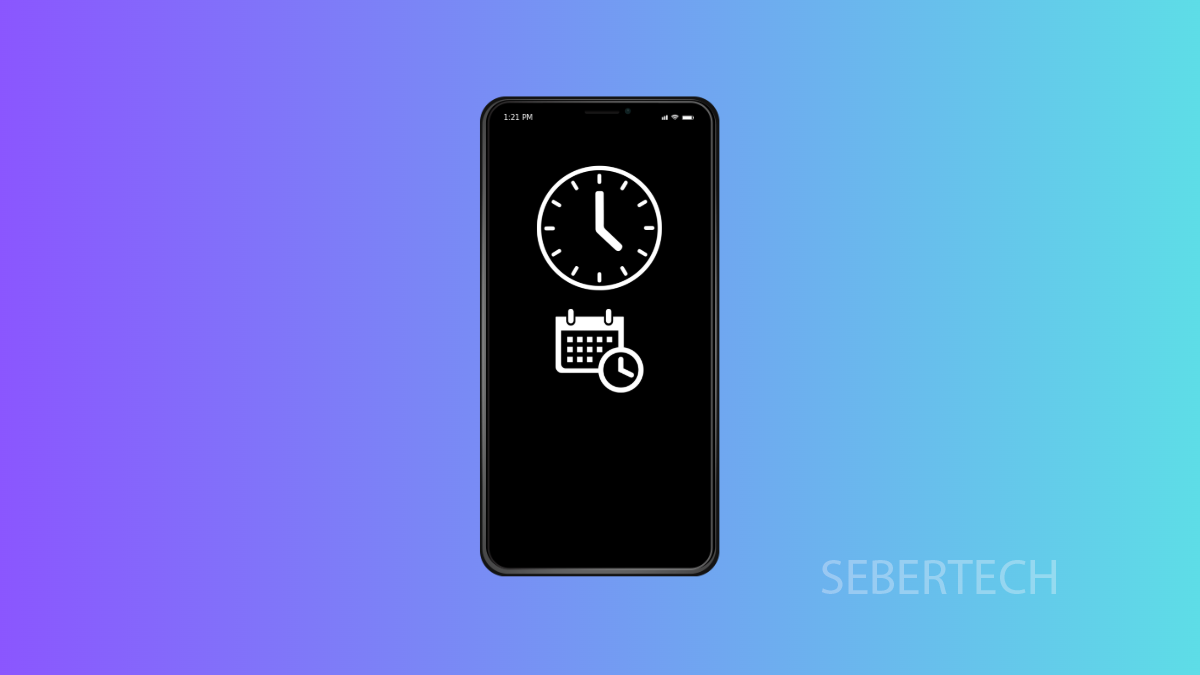The Always On Display (AOD) is a handy feature that lets you see the time, notifications, and other useful information without unlocking your phone. On the Galaxy A17 5G, you can take this further by setting AOD to turn on and off at specific times. This way, you save battery and still keep it active when you need it most.
Enable Scheduled Always On Display.
Start by going back to the Home screen. Swipe down from the top to open Quick Settings, then tap the Settings icon.
Scroll down and select Lock screen and AOD. From there, tap on Always On Display.
Set the Display to Show on a Schedule.
Inside AOD settings, tap When to show. Choose As scheduled, then tap on Set schedule.
Now, select your preferred start and end time. For example, you can have it turn on at 7:00 PM and end at 7:00 AM. Once set, tap Done.
Finalizing the Setup.
After setting the schedule, tap the back key or return to the Home screen. The Always On Display will now only appear during the time frame you’ve chosen.
It’s a simple way to make your AOD more useful while also conserving battery life when you don’t need it.
FAQs
Does scheduling Always On Display save battery?
Yes. By limiting AOD to specific hours, your phone uses less power compared to having it on all day.
Can I set different schedules for weekdays and weekends?
No. The schedule option allows only one time frame, so you can’t create multiple schedules.
Why don’t I see the schedule option on my phone?
Make sure your Galaxy A17 5G is running One UI 7. Older versions of One UI may not have this exact scheduling option.