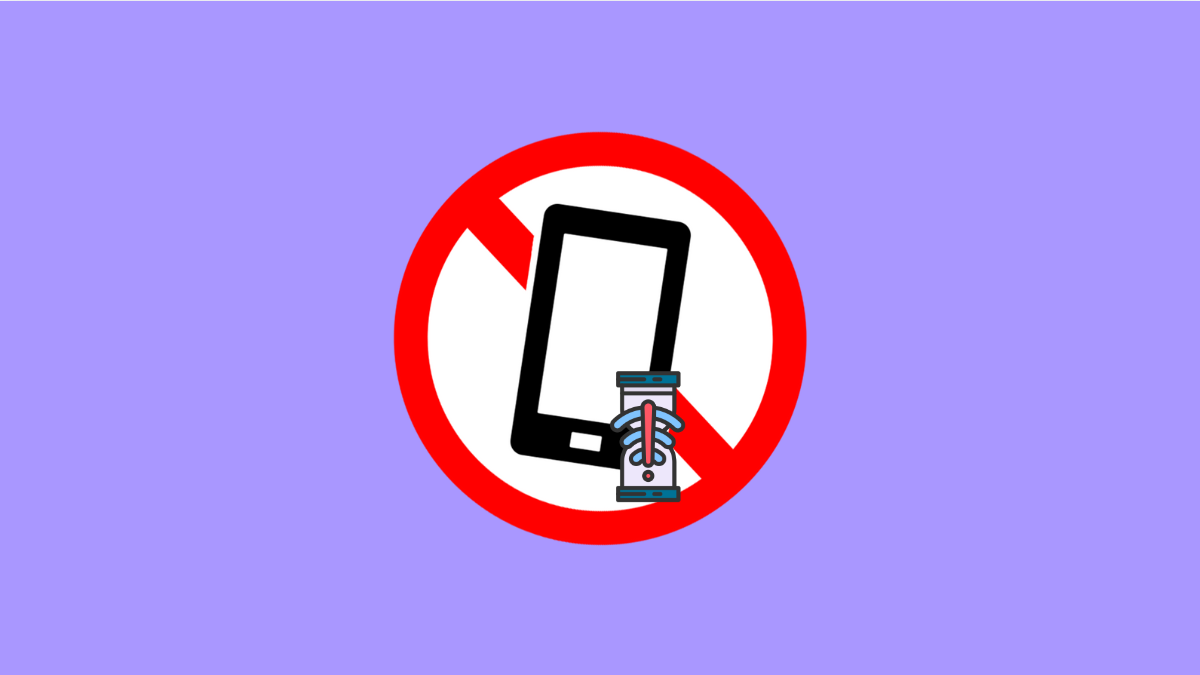Your iPhone 17 is designed for smooth performance, but even the most powerful devices can slow down sometimes. Lagging can happen when the system runs out of memory, apps misbehave, or software updates go wrong. Fortunately, there are easy ways to get your phone running like new again.
Why Your iPhone 17 Might Be Lagging
- Too many apps running in the background.
- Storage space almost full.
- Outdated iOS version or corrupted cache files.
- Heavy widgets or visual effects enabled.
- Background app refresh consuming system resources.
Restart Your iPhone.
Restarting clears temporary files and refreshes system processes. It’s often enough to stop minor lagging issues.
- Press and hold the Side button and either Volume button.
- Drag the Power slider, wait a few seconds, and then turn your iPhone back on.
Once it reboots, check if the performance has improved.
Check Storage Space.
When your storage is nearly full, your iPhone may start to stutter or slow down. Freeing up space can make a noticeable difference.
- Open Settings, and then tap General.
- Tap iPhone Storage, and then delete unused apps or large files you no longer need.
Try to keep at least 10 percent of your total storage free for smoother performance.
Update to the Latest iOS Version.
Apple regularly releases updates that include bug fixes and performance improvements. Running an older version may cause lag or app crashes.
- Open Settings, and then tap General.
- Tap Software Update, and then install any available update.
After updating, restart your phone to ensure all optimizations take effect.
Limit Background App Refresh.
When Background App Refresh is on, apps continue running even when you are not using them. Turning this off can reduce lag and save battery.
- Open Settings, and then tap General.
- Tap Background App Refresh, and then select Off or Wi-Fi only.
This limits unnecessary processes that slow down your device.
Reduce Motion and Visual Effects.
Animations make iOS feel lively, but they can also use system resources. Reducing them can make your phone feel snappier.
- Open Settings, and then tap Accessibility.
- Tap Motion, and then turn on Reduce Motion.
You can also turn off other visual effects like Transparency in the same menu.
Reset All Settings.
If none of these methods work, resetting all settings may help. This restores default configurations without erasing your data.
- Open Settings, and then tap General.
- Tap Transfer or Reset iPhone, and then tap Reset All Settings.
After the reset, check if your iPhone 17 performs better.
Lagging on an iPhone can be frustrating, but most cases are easy to fix. With a few adjustments, you can bring back that smooth and responsive experience iPhones are known for.
FAQs
Why is my iPhone 17 lagging after an update?
New updates sometimes rebuild system files in the background, causing temporary lag. Give it a day or two to stabilize, or restart your phone.
Will resetting all settings delete my photos and apps?
No. It only restores system preferences like Wi-Fi and display settings, keeping your personal data safe.
Can low battery health cause lag?
Yes. A degraded battery can make the processor slow down to prevent shutdowns. You can check your battery’s health under Settings > Battery > Battery Health.